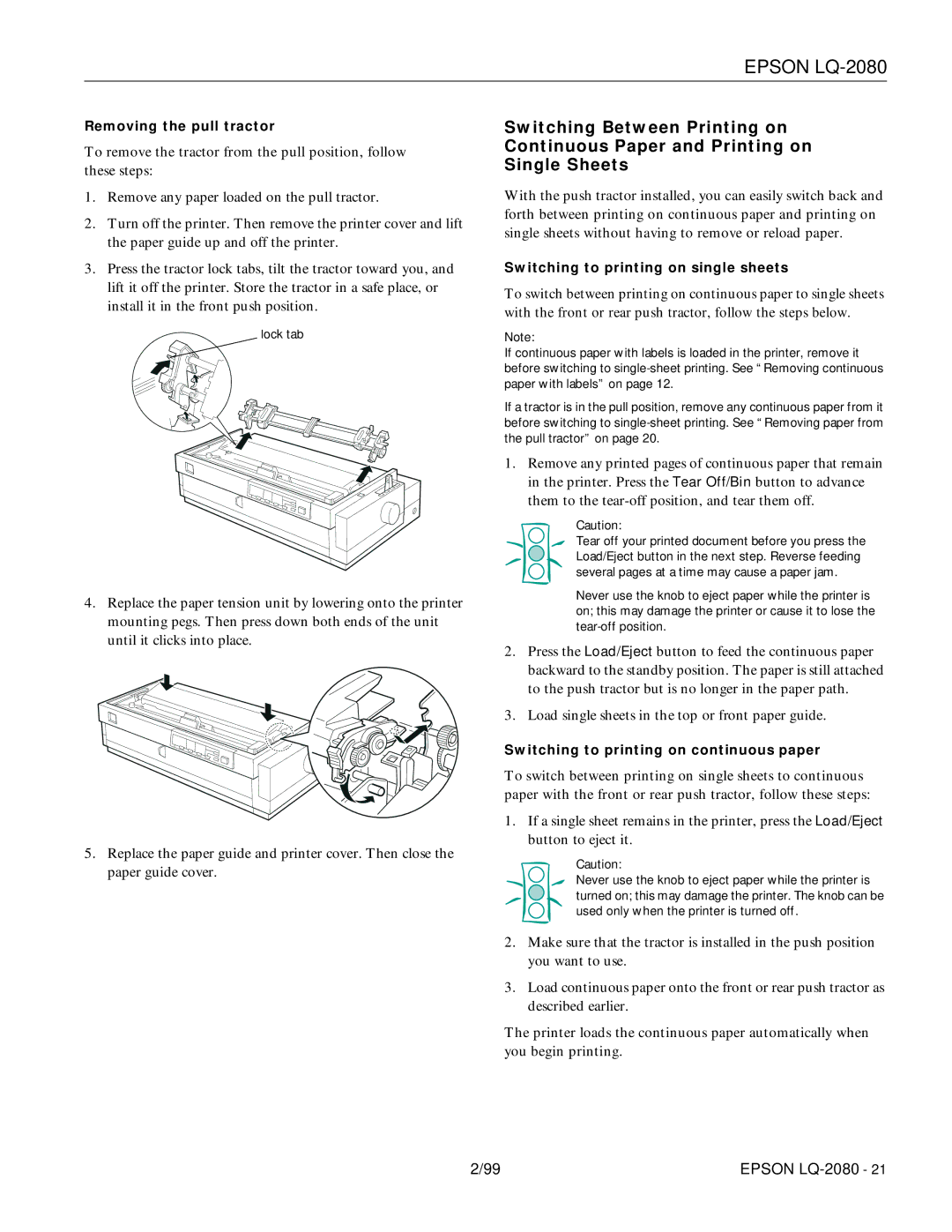EPSON LQ-2080
Removing the pull tractor
To remove the tractor from the pull position, follow these steps:
1.Remove any paper loaded on the pull tractor.
2.Turn off the printer. Then remove the printer cover and lift the paper guide up and off the printer.
3.Press the tractor lock tabs, tilt the tractor toward you, and lift it off the printer. Store the tractor in a safe place, or install it in the front push position.
lock tab
4.Replace the paper tension unit by lowering onto the printer mounting pegs. Then press down both ends of the unit until it clicks into place.
5.Replace the paper guide and printer cover. Then close the paper guide cover.
Switching Between Printing on Continuous Paper and Printing on Single Sheets
With the push tractor installed, you can easily switch back and forth between printing on continuous paper and printing on single sheets without having to remove or reload paper.
Switching to printing on single sheets
To switch between printing on continuous paper to single sheets with the front or rear push tractor, follow the steps below.
Note:
If continuous paper with labels is loaded in the printer, remove it before switching to
If a tractor is in the pull position, remove any continuous paper from it before switching to
1.Remove any printed pages of continuous paper that remain in the printer. Press the Tear Off/Bin button to advance them to the
Caution:
Tear off your printed document before you press the Load/Eject button in the next step. Reverse feeding several pages at a time may cause a paper jam.
Never use the knob to eject paper while the printer is on; this may damage the printer or cause it to lose the
2.Press the Load/Eject button to feed the continuous paper backward to the standby position. The paper is still attached to the push tractor but is no longer in the paper path.
3.Load single sheets in the top or front paper guide.
Switching to printing on continuous paper
To switch between printing on single sheets to continuous paper with the front or rear push tractor, follow these steps:
1.If a single sheet remains in the printer, press the Load/Eject button to eject it.
Caution:
Never use the knob to eject paper while the printer is turned on; this may damage the printer. The knob can be used only when the printer is turned off.
2.Make sure that the tractor is installed in the push position you want to use.
3.Load continuous paper onto the front or rear push tractor as described earlier.
The printer loads the continuous paper automatically when you begin printing.
2/99 | EPSON |