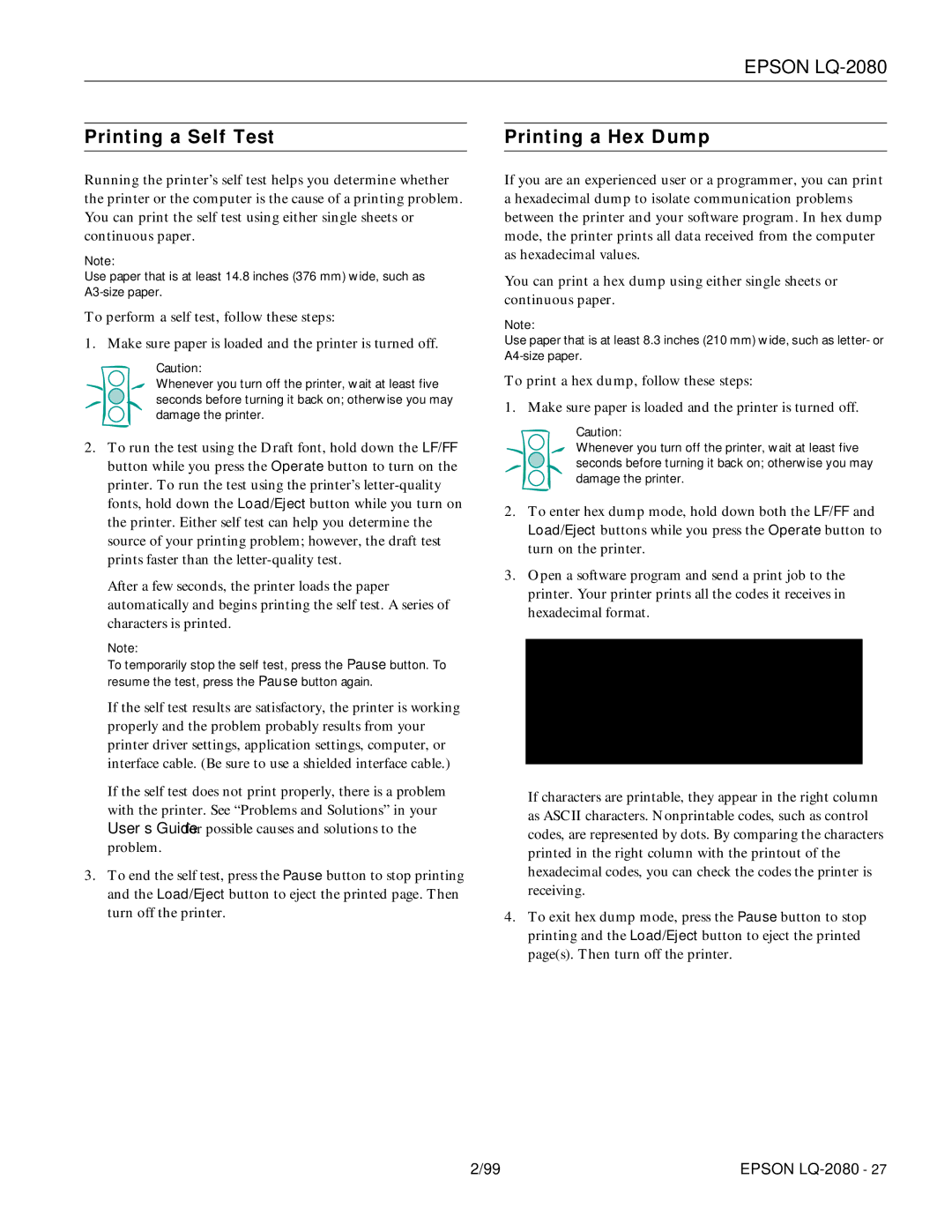EPSON LQ-2080
Printing a Self Test
Running the printer’s self test helps you determine whether the printer or the computer is the cause of a printing problem. You can print the self test using either single sheets or continuous paper.
Note:
Use paper that is at least 14.8 inches (376 mm) wide, such as
To perform a self test, follow these steps:
1. Make sure paper is loaded and the printer is turned off.
Caution:
Whenever you turn off the printer, wait at least five seconds before turning it back on; otherwise you may damage the printer.
2.To run the test using the Draft font, hold down the LF/FF button while you press the Operate button to turn on the printer. To run the test using the printer’s
After a few seconds, the printer loads the paper automatically and begins printing the self test. A series of characters is printed.
Note:
To temporarily stop the self test, press the Pause button. To resume the test, press the Pause button again.
If the self test results are satisfactory, the printer is working properly and the problem probably results from your printer driver settings, application settings, computer, or interface cable. (Be sure to use a shielded interface cable.)
If the self test does not print properly, there is a problem with the printer. See “Problems and Solutions” in your User’s Guide for possible causes and solutions to the problem.
3.To end the self test, press the Pause button to stop printing and the Load/Eject button to eject the printed page. Then turn off the printer.
Printing a Hex Dump
If you are an experienced user or a programmer, you can print a hexadecimal dump to isolate communication problems between the printer and your software program. In hex dump mode, the printer prints all data received from the computer as hexadecimal values.
You can print a hex dump using either single sheets or continuous paper.
Note:
Use paper that is at least 8.3 inches (210 mm) wide, such as letter- or
To print a hex dump, follow these steps:
1. Make sure paper is loaded and the printer is turned off.
Caution:
Whenever you turn off the printer, wait at least five seconds before turning it back on; otherwise you may damage the printer.
2.To enter hex dump mode, hold down both the LF/FF and Load/Eject buttons while you press the Operate button to turn on the printer.
3.Open a software program and send a print job to the printer. Your printer prints all the codes it receives in hexadecimal format.
If characters are printable, they appear in the right column as ASCII characters. Nonprintable codes, such as control codes, are represented by dots. By comparing the characters printed in the right column with the printout of the hexadecimal codes, you can check the codes the printer is receiving.
4.To exit hex dump mode, press the Pause button to stop printing and the Load/Eject button to eject the printed page(s). Then turn off the printer.
2/99 | EPSON |