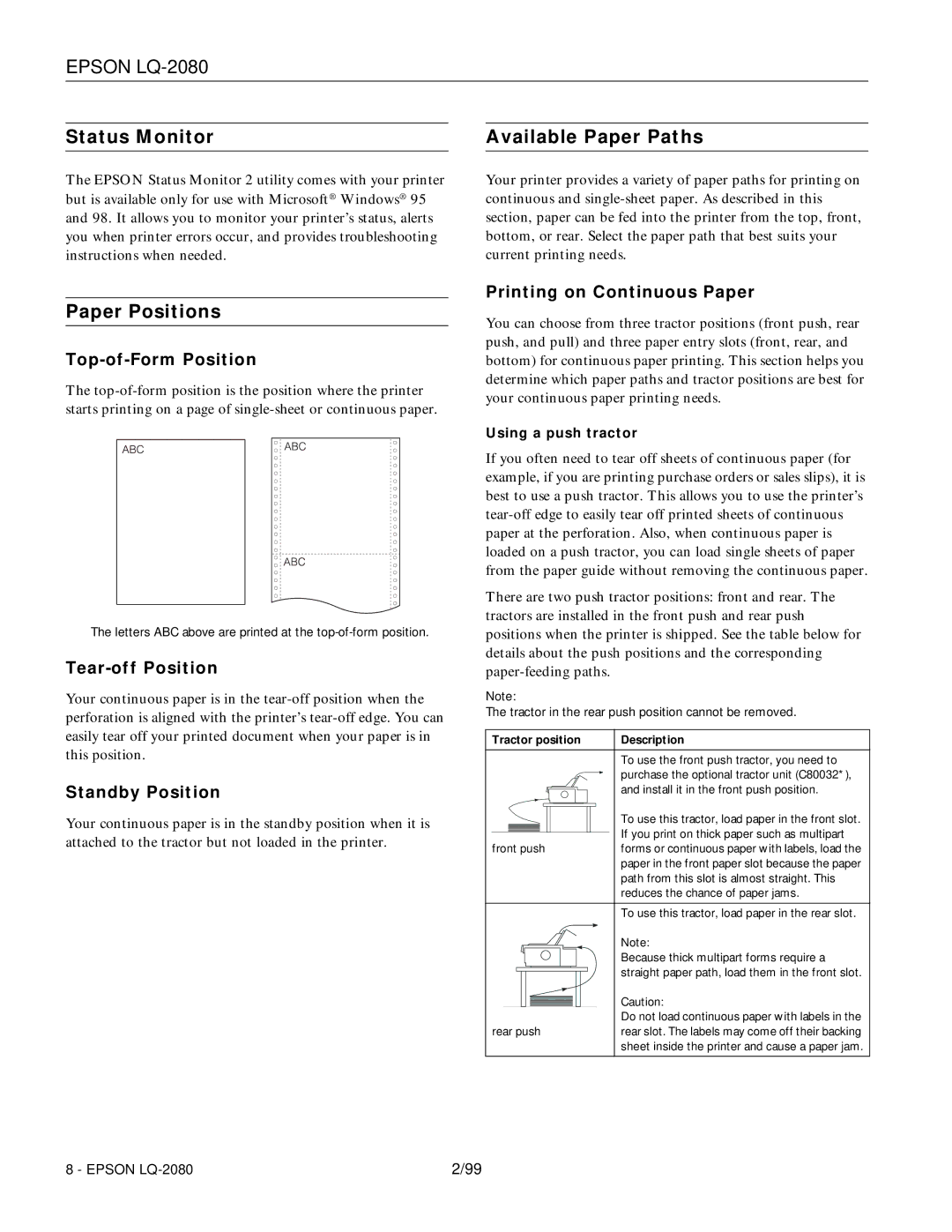EPSON LQ-2080
Status Monitor
The EPSON Status Monitor 2 utility comes with your printer but is available only for use with Microsoft® Windows® 95 and 98. It allows you to monitor your printer’s status, alerts you when printer errors occur, and provides troubleshooting instructions when needed.
Paper Positions
Top-of-Form Position
The
The letters ABC above are printed at the
Tear-off Position
Your continuous paper is in the
Standby Position
Your continuous paper is in the standby position when it is attached to the tractor but not loaded in the printer.
Available Paper Paths
Your printer provides a variety of paper paths for printing on continuous and
Printing on Continuous Paper
You can choose from three tractor positions (front push, rear push, and pull) and three paper entry slots (front, rear, and bottom) for continuous paper printing. This section helps you determine which paper paths and tractor positions are best for your continuous paper printing needs.
Using a push tractor
If you often need to tear off sheets of continuous paper (for example, if you are printing purchase orders or sales slips), it is best to use a push tractor. This allows you to use the printer’s
There are two push tractor positions: front and rear. The tractors are installed in the front push and rear push positions when the printer is shipped. See the table below for details about the push positions and the corresponding
Note:
The tractor in the rear push position cannot be removed.
Tractor position |
|
|
| Description | |||||||||||
|
|
|
|
|
|
|
|
|
|
|
|
|
|
| To use the front push tractor, you need to |
|
|
|
|
|
|
|
|
|
|
|
|
|
|
| purchase the optional tractor unit (C80032*), |
|
|
|
|
|
|
|
|
|
|
|
|
|
|
| and install it in the front push position. |
|
|
|
|
|
|
|
|
|
|
|
|
|
|
| To use this tractor, load paper in the front slot. |
|
|
|
|
|
|
|
|
|
|
|
|
|
|
| |
|
|
|
|
|
|
|
|
|
|
|
|
|
|
| |
|
|
|
|
|
|
|
|
|
|
|
|
|
|
| If you print on thick paper such as multipart |
|
|
|
|
|
|
|
|
|
|
|
|
|
|
| |
front push |
|
|
| forms or continuous paper with labels, load the | |||||||||||
|
|
|
|
|
|
|
|
|
|
|
|
|
|
| paper in the front paper slot because the paper |
|
|
|
|
|
|
|
|
|
|
|
|
|
|
| path from this slot is almost straight. This |
|
|
|
|
|
|
|
|
|
|
|
|
|
|
| reduces the chance of paper jams. |
|
|
|
|
|
|
|
|
|
|
|
|
|
|
| To use this tractor, load paper in the rear slot. |
|
|
|
|
|
|
|
|
|
|
|
|
|
|
| Note: |
|
|
|
|
|
|
|
|
|
|
|
|
|
|
| Because thick multipart forms require a |
|
|
|
|
|
|
|
|
|
|
|
|
|
|
| straight paper path, load them in the front slot. |
|
|
|
|
|
|
|
|
|
|
|
|
|
|
| |
|
|
|
|
|
|
|
|
|
|
|
|
|
|
| |
|
|
|
|
|
|
|
|
|
|
|
|
|
|
| Caution: |
|
|
|
|
|
|
|
|
|
|
|
|
|
|
| |
|
|
|
|
|
|
|
|
|
|
|
|
|
|
| Do not load continuous paper with labels in the |
rear push |
|
|
| rear slot. The labels may come off their backing | |||||||||||
|
|
|
|
|
|
|
|
|
|
|
|
|
|
| sheet inside the printer and cause a paper jam. |
8 - EPSON | 2/99 |