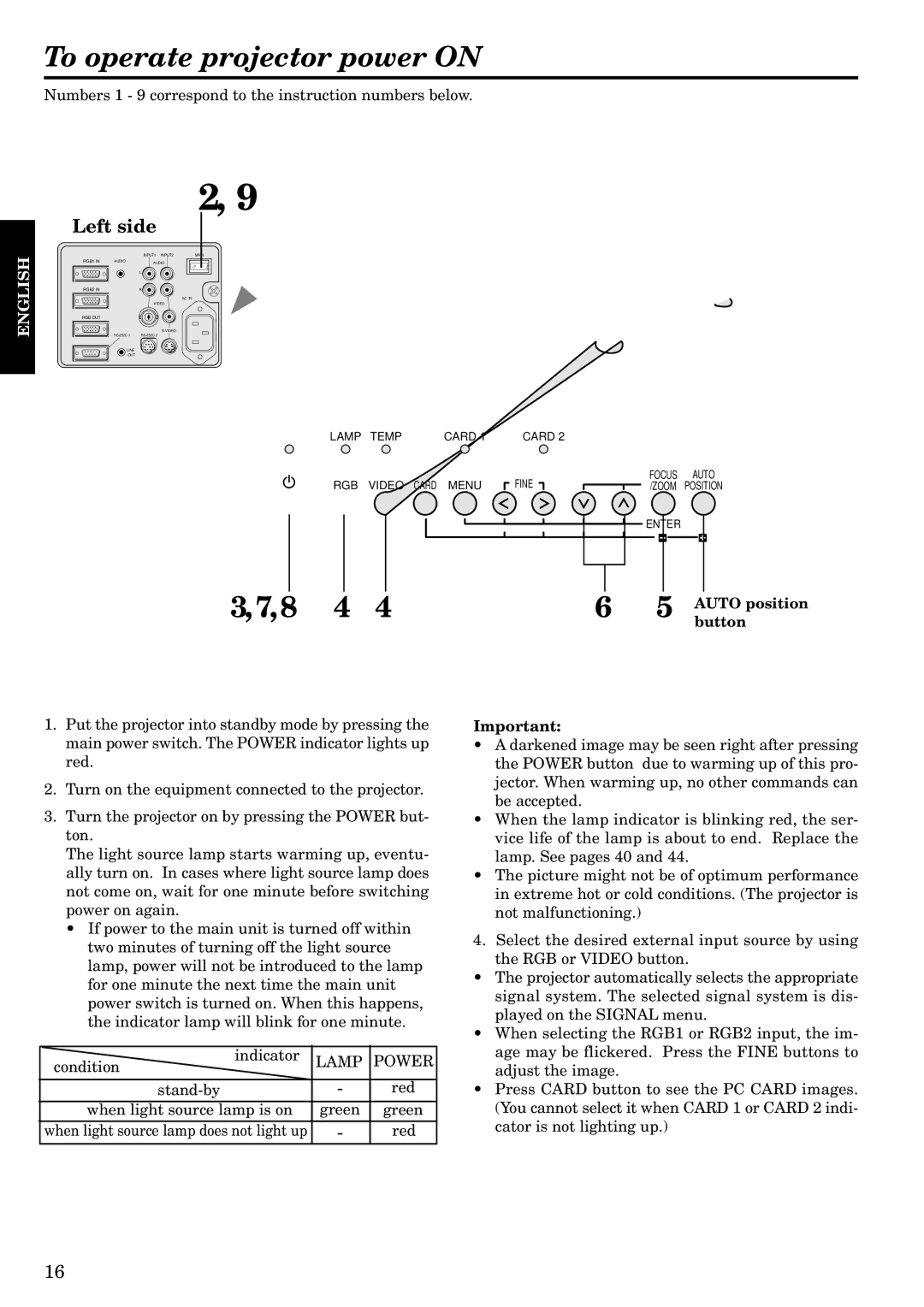To operate projector power ON
Numbers 1 - 9 correspond to the instruction numbers below.
ENGLISH
2, 9
Left side
|
| INPUT1 INPUT2 | MAIN |
RGB1 IN | AUDIO | AUDIO |
|
|
| O | I |
|
| L |
|
RGB2 IN |
| R |
|
|
| AC IN |
|
|
| VIDEO |
|
RGB OUT |
|
|
|
|
|
| |
|
|
LINE
LAMP | TEMP | CARD 1 | CARD 2 |
|
|
RGB | VIDEO CARD | MENU | FINE | FOCUS | AUTO |
/ZOOM | POSITION |
ENTER
3,7,8 4 4 | 6 5 | AUTO position |
|
| button |
1.Put the projector into standby mode by pressing the main power switch. The POWER indicator lights up red.
2.Turn on the equipment connected to the projector.
3.Turn the projector on by pressing the POWER but- ton.
The light source lamp starts warming up, eventu- ally turn on. In cases where light source lamp does not come on, wait for one minute before switching power on again.
•If power to the main unit is turned off within two minutes of turning off the light source lamp, power will not be introduced to the lamp for one minute the next time the main unit power switch is turned on. When this happens, the indicator lamp will blink for one minute.
indicator | LAMP | POWER | |
condition | |||
|
| ||
- | red | ||
when light source lamp is on | green | green | |
when light source lamp does not light up | - | red |
Important:
•A darkened image may be seen right after pressing the POWER button due to warming up of this pro- jector. When warming up, no other commands can be accepted.
•When the lamp indicator is blinking red, the ser- vice life of the lamp is about to end. Replace the lamp. See pages 40 and 44.
•The picture might not be of optimum performance in extreme hot or cold conditions. (The projector is not malfunctioning.)
4.Select the desired external input source by using the RGB or VIDEO button.
•The projector automatically selects the appropriate signal system. The selected signal system is dis- played on the SIGNAL menu.
•When selecting the RGB1 or RGB2 input, the im- age may be flickered. Press the FINE buttons to adjust the image.
•Press CARD button to see the PC CARD images. (You cannot select it when CARD 1 or CARD 2 indi- cator is not lighting up.)
16