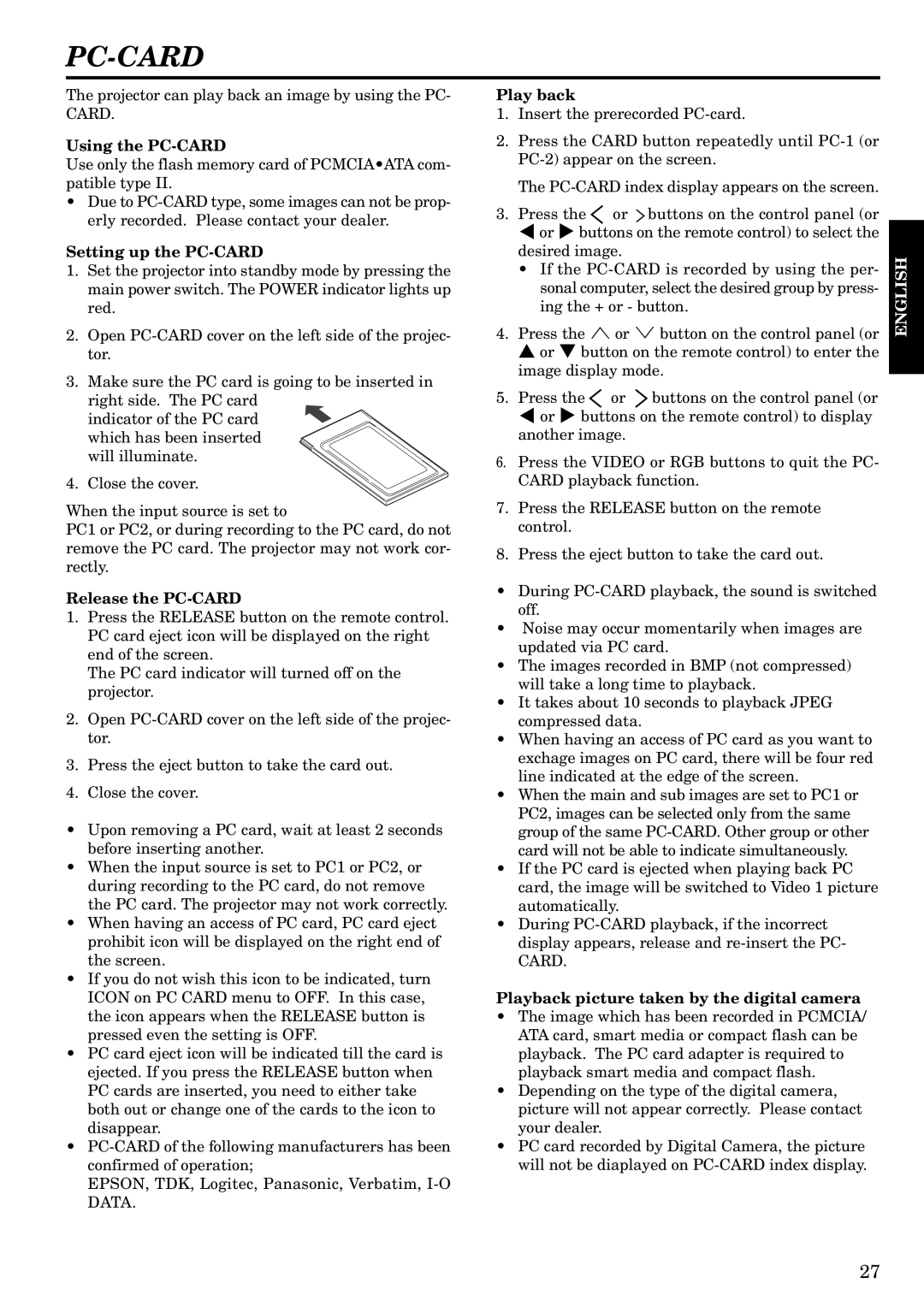PC-CARD
The projector can play back an image by using the PC- CARD.
Using the PC-CARD
Use only the flash memory card of PCMCIA•ATA com- patible type II.
•Due to
Setting up the PC-CARD
1.Set the projector into standby mode by pressing the main power switch. The POWER indicator lights up red.
2.Open
3.Make sure the PC card is going to be inserted in right side. The PC card
indicator of the PC card which has been inserted will illuminate.
4. Close the cover.
When the input source is set to
PC1 or PC2, or during recording to the PC card, do not remove the PC card. The projector may not work cor- rectly.
Release the PC-CARD
1.Press the RELEASE button on the remote control. PC card eject icon will be displayed on the right end of the screen.
The PC card indicator will turned off on the projector.
2.Open
3.Press the eject button to take the card out.
4.Close the cover.
•Upon removing a PC card, wait at least 2 seconds before inserting another.
•When the input source is set to PC1 or PC2, or during recording to the PC card, do not remove the PC card. The projector may not work correctly.
•When having an access of PC card, PC card eject prohibit icon will be displayed on the right end of the screen.
•If you do not wish this icon to be indicated, turn ICON on PC CARD menu to OFF. In this case, the icon appears when the RELEASE button is pressed even the setting is OFF.
•PC card eject icon will be indicated till the card is ejected. If you press the RELEASE button when PC cards are inserted, you need to either take both out or change one of the cards to the icon to disappear.
•
EPSON, TDK, Logitec, Panasonic, Verbatim,
Play back
1.Insert the prerecorded
2.Press the CARD button repeatedly until
The
3.Press the ![]() or
or ![]() buttons on the control panel (or $ or % buttons on the remote control) to select the desired image.
buttons on the control panel (or $ or % buttons on the remote control) to select the desired image.
•If the
4.Press the ª or º button on the control panel (or { or } button on the remote control) to enter the image display mode.
5.Press the ![]() or
or ![]() buttons on the control panel (or $ or % buttons on the remote control) to display another image.
buttons on the control panel (or $ or % buttons on the remote control) to display another image.
6.Press the VIDEO or RGB buttons to quit the PC- CARD playback function.
7.Press the RELEASE button on the remote control.
8.Press the eject button to take the card out.
•During
•Noise may occur momentarily when images are updated via PC card.
•The images recorded in BMP (not compressed) will take a long time to playback.
•It takes about 10 seconds to playback JPEG compressed data.
•When having an access of PC card as you want to exchage images on PC card, there will be four red line indicated at the edge of the screen.
•When the main and sub images are set to PC1 or PC2, images can be selected only from the same group of the same
•If the PC card is ejected when playing back PC card, the image will be switched to Video 1 picture automatically.
•During
Playback picture taken by the digital camera
•The image which has been recorded in PCMCIA/ ATA card, smart media or compact flash can be playback. The PC card adapter is required to playback smart media and compact flash.
•Depending on the type of the digital camera, picture will not appear correctly. Please contact your dealer.
•PC card recorded by Digital Camera, the picture will not be diaplayed on
ENGLISH
27