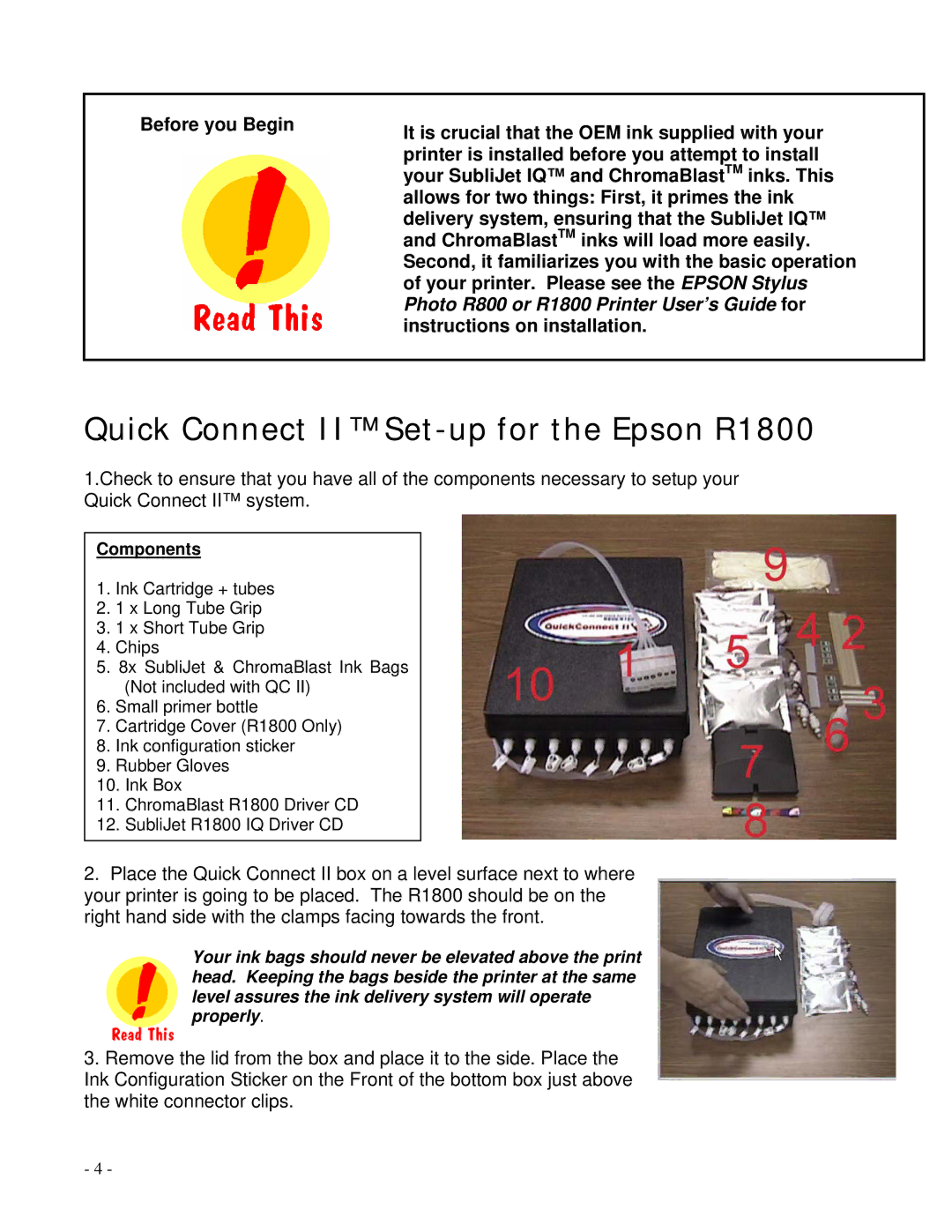Before you Begin | It is crucial that the OEM ink supplied with your |
| |
| printer is installed before you attempt to install |
| your SubliJet IQ™ and ChromaBlastTM inks. This |
| allows for two things: First, it primes the ink |
| delivery system, ensuring that the SubliJet IQ™ |
| and ChromaBlastTM inks will load more easily. |
| Second, it familiarizes you with the basic operation |
| of your printer. Please see the EPSON Stylus |
| Photo R800 or R1800 Printer User’s Guide for |
| instructions on installation. |
|
|
Quick Connect II™ Set-up for the Epson R1800
1.Check to ensure that you have all of the components necessary to setup your Quick Connect II™ system.
Components
1.Ink Cartridge + tubes
2.1 x Long Tube Grip
3.1 x Short Tube Grip
4.Chips
5.8x SubliJet & ChromaBlast Ink Bags (Not included with QC II)
6.Small primer bottle
7.Cartridge Cover (R1800 Only)
8.Ink configuration sticker
9.Rubber Gloves
10.Ink Box
11.ChromaBlast R1800 Driver CD
12.SubliJet R1800 IQ Driver CD
2.Place the Quick Connect II box on a level surface next to where your printer is going to be placed. The R1800 should be on the right hand side with the clamps facing towards the front.
Your ink bags should never be elevated above the print head. Keeping the bags beside the printer at the same level assures the ink delivery system will operate properly.
3.Remove the lid from the box and place it to the side. Place the Ink Configuration Sticker on the Front of the bottom box just above the white connector clips.
- 4 -