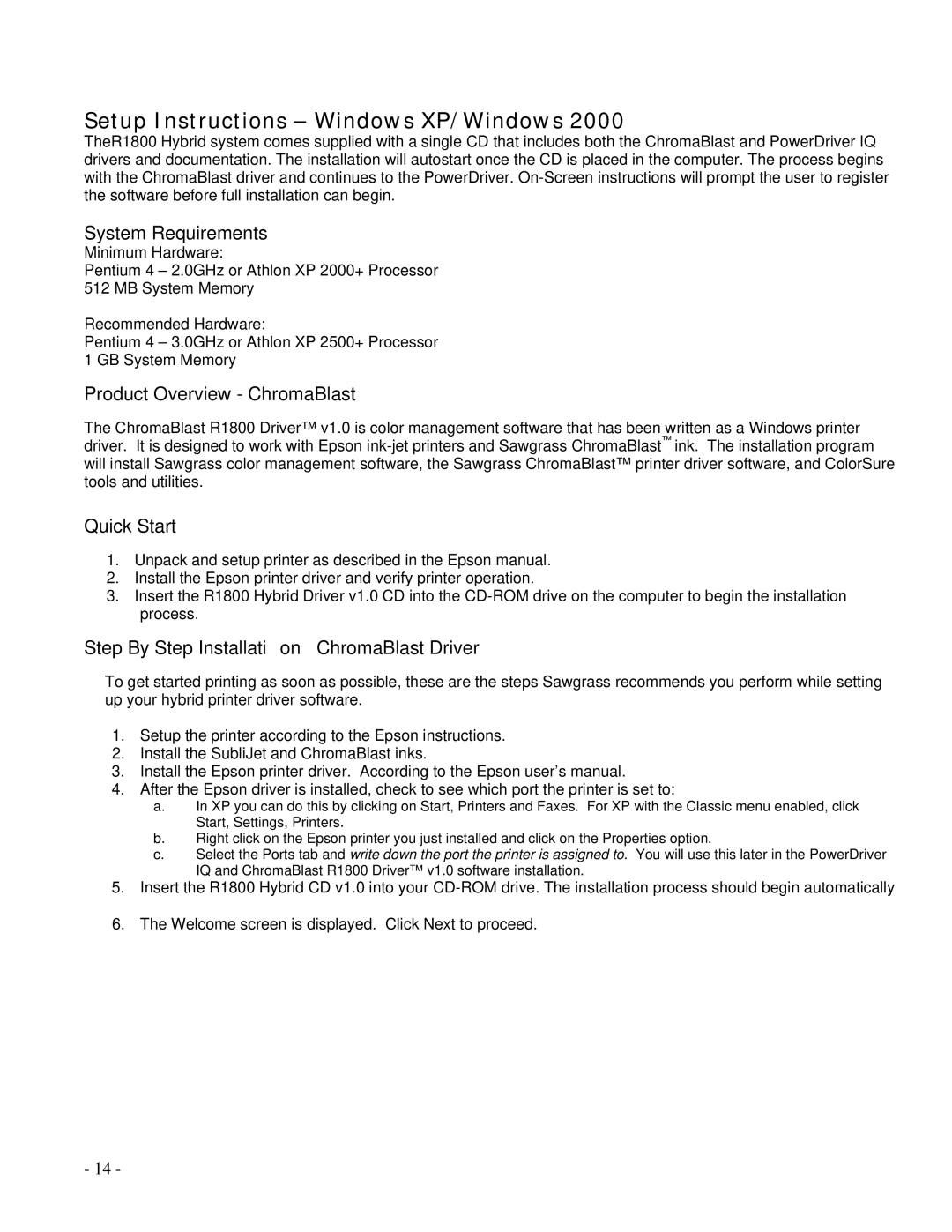Setup Instructions – Windows XP/Windows 2000
TheR1800 Hybrid system comes supplied with a single CD that includes both the ChromaBlast and PowerDriver IQ drivers and documentation. The installation will autostart once the CD is placed in the computer. The process begins with the ChromaBlast driver and continues to the PowerDriver.
System Requirements
Minimum Hardware:
Pentium 4 – 2.0GHz or Athlon XP 2000+ Processor 512 MB System Memory
Recommended Hardware:
Pentium 4 – 3.0GHz or Athlon XP 2500+ Processor 1 GB System Memory
Product Overview - ChromaBlast
The ChromaBlast R1800 Driver™ v1.0 is color management software that has been written as a Windows printer driver. It is designed to work with Epson
Quick Start
1.Unpack and setup printer as described in the Epson manual.
2.Install the Epson printer driver and verify printer operation.
3.Insert the R1800 Hybrid Driver v1.0 CD into the
Step By Step Installation – ChromaBlast Driver
To get started printing as soon as possible, these are the steps Sawgrass recommends you perform while setting up your hybrid printer driver software.
1.Setup the printer according to the Epson instructions.
2.Install the SubliJet and ChromaBlast inks.
3.Install the Epson printer driver. According to the Epson user’s manual.
4.After the Epson driver is installed, check to see which port the printer is set to:
a.In XP you can do this by clicking on Start, Printers and Faxes. For XP with the Classic menu enabled, click Start, Settings, Printers.
b.Right click on the Epson printer you just installed and click on the Properties option.
c.Select the Ports tab and write down the port the printer is assigned to. You will use this later in the PowerDriver IQ and ChromaBlast R1800 Driver™ v1.0 software installation.
5.Insert the R1800 Hybrid CD v1.0 into your
6.The Welcome screen is displayed. Click Next to proceed.
- 14 -