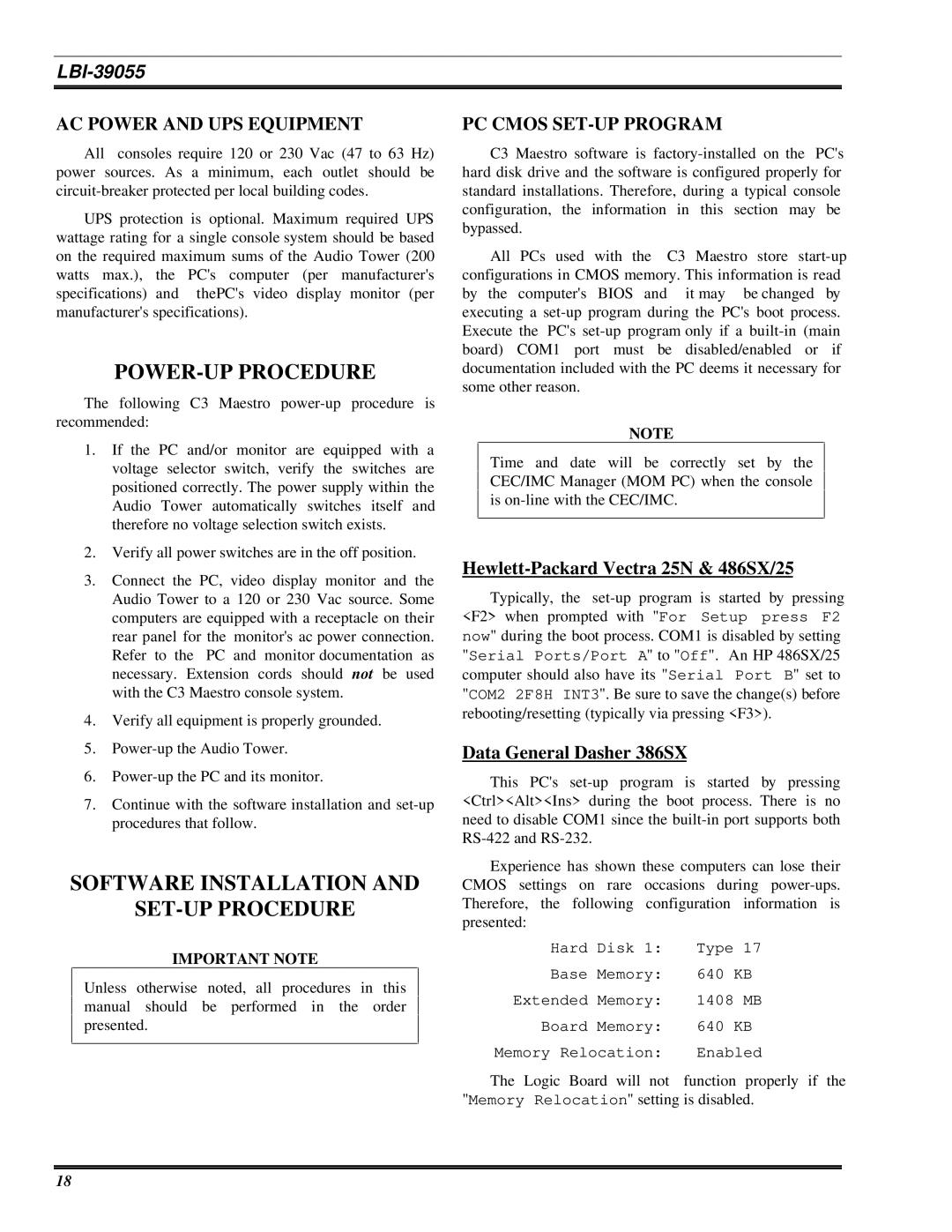LBI-39055
AC POWER AND UPS EQUIPMENT
All consoles require 120 or 230 Vac (47 to 63 Hz) power sources. As a minimum, each outlet should be
UPS protection is optional. Maximum required UPS wattage rating for a single console system should be based on the required maximum sums of the Audio Tower (200 watts max.), the PC's computer (per manufacturer's specifications) and thePC's video display monitor (per manufacturer's specifications).
POWER-UP PROCEDURE
The following C3 Maestro
1.If the PC and/or monitor are equipped with a voltage selector switch, verify the switches are positioned correctly. The power supply within the Audio Tower automatically switches itself and therefore no voltage selection switch exists.
2.Verify all power switches are in the off position.
3.Connect the PC, video display monitor and the Audio Tower to a 120 or 230 Vac source. Some computers are equipped with a receptacle on their rear panel for the monitor's ac power connection. Refer to the PC and monitor documentation as necessary. Extension cords should not be used with the C3 Maestro console system.
4.Verify all equipment is properly grounded.
5.
6.
7.Continue with the software installation and
SOFTWARE INSTALLATION AND
SET-UP PROCEDURE
IMPORTANT NOTE
Unless otherwise noted, all procedures in this manual should be performed in the order presented.
PC CMOS SET-UP PROGRAM
C3 Maestro software is
All PCs used with the C3 Maestro store
NOTE
Time and date will be correctly set by the CEC/IMC Manager (MOM PC) when the console is
Hewlett-Packard Vectra 25N & 486SX/25
Typically, the
Data General Dasher 386SX
This PC's
Experience has shown these computers can lose their CMOS settings on rare occasions during
Hard Disk 1: Type 17
Base Memory: 640 KB
Extended Memory: 1408 MB
Board Memory: 640 KB
Memory Relocation: Enabled
The Logic Board will not function properly if the "Memory Relocation" setting is disabled.
18