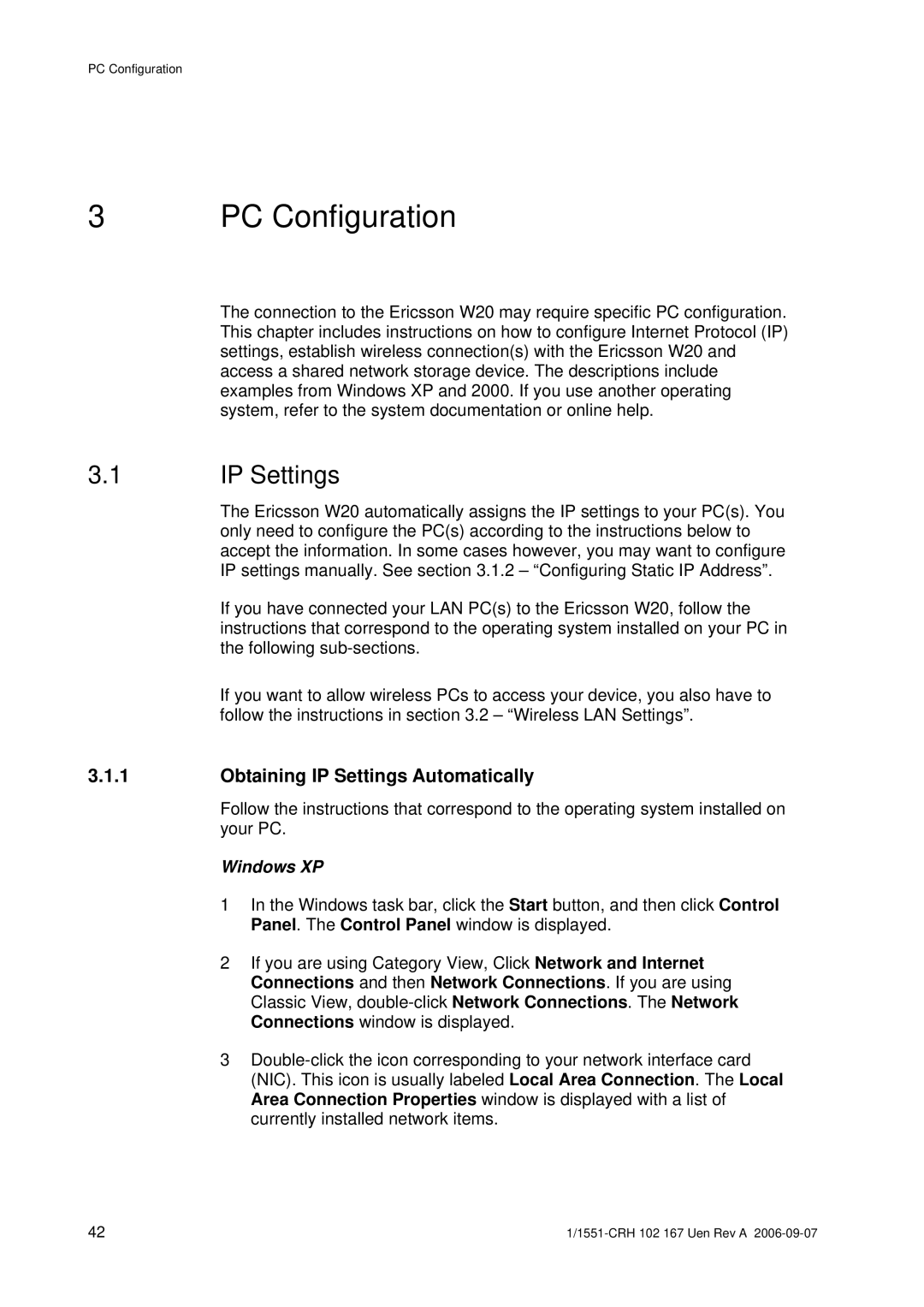W20 specifications
The Ericsson W20 is an innovative wireless communication solution designed to enhance connectivity and support a diverse range of applications across various industries. This device is particularly valuable for businesses seeking to implement secure, reliable, and high-performance wireless networks.One of the main features of the Ericsson W20 is its support for advanced LTE and 5G connectivity. This allows for greater data transfer speeds, improved network efficiency, and reduced latency. The W20 operates on multiple frequency bands, enabling it to adapt to different network conditions and requirements, making it ideal for both urban and rural deployments.
Another significant feature of the W20 is its robustness and reliability. The device is built to withstand harsh environmental conditions, ensuring uninterrupted service in diverse settings. With IP67-rated protection, it is resistant to dust and water, making it suitable for outdoor installations. This durability is crucial for industries such as transportation, utilities, and public safety, where consistent connectivity is paramount.
The W20 incorporates advanced technologies such as Carrier Aggregation, allowing users to combine multiple frequency bands for enhanced bandwidth. This capability is particularly beneficial in scenarios where high data capacity is essential, such as streaming services and real-time applications. Additionally, the device supports Quality of Service (QoS) features, which prioritize critical data traffic to ensure optimal performance for essential services.
Security is another cornerstone of the Ericsson W20. It is equipped with advanced encryption protocols and security features to protect data transmission from unauthorized access and cyber threats. This is particularly important for business-critical applications that handle sensitive information.
User-friendly management software accompanies the W20, providing IT teams with straightforward tools to monitor network performance, conduct troubleshooting, and manage device configuration. The software's intuitive interface facilitates quick responses to connectivity issues, which can significantly reduce downtime.
In conclusion, the Ericsson W20 stands out for its advanced connectivity capabilities, robustness, and security features. With its support for cutting-edge technologies, the W20 is poised to meet the evolving needs of businesses and industries in an increasingly connected world.