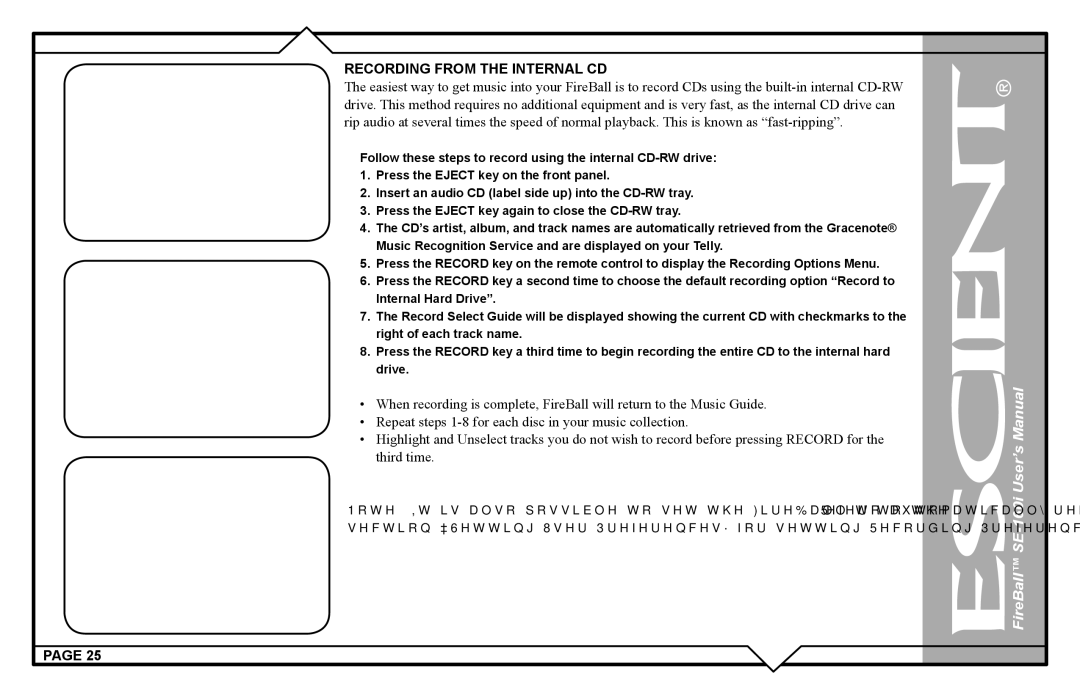RECORDING FROM THE INTERNAL CD
The easiest way to get music into your FireBall is to record CDs using the
Follow these steps to record using the internal
1.Press the EJECT key on the front panel.
2.Insert an audio CD (label side up) into the
3.Press the EJECT key again to close the
4.The CD’s artist, album, and track names are automatically retrieved from the Gracenote® Music Recognition Service and are displayed on your Telly.
5.Press the RECORD key on the remote control to display the Recording Options Menu.
6.Press the RECORD key a second time to choose the default recording option “Record to Internal Hard Drive”.
7.The Record Select Guide will be displayed showing the current CD with checkmarks to the right of each track name.
8.Press the RECORD key a third time to begin recording the entire CD to the internal hard drive.
•When recording is complete, FireBall will return to the Music Guide.
•Repeat steps
•Highlight and Unselect tracks you do not wish to record before pressing RECORD for the third time.
Note: It is also possible to set the FireBall to automatically record the CD when insert. Refer to the section “Setting User Preferences” for setting Recording Preferences and Disc Insert Preferences.
PAGE 25