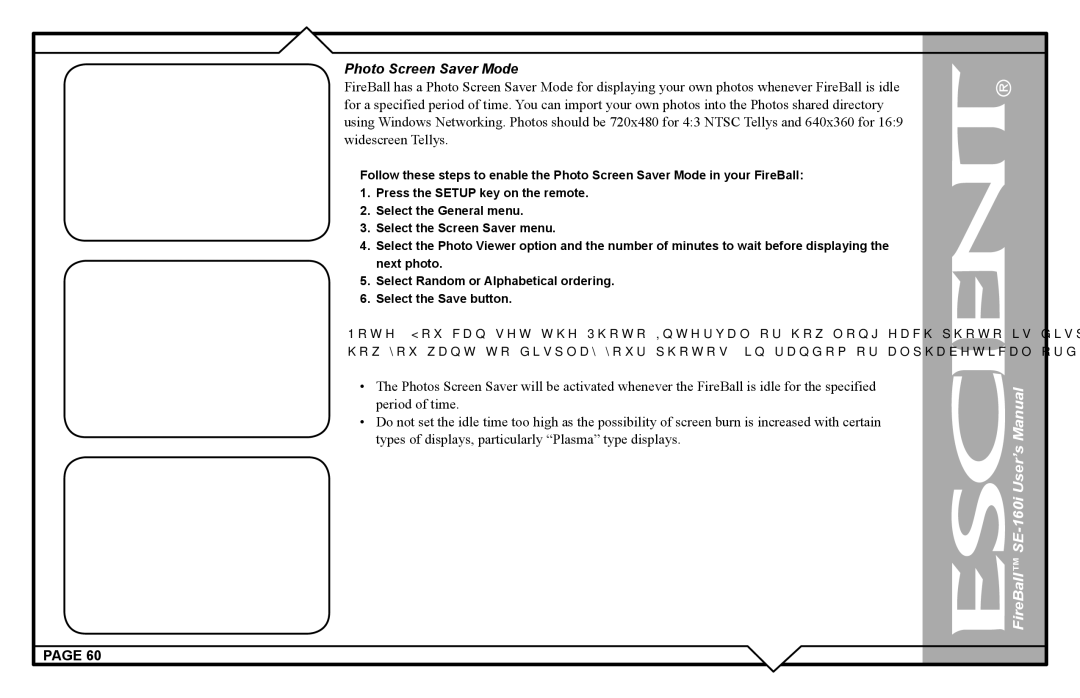Photo Screen Saver Mode
FireBall has a Photo Screen Saver Mode for displaying your own photos whenever FireBall is idle for a specified period of time. You can import your own photos into the Photos shared directory using Windows Networking. Photos should be 720x480 for 4:3 NTSC Tellys and 640x360 for 16:9 widescreen Tellys.
Follow these steps to enable the Photo Screen Saver Mode in your FireBall:
1.Press the SETUP key on the remote.
2.Select the General menu.
3.Select the Screen Saver menu.
4.Select the Photo Viewer option and the number of minutes to wait before displaying the next photo.
5.Select Random or Alphabetical ordering.
6.Select the Save button.
Note: You can set the Photo Interval or how long each photo is displayed as well as the Photo Order or how you want to display your photos, in random or alphabetical order.
•The Photos Screen Saver will be activated whenever the FireBall is idle for the specified period of time.
•Do not set the idle time too high as the possibility of screen burn is increased with certain types of displays, particularly “Plasma” type displays.
PAGE 60