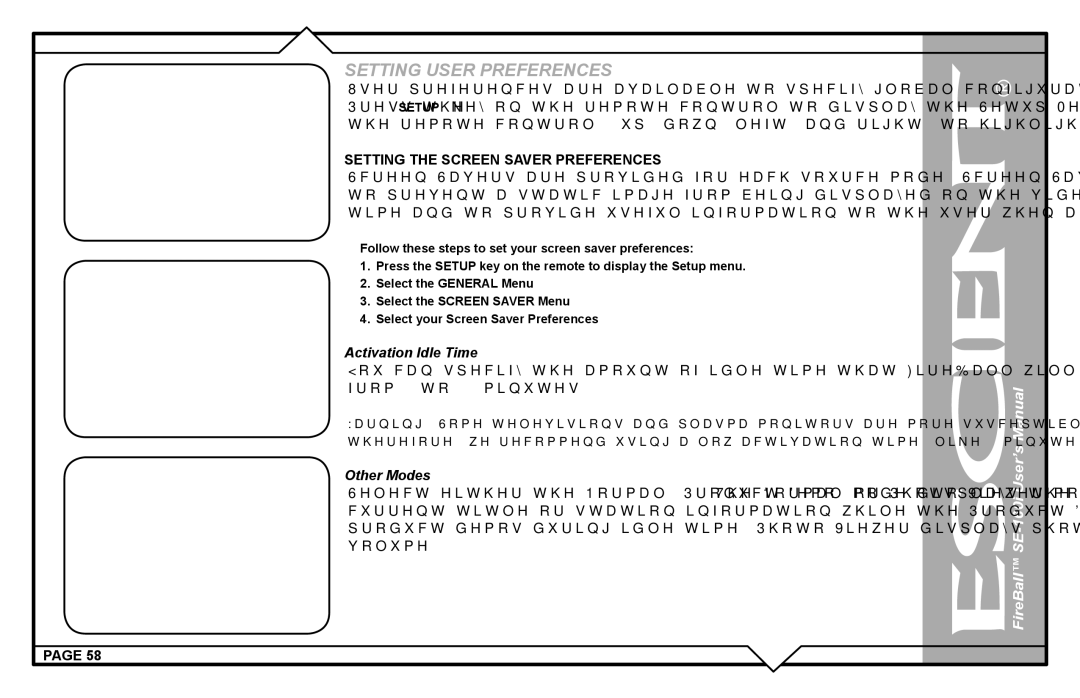SETTING USER PREFERENCES
User preferences are available to specify global configuration options and preferred system settings. Press the SETUP key on the remote control to display the Setup Menu. Use the navigation keys on the remote control (up, down, left, and right) to highlight and select any menu item.
SETTING THE SCREEN SAVER PREFERENCES
Screen Savers are provided for each source mode. Screen Savers provide two important functions, to prevent a static image from being displayed on the video output device for extended periods of time and to provide useful information to the user when activated.
Follow these steps to set your screen saver preferences:
1.Press the SETUP key on the remote to display the Setup menu.
2.Select the GENERAL Menu
3.Select the SCREEN SAVER Menu
4.Select your Screen Saver Preferences
Activation Idle Time
You can specify the amount of idle time that FireBall will wait before activating the screen saver from 1 to 60 minutes.
Warning: Some televisions and plasma monitors are more susceptible to screen
Other Modes
Select either the Normal, Product Demo, or Photo Viewer mode. The Normal mode displays the current title or station information while the Product Demonstration mode is intended for retail product demos during idle time. Photo Viewer displays photos located in the /Photos shared volume.
PAGE 58