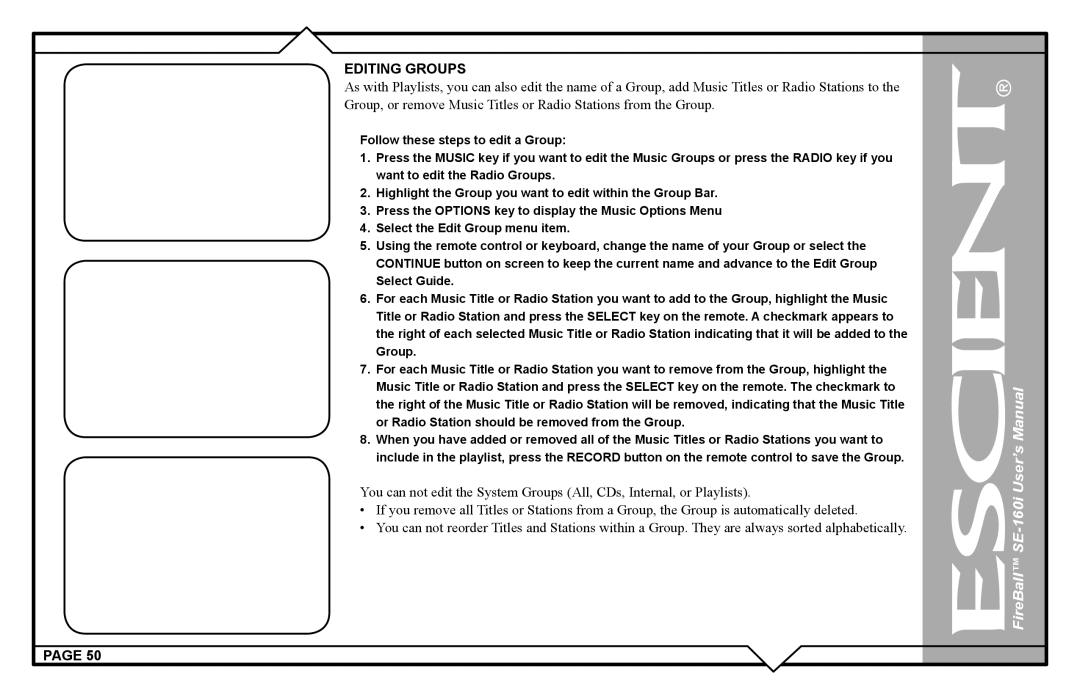EDITING GROUPS
As with Playlists, you can also edit the name of a Group, add Music Titles or Radio Stations to the
Group, or remove Music Titles or Radio Stations from the Group.
Follow these steps to edit a Group:
1.Press the MUSIC key if you want to edit the Music Groups or press the RADIO key if you want to edit the Radio Groups.
2.Highlight the Group you want to edit within the Group Bar.
3.Press the OPTIONS key to display the Music Options Menu
4.Select the Edit Group menu item.
5.Using the remote control or keyboard, change the name of your Group or select the CONTINUE button on screen to keep the current name and advance to the Edit Group Select Guide.
6.For each Music Title or Radio Station you want to add to the Group, highlight the Music Title or Radio Station and press the SELECT key on the remote. A checkmark appears to the right of each selected Music Title or Radio Station indicating that it will be added to the Group.
7.For each Music Title or Radio Station you want to remove from the Group, highlight the Music Title or Radio Station and press the SELECT key on the remote. The checkmark to the right of the Music Title or Radio Station will be removed, indicating that the Music Title or Radio Station should be removed from the Group.
8.When you have added or removed all of the Music Titles or Radio Stations you want to include in the playlist, press the RECORD button on the remote control to save the Group.
You can not edit the System Groups (All, CDs, Internal, or Playlists).
•If you remove all Titles or Stations from a Group, the Group is automatically deleted.
•You can not reorder Titles and Stations within a Group. They are always sorted alphabetically.
PAGE 50