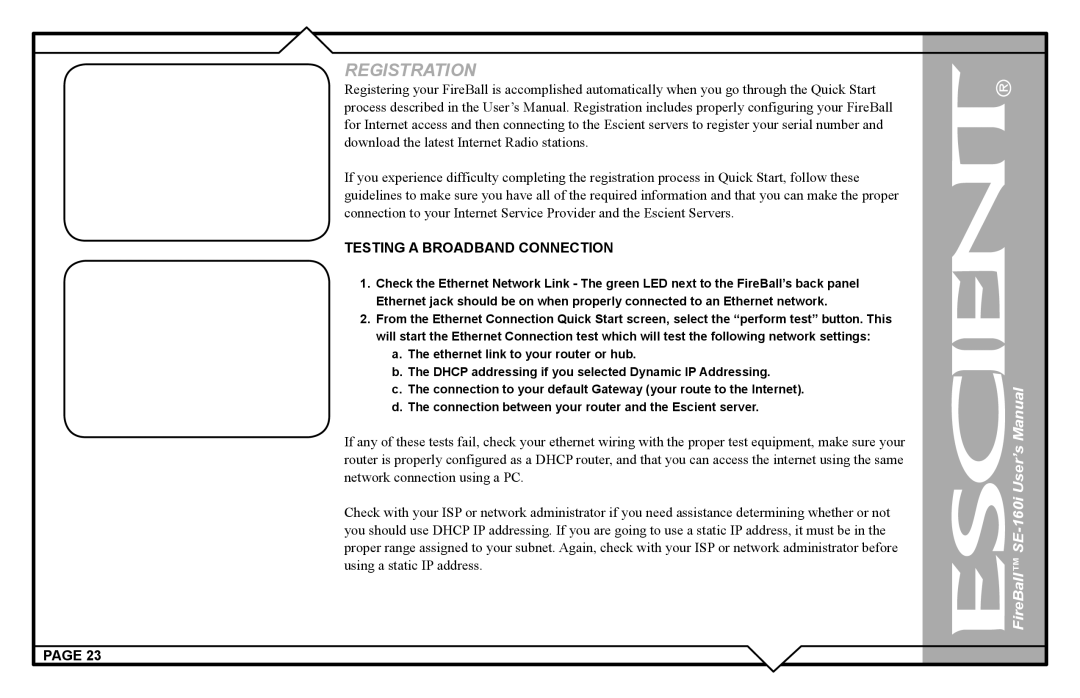REGISTRATION
Registering your FireBall is accomplished automatically when you go through the Quick Start process described in the User’s Manual. Registration includes properly configuring your FireBall for Internet access and then connecting to the Escient servers to register your serial number and download the latest Internet Radio stations.
If you experience difficulty completing the registration process in Quick Start, follow these guidelines to make sure you have all of the required information and that you can make the proper connection to your Internet Service Provider and the Escient Servers.
TESTING A BROADBAND CONNECTION
1.Check the Ethernet Network Link - The green LED next to the FireBall’s back panel Ethernet jack should be on when properly connected to an Ethernet network.
2.From the Ethernet Connection Quick Start screen, select the “perform test” button. This will start the Ethernet Connection test which will test the following network settings:
a.The ethernet link to your router or hub.
b.The DHCP addressing if you selected Dynamic IP Addressing.
c.The connection to your default Gateway (your route to the Internet).
d.The connection between your router and the Escient server.
If any of these tests fail, check your ethernet wiring with the proper test equipment, make sure your router is properly configured as a DHCP router, and that you can access the internet using the same network connection using a PC.
Check with your ISP or network administrator if you need assistance determining whether or not you should use DHCP IP addressing. If you are going to use a static IP address, it must be in the proper range assigned to your subnet. Again, check with your ISP or network administrator before using a static IP address.
PAGE 23