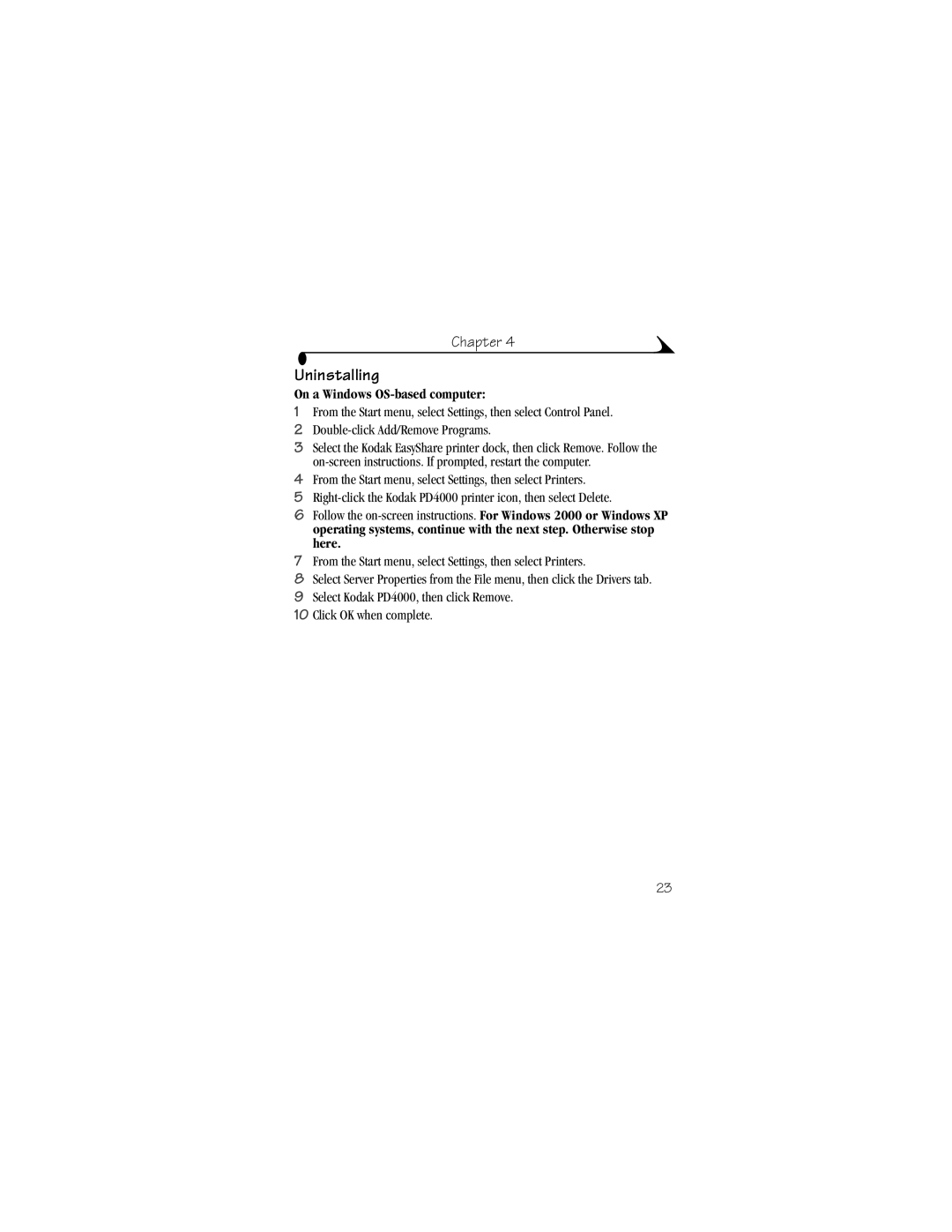Chapter 4
Uninstalling
On a Windows OS-based computer:
1From the Start menu, select Settings, then select Control Panel.
2
3Select the Kodak EasyShare printer dock, then click Remove. Follow the
4From the Start menu, select Settings, then select Printers.
5
6Follow the
7From the Start menu, select Settings, then select Printers.
8Select Server Properties from the File menu, then click the Drivers tab.
9Select Kodak PD4000, then click Remove.
10Click OK when complete.
23