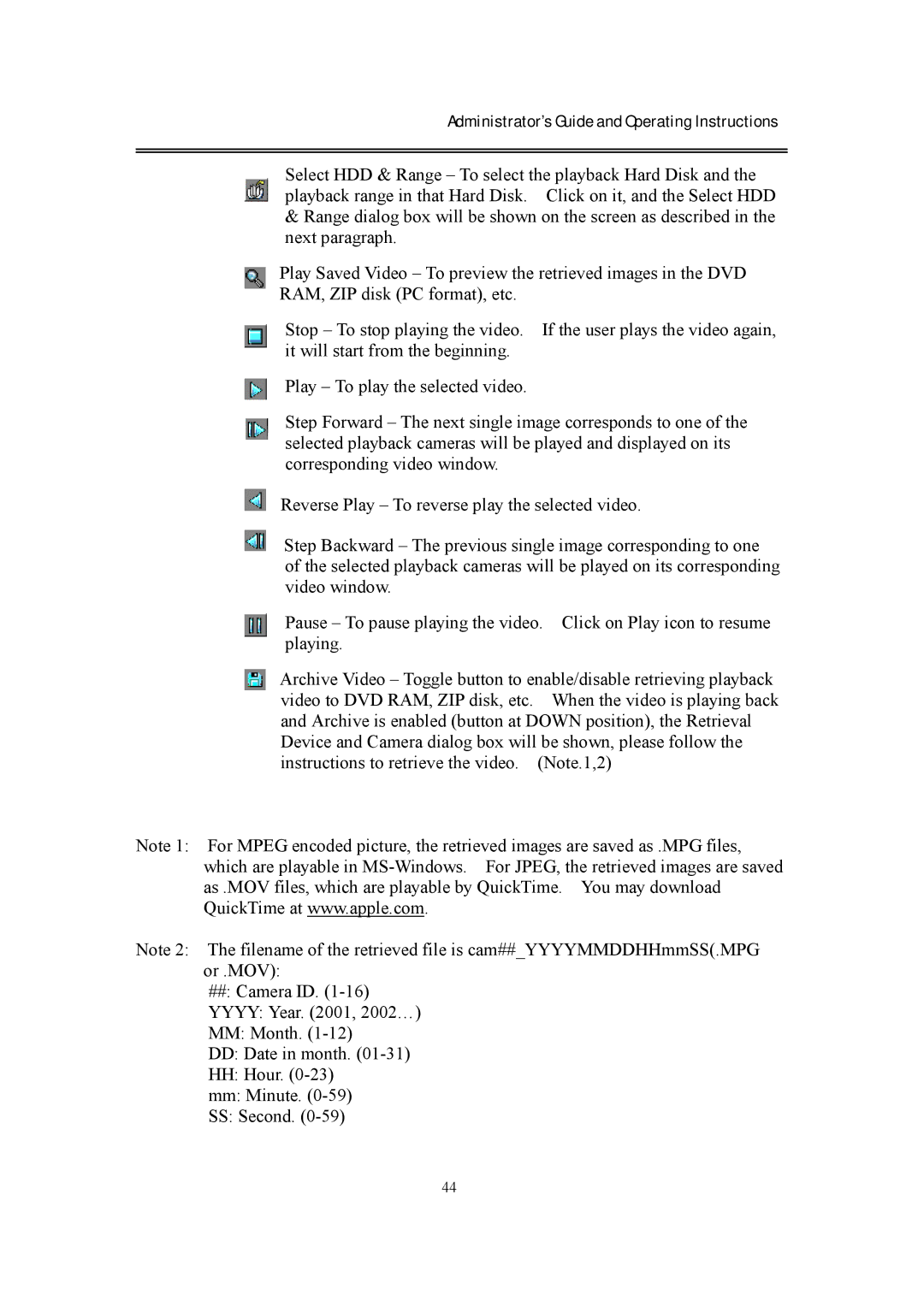Administrator’s Guide and Operating Instructions
Select HDD & Range – To select the playback Hard Disk and the playback range in that Hard Disk. Click on it, and the Select HDD
&Range dialog box will be shown on the screen as described in the next paragraph.
Play Saved Video – To preview the retrieved images in the DVD
RAM, ZIP disk (PC format), etc.
Stop – To stop playing the video. If the user plays the video again, it will start from the beginning.
Play – To play the selected video.
Step Forward – The next single image corresponds to one of the selected playback cameras will be played and displayed on its corresponding video window.
Reverse Play – To reverse play the selected video.
Step Backward – The previous single image corresponding to one of the selected playback cameras will be played on its corresponding video window.
Pause – To pause playing the video. Click on Play icon to resume playing.
Archive Video – Toggle button to enable/disable retrieving playback video to DVD RAM, ZIP disk, etc. When the video is playing back and Archive is enabled (button at DOWN position), the Retrieval Device and Camera dialog box will be shown, please follow the instructions to retrieve the video. (Note.1,2)
Note 1: For MPEG encoded picture, the retrieved images are saved as .MPG files, which are playable in
Note 2: The filename of the retrieved file is cam##_YYYYMMDDHHmmSS(.MPG or .MOV):
##: Camera ID.
YYYY:Year. (2001, 2002…)
MM:Month.
DD:Date in month.
HH:Hour.
mm: Minute.
SS:Second.
44