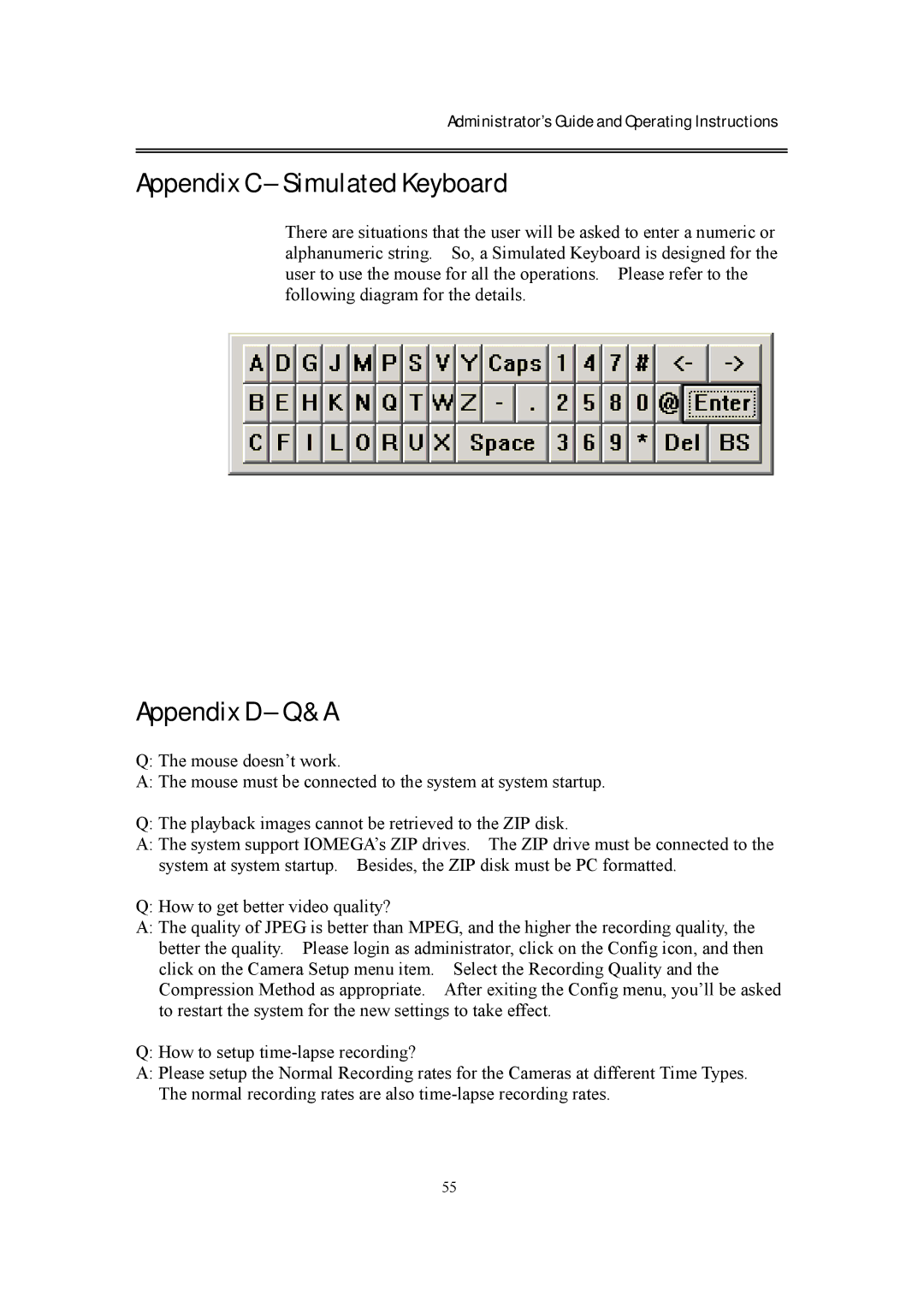Administrator’s Guide and Operating Instructions
Appendix C – Simulated Keyboard
There are situations that the user will be asked to enter a numeric or alphanumeric string. So, a Simulated Keyboard is designed for the user to use the mouse for all the operations. Please refer to the following diagram for the details.
Appendix D – Q & A
Q: The mouse doesn’t work.
A: The mouse must be connected to the system at system startup.
Q: The playback images cannot be retrieved to the ZIP disk.
A:The system support IOMEGA’s ZIP drives. The ZIP drive must be connected to the system at system startup. Besides, the ZIP disk must be PC formatted.
Q: How to get better video quality?
A:The quality of JPEG is better than MPEG, and the higher the recording quality, the better the quality. Please login as administrator, click on the Config icon, and then click on the Camera Setup menu item. Select the Recording Quality and the Compression Method as appropriate. After exiting the Config menu, you’ll be asked to restart the system for the new settings to take effect.
Q: How to setup
A:Please setup the Normal Recording rates for the Cameras at different Time Types. The normal recording rates are also
55