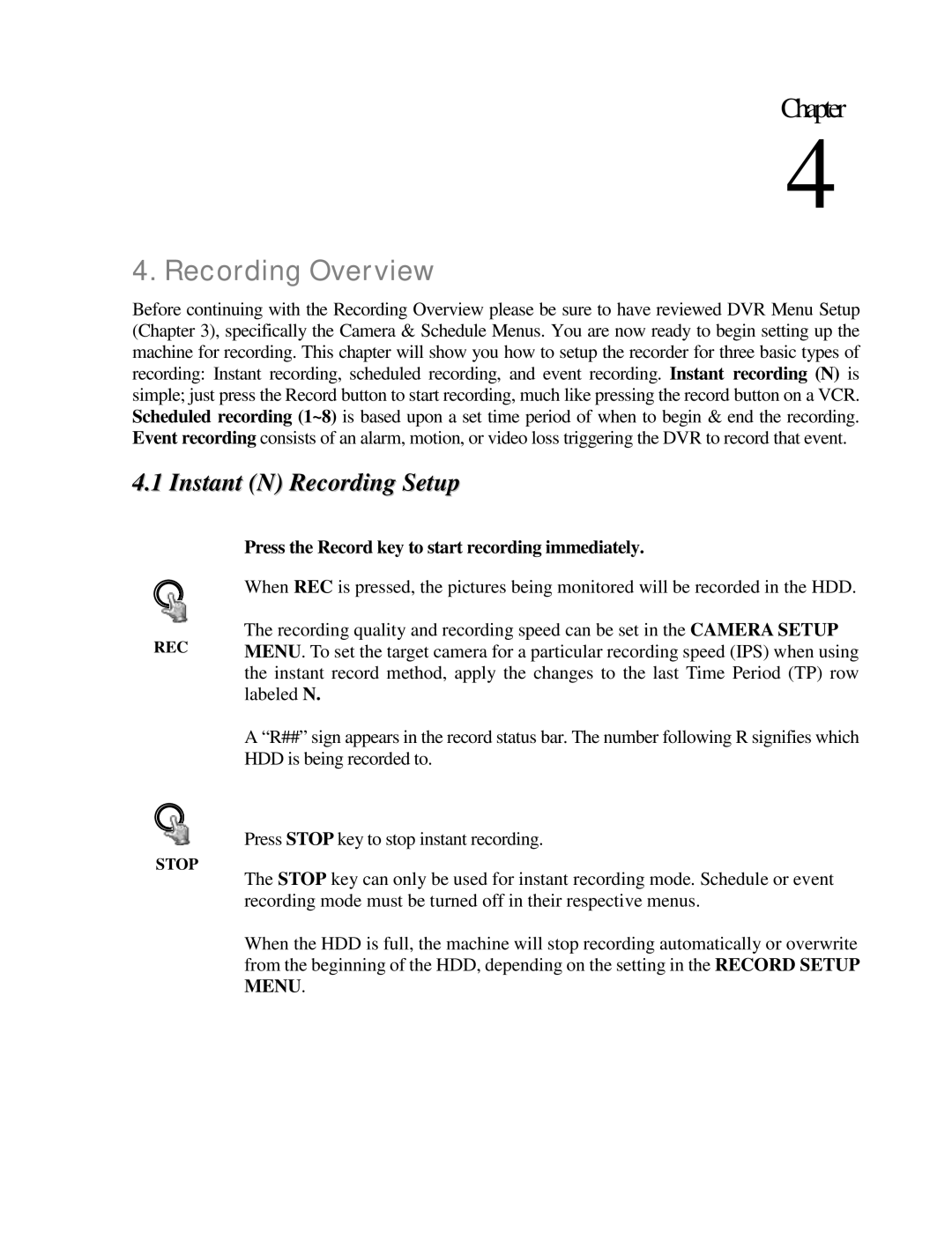EDR810M, EDR410H, EDR810H, EDR410M specifications
The EverFocus EDR410M, EDR810M, and EDR410MW represent a significant leap in the domain of mobile video recorders, tailored specifically for applications in transportation and surveillance. These cutting-edge devices blend advanced technology, user-friendly interfaces, and robust construction to cater to an array of environments.The EDR410M is a compact mobile DVR designed primarily for use in vehicles. This model supports four-channel recording, allowing for multiple cameras to be connected and monitored simultaneously. It features H.264 video compression, which ensures high-quality video at lower bit rates, optimizing storage without sacrificing clarity. The device also boasts real-time recording, enabling continuous surveillance, essential for transporting valuable goods or ensuring passenger safety.
In contrast, the EDR810M expands upon these capabilities with an impressive eight-channel recording system. This model is ideal for larger fleets or environments where comprehensive monitoring is necessary. Like the EDR410M, it utilizes H.264 compression technology and offers HDMI output for seamless connection to external displays. The EDR810M also features advanced event trigger functions, which automatically start recording in response to specific actions, such as sharp turns or sudden braking, enhancing the overall security protocol.
The EDR410MW stands out with its built-in Wi-Fi capability, providing users with the ability to access footage remotely. This feature is particularly valuable for fleet managers who need instant access to video data for review and incident analysis. All three models support a variety of storage options, including SSD and HDD, accommodating the diverse needs of modern transportation services.
Another key characteristic shared by these models is their rugged design, ensuring resilience against harsh environmental conditions. They are built to withstand vibrations and shocks, as commonly experienced in mobile applications. Furthermore, they come equipped with GPS functionality, enabling location tracking and route mapping for optimizing logistics.
Overall, the EverFocus EDR410M, EDR810M, and EDR410MW embody a blend of innovative features and robust technology that are crucial in the mobile surveillance market. These devices empower fleet managers and security personnel with the tools they need to enhance safety, accountability, and efficiency in their operations.