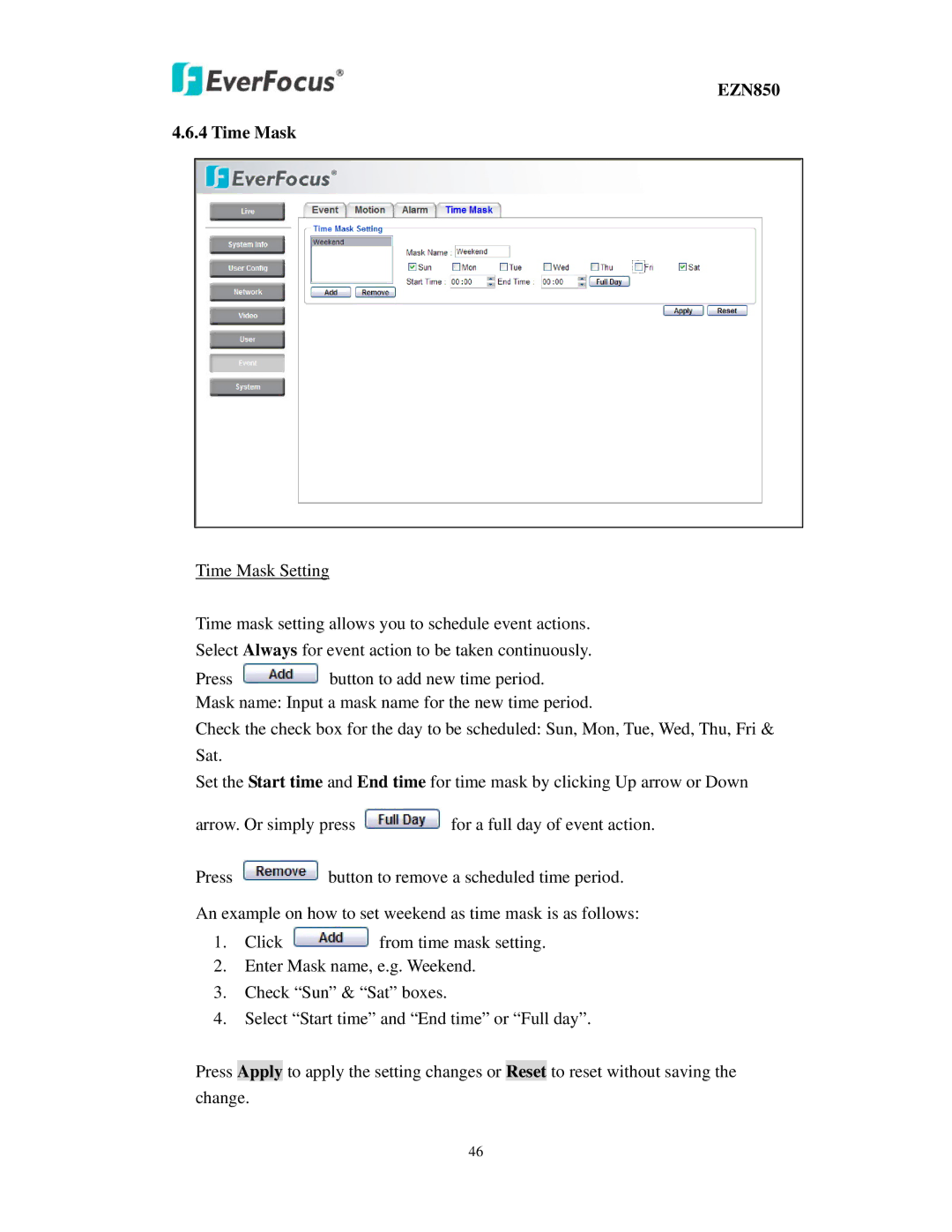EZN850
4.6.4 Time Mask
Time Mask Setting
Time mask setting allows you to schedule event actions. Select Always for event action to be taken continuously.
Press ![]() button to add new time period. Mask name: Input a mask name for the new time period.
button to add new time period. Mask name: Input a mask name for the new time period.
Check the check box for the day to be scheduled: Sun, Mon, Tue, Wed, Thu, Fri & Sat.
Set the Start time and End time for time mask by clicking Up arrow or Down
arrow. Or simply press ![]() for a full day of event action.
for a full day of event action.
Press ![]() button to remove a scheduled time period.
button to remove a scheduled time period.
An example on how to set weekend as time mask is as follows:
1.Click ![]() from time mask setting.
from time mask setting.
2.Enter Mask name, e.g. Weekend.
3.Check “Sun” & “Sat” boxes.
4.Select “Start time” and “End time” or “Full day”.
Press Apply to apply the setting changes or Reset to reset without saving the change.
46