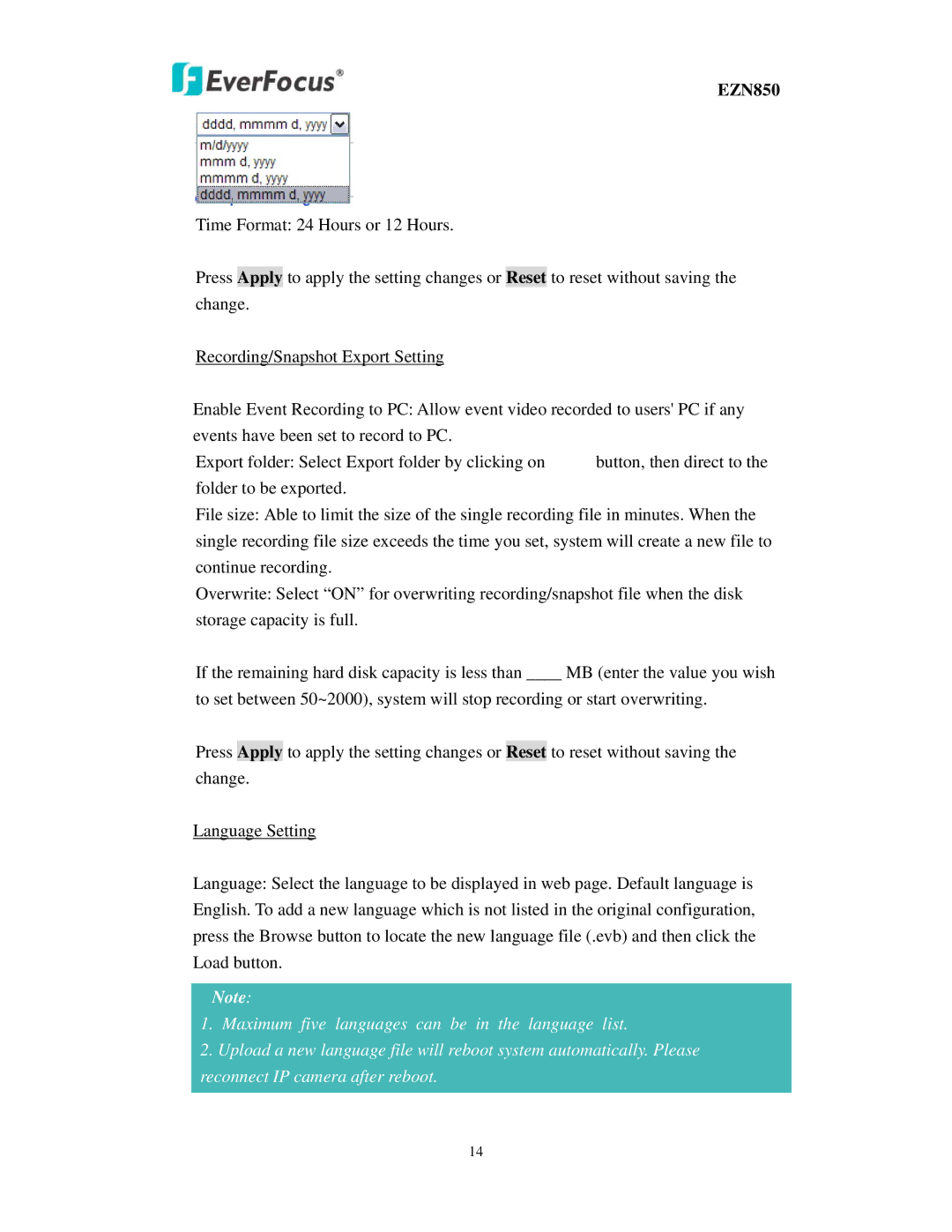EZN850
Time Format: 24 Hours or 12 Hours.
Press Apply to apply the setting changes or Reset to reset without saving the change.
Recording/Snapshot Export Setting
Enable Event Recording to PC: Allow event video recorded to users' PC if any events have been set to record to PC.
Export folder: Select Export folder by clicking on ![]() button, then direct to the folder to be exported.
button, then direct to the folder to be exported.
File size: Able to limit the size of the single recording file in minutes. When the single recording file size exceeds the time you set, system will create a new file to continue recording.
Overwrite: Select “ON” for overwriting recording/snapshot file when the disk storage capacity is full.
If the remaining hard disk capacity is less than ____ MB (enter the value you wish
to set between 50~2000), system will stop recording or start overwriting.
Press Apply to apply the setting changes or Reset to reset without saving the change.
Language Setting
Language: Select the language to be displayed in web page. Default language is English. To add a new language which is not listed in the original configuration, press the Browse button to locate the new language file (.evb) and then click the Load button.
Note:
1.Maximum five languages can be in the language list.
2.Upload a new language file will reboot system automatically. Please reconnect IP camera after reboot.
14