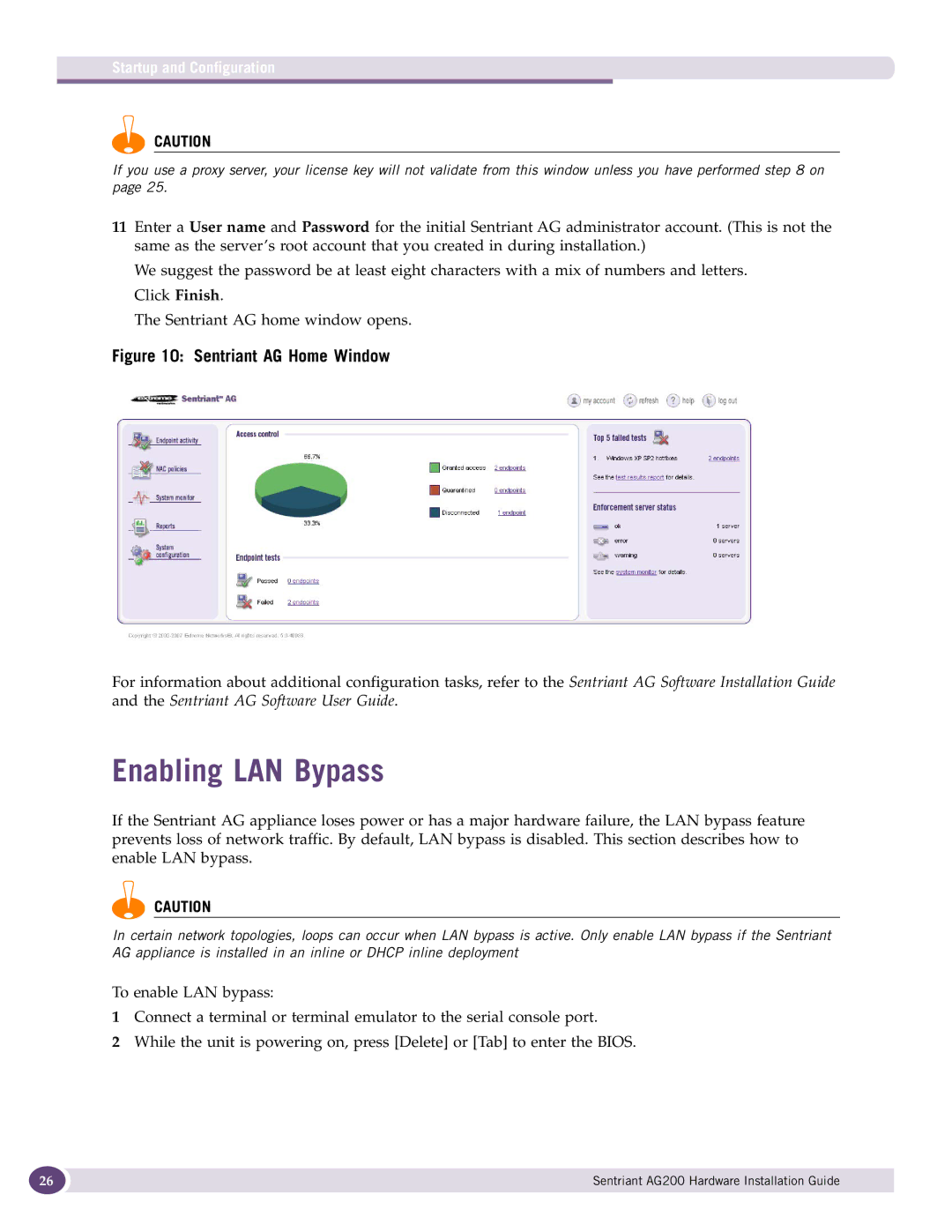Startup and Configuration
CAUTION
If you use a proxy server, your license key will not validate from this window unless you have performed step 8 on page 25.
11Enter a User name and Password for the initial Sentriant AG administrator account. (This is not the same as the server’s root account that you created in during installation.)
We suggest the password be at least eight characters with a mix of numbers and letters. Click Finish.
The Sentriant AG home window opens.
Figure 10: Sentriant AG Home Window
For information about additional configuration tasks, refer to the Sentriant AG Software Installation Guide and the Sentriant AG Software User Guide.
Enabling LAN Bypass
If the Sentriant AG appliance loses power or has a major hardware failure, the LAN bypass feature prevents loss of network traffic. By default, LAN bypass is disabled. This section describes how to enable LAN bypass.
CAUTION
In certain network topologies, loops can occur when LAN bypass is active. Only enable LAN bypass if the Sentriant AG appliance is installed in an inline or DHCP inline deployment
To enable LAN bypass:
1Connect a terminal or terminal emulator to the serial console port.
2While the unit is powering on, press [Delete] or [Tab] to enter the BIOS.
26 | Sentriant AG200 Hardware Installation Guide |
|
|