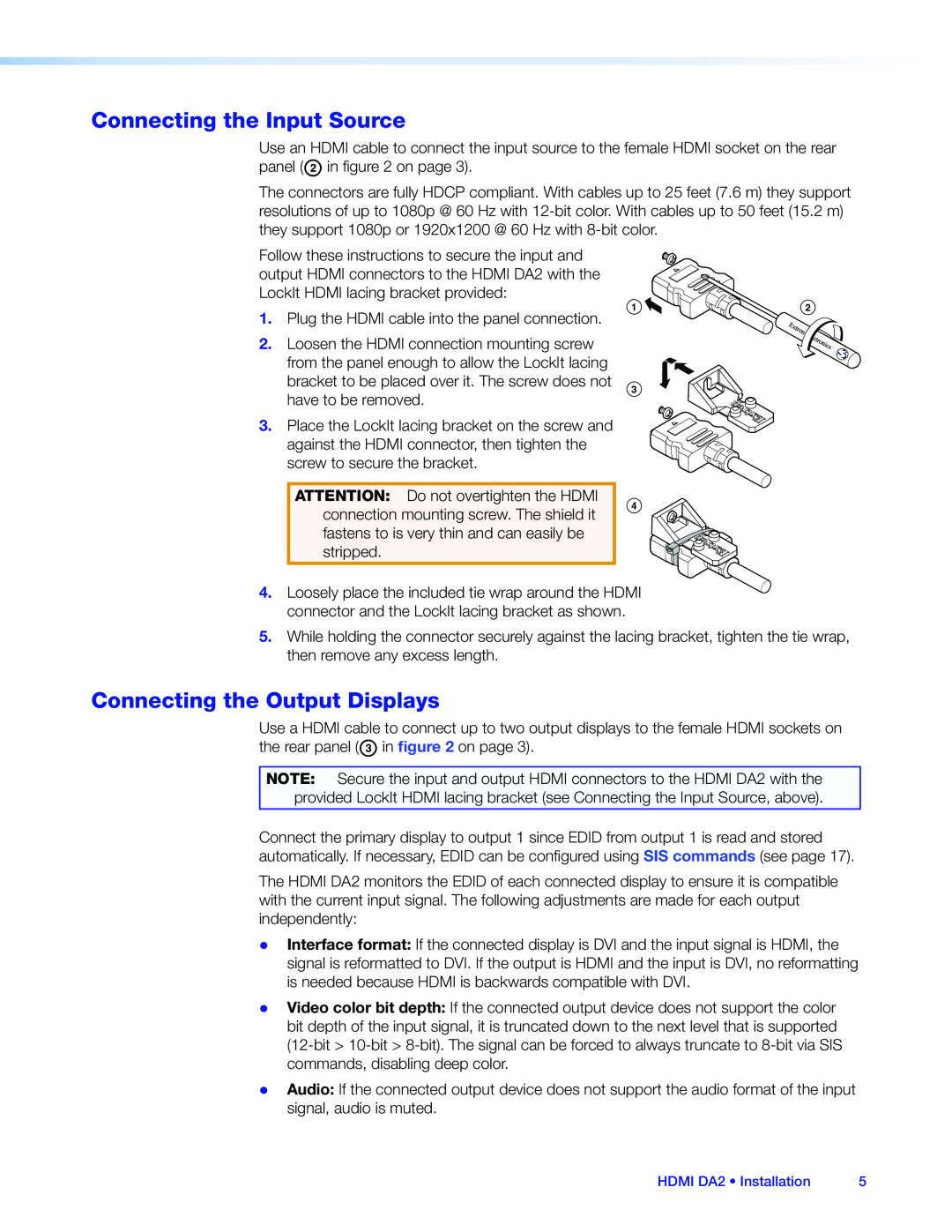HDMI DA2 specifications
The Extron Electronics HDMI DA2 is a high-performance distribution amplifier designed to deliver pristine HDMI signals to multiple display devices. Ideal for a variety of applications, including classrooms, conference rooms, and control centers, this device ensures that high-definition video and audio are flawlessly transmitted without degradation over distance.One of the standout features of the HDMI DA2 is its ability to support resolutions up to 4K at 60Hz, enabling it to handle the most demanding video content. With its advanced signal processing capabilities, the DA2 ensures that the integrity of the signal is maintained, allowing for crystal-clear images and sound.
The DA2 is equipped with two HDMI outputs, allowing users to distribute a single HDMI source to two different displays simultaneously. Each output is capable of driving long cable runs—up to 50 feet for 4K signals—thanks to its robust signal amplification technology. This is especially beneficial in larger environments where displays may be located at significant distances from the source.
For added convenience, the Extron HDMI DA2 features EDID (Extended Display Identification Data) management, which allows the device to communicate effectively with connected displays. This ensures that the source and display can agree on the optimal video settings, enhancing compatibility and performance across diverse equipment.
Another notable characteristic is the automatic input switching feature, which allows the device to seamlessly switch between multiple HDMI sources if used in conjunction with other Extron products. This is particularly useful in situations where multiple devices may need to be accessed without the hassle of manual intervention.
The HDMI DA2 is also designed with ease of use in mind. It includes LED indicators that provide users with real-time feedback on power, input selection, and signal status. This streamlined approach helps in quickly diagnosing any issues that may arise during operation.
In terms of installation, the DA2 is compact and rack-mountable, making it a versatile choice for any AV system setup. With its rugged build quality and reliability, the Extron HDMI DA2 is tailored for professionals who demand high performance and dependability from their audio-visual equipment. Overall, this HDMI distribution amplifier is a critical component for any AV system requiring superior signal management for multiple displays.