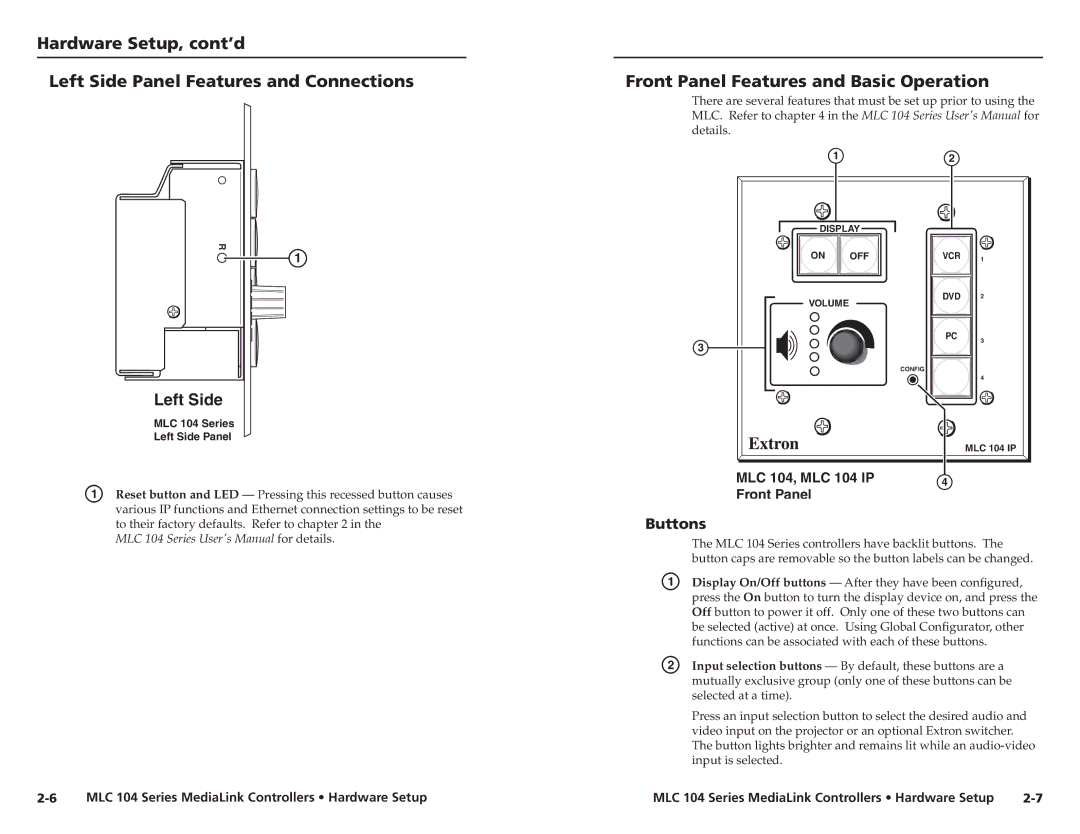Hardware Setup, cont’d
Left Side Panel Features and Connections
Front Panel Features and Basic Operation
There are several features that must be set up prior to using the MLC. Refer to chapter 4 in the MLC 104 Series User's Manual for details.
12
R
![]() 1
1
Left Side |
MLC 104 Series |
Left Side Panel |
DISPLAY | |
ON | OFF |
VOLUME |
|
3 |
|
CONFIG
VCR | 1 |
DVD | 2 |
PC | 3 |
|
4
MLC 104 IP
A | Reset button and LED — Pressing this recessed button causes |
| various IP functions and Ethernet connection settings to be reset |
| to their factory defaults. Refer to chapter 2 in the |
| MLC 104 Series User's Manual for details. |
MLC 104, MLC 104 IP | 4 |
Front Panel |
|
Buttons
| The MLC 104 Series controllers have backlit buttons. The |
| button caps are removable so the button labels can be changed. |
A | Display On/Off buttons — After they have been configured, |
| press the On button to turn the display device on, and press the |
| Off button to power it off. Only one of these two buttons can |
| be selected (active) at once. Using Global Configurator, other |
| functions can be associated with each of these buttons. |
B | Input selection buttons — By default, these buttons are a |
| mutually exclusive group (only one of these buttons can be |
| selected at a time). |
| Press an input selection button to select the desired audio and |
| video input on the projector or an optional Extron switcher. |
| The button lights brighter and remains lit while an |
| input is selected. |
MLC 104 Series MediaLink Controllers • Hardware Setup | MLC 104 Series MediaLink Controllers • Hardware Setup |