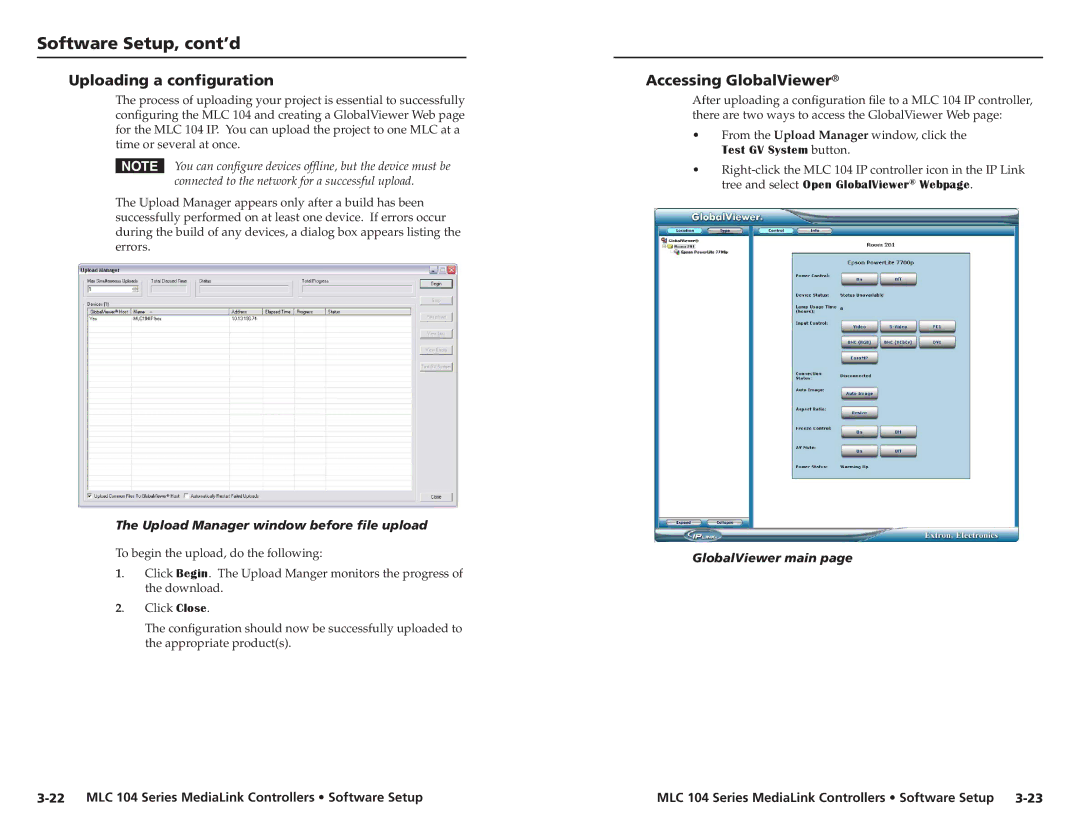Software Setup, cont’d
Uploading a configuration
The process of uploading your project is essential to successfully configuring the MLC 104 and creating a GlobalViewer Web page for the MLC 104 IP. You can upload the project to one MLC at a time or several at once.
NYou can configure devices offline, but the device must be connected to the network for a successful upload.
The Upload Manager appears only after a build has been successfully performed on at least one device. If errors occur during the build of any devices, a dialog box appears listing the errors.
The Upload Manager window before file upload
To begin the upload, do the following:
1. Click Begin. The Upload Manger monitors the progress of the download.
2. Click Close.
The configuration should now be successfully uploaded to the appropriate product(s).
Accessing GlobalViewer®
After uploading a configuration file to a MLC 104 IP controller, there are two ways to access the GlobalViewer Web page:
•From the Upload Manager window, click the
Test GV System button.
•
GlobalViewer main page
MLC 104 Series MediaLink Controllers • Software Setup |