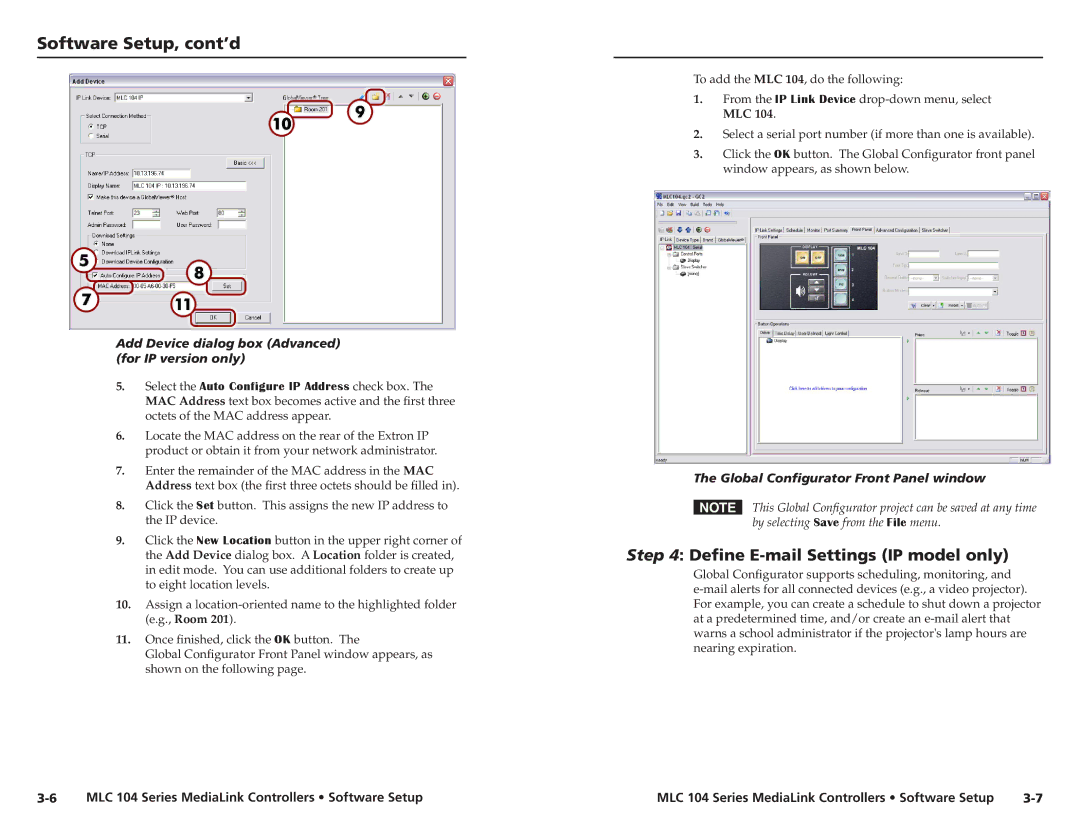Software Setup, cont’d
Add Device dialog box (Advanced) (for IP version only)
5.Select the Auto Configure IP Address check box. The MAC Address text box becomes active and the first three octets of the MAC address appear.
6.Locate the MAC address on the rear of the Extron IP product or obtain it from your network administrator.
7.Enter the remainder of the MAC address in the MAC Address text box (the first three octets should be filled in).
8.Click the Set button. This assigns the new IP address to the IP device.
9.Click the New Location button in the upper right corner of the Add Device dialog box. A Location folder is created, in edit mode. You can use additional folders to create up to eight location levels.
10.Assign a
11.Once finished, click the OK button. The
Global Configurator Front Panel window appears, as shown on the following page.
To add the MLC 104, do the following:
1.From the IP Link Device
2.Select a serial port number (if more than one is available).
3.Click the OK button. The Global Configurator front panel window appears, as shown below.
The Global Configurator Front Panel window
NThis Global Configurator project can be saved at any time by selecting Save from the File menu.
Step 4: Define E-mail Settings (IP model only)
Global Configurator supports scheduling, monitoring, and
MLC 104 Series MediaLink Controllers • Software Setup | MLC 104 Series MediaLink Controllers • Software Setup |