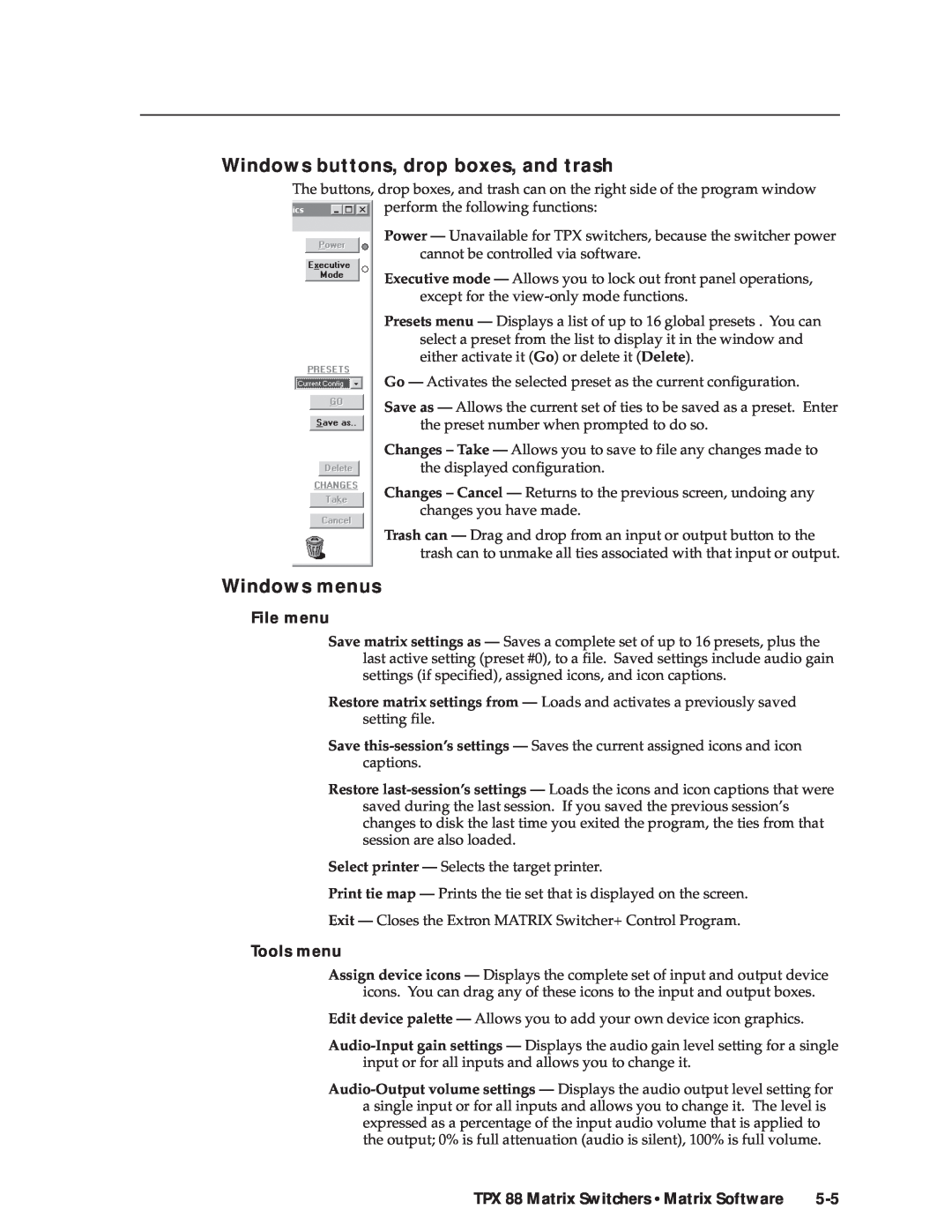68-733-01 Rev. C
TPX 88 and TPX 88 A
Sicherheitsanleitungen Deutsch
Precautions
Safety Instructions English
Consignes de Sécurité Français
Installation
Quick Start - TPX Matrix Switchers
Configuration - One or more ties or sets of ties
TPX 88 Matrix Switcher Quick Start QS-1
Create a tie
Quick Start - TPX 88 Matrix Switchers, cont’d
Save or recall a preset
QS-2 TPX 88 Matrix Switchers Quick Start
TPX 88 Matrix Switchers Table of Contents
Table of Contents
ii TPX 88 Matrix Switchers Table of Contents
Table of Contents, cont’d
Button Labels
Specifications
Appendix A Reference Information
Part Numbers
iv TPX 88 Matrix Switchers Table of Contents
Introduction
TPX 88 Twisted Pair Matrix Switchers
About Both TPX Switcher Models About the TPX 88 A Switchers Features
Chapter1One
About the TP A/V System
1-2 TPX 88 Matrix Switchers Introduction
Introductiontroduction, cont’d
About the TPX 88 Manual
Model
TPX 88 Matrix Switchers Introduction
Extron twisted pair products’ attributes
Family
MTP Receivers
1-4 TPX 88 Matrix Switchers Introduction
Introduction, cont’d
Extron twisted pair products’ attributes continued
Maximum ranges
Transmission distances
Recommended transmission ranges at 60 Hz
Video format
1-6 TPX 88 Matrix Switchers Introduction
About Both TPX Switcher Models
Figure 1-1 - Typical TPX 88 A matrix switcher application
About the TPX 88 A Switchers
Figure 1-2 - Audio gain and attenuation
Features
1-8 TPX 88 Matrix Switchers Introduction
Audio from a transmitter in the MTP family cannot be broken away
Any input to any or all outputs
1-10 TPX 88 Matrix Switchers Introduction
Chapter2Two
Installation
Mounting the Switcher Cabling and Rear Panel Views
2-2 TPX 88 Matrix Switchers Installation
Installationstallation, cont’d
Mounting the Switcher
Figure 2-1 - Rack mounting a TPX switcher
Cabling and Rear Panel Views
Figure 2-2 - TPX 88 A twisted pair matrix switcher with audio
TPX 88 Matrix Switchers Installation
Termination of TP cable
Installation, cont’d
Remote configuration DIP switches - Set these DIP switches to
2-4 TPX 88 Matrix Switchers Installation
Cable testing
The TPX 88 A switches and processes wire pair 3 and
Equalizing pair skew with skew compensation cables
2-6 TPX 88 Matrix Switchers Installation
Equalizing pair skew with Skew Equalizers
Figure 2-4 - Pair skew equalization
Audio outputs connectors TPX 88 A only
Figure 2-5 - Captive screw connector wiring for audio output
2-8 TPX 88 Matrix Switchers Installation
Remote port configuration
Figure 2-6 - Typical audio connectors
Figure 2-7 - Remote connector
Worksheets
Front Panel Controls and Indicators Operations Troubleshooting
Chapter3Three
Operation
Definitions
Front Panel Controls and Indicators
3-2 TPX 88 Matrix Switchers Operation
Operationeration, cont’d
Control buttons
TPX 88 Matrix Switchers Operation
Audio controls TPX 88 A only
3-4 TPX 88 Matrix Switchers Operation
Operation, cont’d
I/O controls TPX 88 A only
Figure 3-3 - Sample button icons
Power
Operations
Button icons
I/O grouping
3-6 TPX 88 Matrix Switchers Operation
Creating a configuration
Figure 3-5 - Select video and audio
3-8 TPX 88 Matrix Switchers Operation
1 2 3 4 5 6 7 1 2 3 4 5 6 7
Example 1 Creating a set of video and audio ties
Figure 3-10 - Select an input
Figure 3-8 - Press the Enter button
Example 2 Adding a tie to a set of video and audio ties
Figure 3-9 - Select video only
Example 3a Removing an audio tie from a set of ties TPX 88 A only
3-10 TPX 88 Matrix Switchers Operation
Figure 3-11 - Select the output
Figure 3-12 - Press the Enter button
1 2 3 4 5 6 7
N 1 2 3 4 5 6 7
Figure 3-14 - Select an input
Figure 3-15 - Deselect the output
Press and release the output 4 button figure
3-12 TPX 88 Matrix Switchers Operation
Example 3b Removing a tie from a set of ties TPX 88 only
Figure 3-17 - Select an input
Figure 3-20 - Select view mode
Viewing a configuration
Example 4a Viewing ties TPX 88 A only
Figure 3-22 - Select an input
3-14 TPX 88 Matrix Switchers Operation
Figure 3-21 - Select video and audio
Figure 3-25 - Press the View button to exit view mode
Figure 3-23 - Deselect audio to view video only
Figure 3-24 - Deselect video and select audio to view audio only
Figure 3-27 - Select an input
3-16 TPX 88 Matrix Switchers Operation
Example 4b Viewing ties TPX 88 only
Figure 3-26 - Select view mode
Figure 3-28 - Press the View button to exit view mode
Using presets
Example 5 Saving a preset
Figure 3-29 - Enter save preset mode
3-18 TPX 88 Matrix Switchers Operation
Figure 3-30 - Select the preset
Example 6 Recalling a preset
Figure 3-32 - Select recall preset mode
Figure 3-33 - Select the preset
3-20 TPX 88 Matrix Switchers Operation
Viewing and adjusting the input audio level TPX 88 A only
Example 7 Viewing and adjusting an input audio level
Figure 3-35 - Select audio view and adjust mode
Figure 3-36 - Select an input
Figure 3-37 - Adjust the input audio level
1 2 3 4 5 6 7
B1 2 3 4 5 6 7
Figure 3-38 - Deselect audio mode
Viewing and adjusting the output volume TPX 88 A only
3-22 TPX 88 Matrix Switchers Operation
Figure 3-40 - Select an output
Example 8 Viewing and adjusting an output volume level
Figure 3-39 - Select audio view and adjust mode
1 2 3 4 5 6 7
3-24 TPX 88 Matrix Switchers Operation
Figure 3-41 - Adjust the output audio volume
Figure 3-44 - Toggle the front panel lock on or off
Muting and unmuting the local audio TPX 88 A only
Front panel security lockout executive mode
Figure 3-43 - Muting and unmuting outputs
Background illumination
System reset to factory defaults
Figure 3-45 - System reset
3-26 TPX 88 Matrix Switchers Operation
Podium Mic
Troubleshooting
Worksheets
Camera main podium
Laptop
Operation, cont’d
Camera main podium
Podium Mic
Audio CD
3-30 TPX 88 Matrix Switchers Operation
Title
Configuration worksheet
Preset #
3-31
3-32 TPX 88 Matrix Switchers Operation
Chapter4Four
Host-to-Switcher Instructions Switcher-Initiated Messages
Switcher Error Responses Using the Command/Response Table
Command/Response Table for SIS Commands
4-2 TPX 88 Matrix Switchers Programmer’s Guide
Host-to-Switcher Instructions
Switcher-Initiated Messages
Figure 4-1 - Remote connector pin arrangement
TPX 88 Matrix Switchers Programmer’s Guide
Switcher Error Responses
Programmer’s Guide, cont’d
Using the Command/Response Table
Symbol Definitions
4-4 TPX 88 Matrix Switchers Programmer’s Guide
Response
Command/Response Table for SIS Commands
Command
ASCII Command
Audio output volume
Command/response table for SIS commands Cont’d
4-6 TPX 88 Matrix Switchers Programmer’s Guide
ASCII Command
Executive mode
Save, recall and direct write global presets
Resets
I/O Grouping
Information requests
4-8 TPX 88 Matrix Switchers Programmer’s Guide
Resets continued
View ties, gain, volume, and presets
Matrix Software
Matrix Switchers Control Program Button-Label Generator
Chapter5Five
5-2 TPX 88 Matrix Switchers Matrix Software
Matrix Switchers Control Program
Installing the software
Using the software
Figure 5-2 - Sample program window complete
Figure 5-1 - Extron Matrix Switcher+ Control Program window blank
TPX 88 Matrix Switchers Matrix Software
Figure 5-3 - Open window
Firmware upgrade
5-4 TPX 88 Matrix Switchers Matrix Software
Matrix Software, cont’d
Tools menu
Windows buttons, drop boxes, and trash
Windows menus
File menu
Figure 5-4 - Ties shown as crosspoints
5-6 TPX 88 Matrix Switchers Matrix Software
Preferences menu
Using the help system
Using emulation mode
Figure 5-5 - Extron’s Button-Label Generator window
5-8 TPX 88 Matrix Switchers Matrix Software
Button-Label Generator
Reference Information
Specifications Part Numbers Button Labels
AAppendix A
Video
Specifications
A-2 TPX 88 Matrix Switchers Reference Information
ReferenceInformation,co t’d
General
Control/Remote - switcher
TPX 88 Matrix Switchers Reference Information
Reference Information, cont’d
Twisted Pair Matrix Switcher part numbers
Optional accessories
A-4 TPX 88 Matrix Switchers Reference Information
Skew compensation cable
RJ-45 connectors
Button Labels
Installing labels in the matrix switcher’s buttons
A-6 TPX 88 Matrix Switchers Reference Information
Figure A-1 - Button label blanks
A-8 TPX 88 Matrix Switchers Reference Information