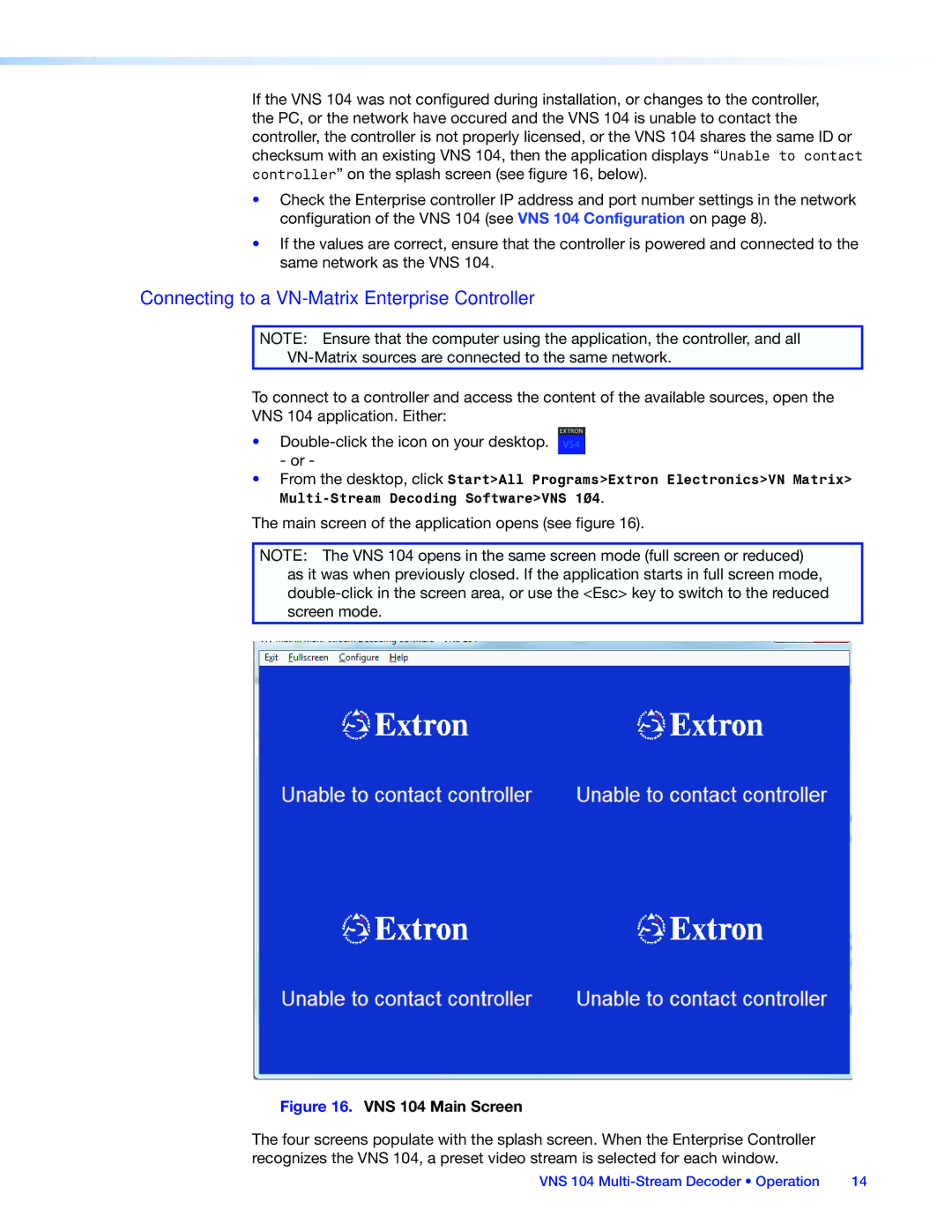VNS 104 specifications
The Extron VNS 104 is a versatile video network system designed to meet the demands of modern audiovisual environments. This four-input, one-output video network switcher exemplifies Extron's commitment to providing high-quality, reliable solutions for a variety of applications. The VNS 104 is particularly well-suited for corporate settings, educational institutions, and large venues where efficient video distribution is paramount.One of the key features of the VNS 104 is its ability to support a wide range of video signals. It accepts signals from HDMI, DisplayPort, and other digital video sources, ensuring compatibility with contemporary devices and technologies. The switcher comes equipped with advanced scaling technology that allows for real-time video downscaling and upscaling, which ensures optimal image quality across various resolutions. The integrated scaling engine adapts to different source resolutions, providing seamless transitions between video inputs without noticeable lag or distortion.
The VNS 104 supports Extron's unique Digital Video Switching technology, enabling it to handle video signals with exceptional clarity and precision. This technology utilizes pixel-by-pixel processing, minimizing artifacts such as jitter and ghosting that can often arise during signal switching. Additionally, the VNS 104 features a robust control interface, which can be accessed through various methods including RS-232, Ethernet, and USB, providing flexibility in system integration and management.
Another notable characteristic of the VNS 104 is its reliable redundancy and failover capabilities. In situations where uninterrupted video distribution is crucial, this switcher is designed to ensure that video signals remain operational, even in the event of a component failure. This reliability is complemented by Extron's extensive support and service network, giving users peace of mind regarding the system's operation.
Furthermore, the VNS 104 incorporates user-friendly features such as a straightforward setup process and intuitive on-screen menus. This makes configuration and management accessible even to those with limited technical expertise. The ability to manage and monitor the system remotely enhances its usability, providing users with added convenience.
In summary, the Extron VNS 104 is a sophisticated video network switcher that combines advanced technologies and intuitive features to deliver top-tier performance in video distribution. Its scalability, flexibility, and reliability make it an excellent choice for any professional audiovisual environment, ensuring that users can present and share high-quality content effortlessly.