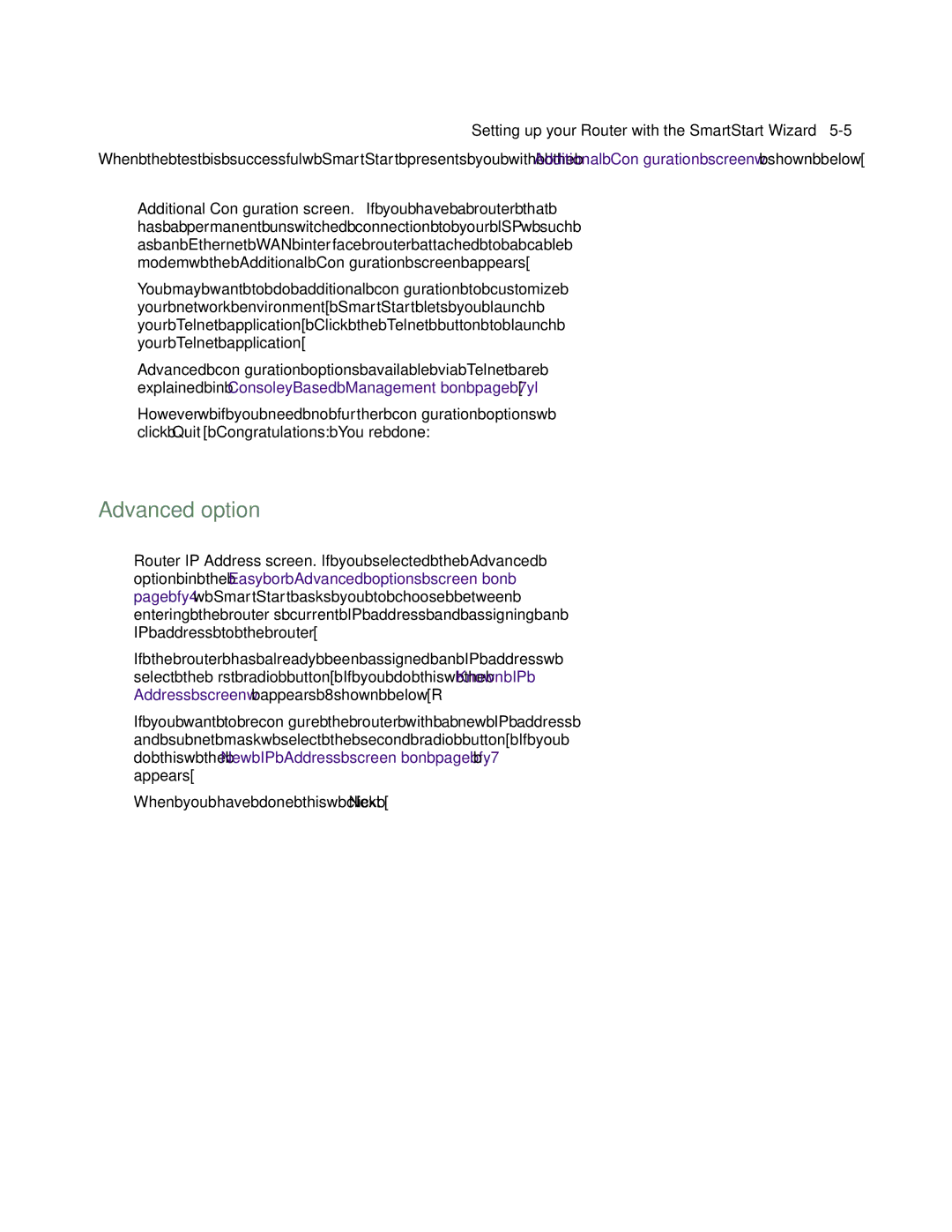R9100 specifications
Farallon Communications R9100 is a high-performance network device designed to meet the demanding needs of modern telecommunications. This robust system specializes in delivering reliable, efficient, and scalable solutions for various networking environments. Its architectural design integrates cutting-edge technologies that enhance performance while ensuring compatibility with existing infrastructure.One of the standout features of the R9100 is its advanced routing capabilities. Equipped with powerful processors, it supports multiple routing protocols, including OSPF, BGP, and EIGRP. This flexibility allows network administrators to optimize data flow and maintain seamless connectivity across diverse network topologies. The R9100 also includes sophisticated Quality of Service (QoS) mechanisms, enabling prioritization of critical traffic, which is essential for latency-sensitive applications.
Another significant aspect of the R9100 is its support for various interfaces. Whether organizations require Ethernet, fiber, or wireless connections, the R9100 accommodates a broad range of interface options. This versatility ensures that it can be deployed in various environments, from large enterprise networks to smaller branch offices.
Security is a crucial consideration in today’s networking landscape, and the R9100 addresses this with built-in security features. These include stateful firewall capabilities, Intrusion Detection System (IDS), and comprehensive Virtual Private Network (VPN) support. Such features allow organizations to safeguard sensitive data and maintain compliance with industry regulations.
The R9100 also prioritizes ease of management. With a user-friendly interface and robust monitoring tools, network administrators can easily configure and manage the device. This capability facilitates rapid troubleshooting and performance tuning, ensuring minimal downtime and optimal user experience.
Energy efficiency is an additional characteristic that sets the R9100 apart from its competitors. Designed with eco-friendly technologies, it minimizes power consumption while maximizing output, making it an ideal choice for organizations looking to reduce their carbon footprint.
In conclusion, Farallon Communications R9100 stands out as a versatile and powerful network device that meets the complexities of modern telecommunications. With its advanced routing features, robust security measures, varied interface options, and energy-efficient design, the R9100 is a formidable player in the networking landscape. Organizations can rely on this solution to enhance their network performance and evolve alongside their growing technological needs.