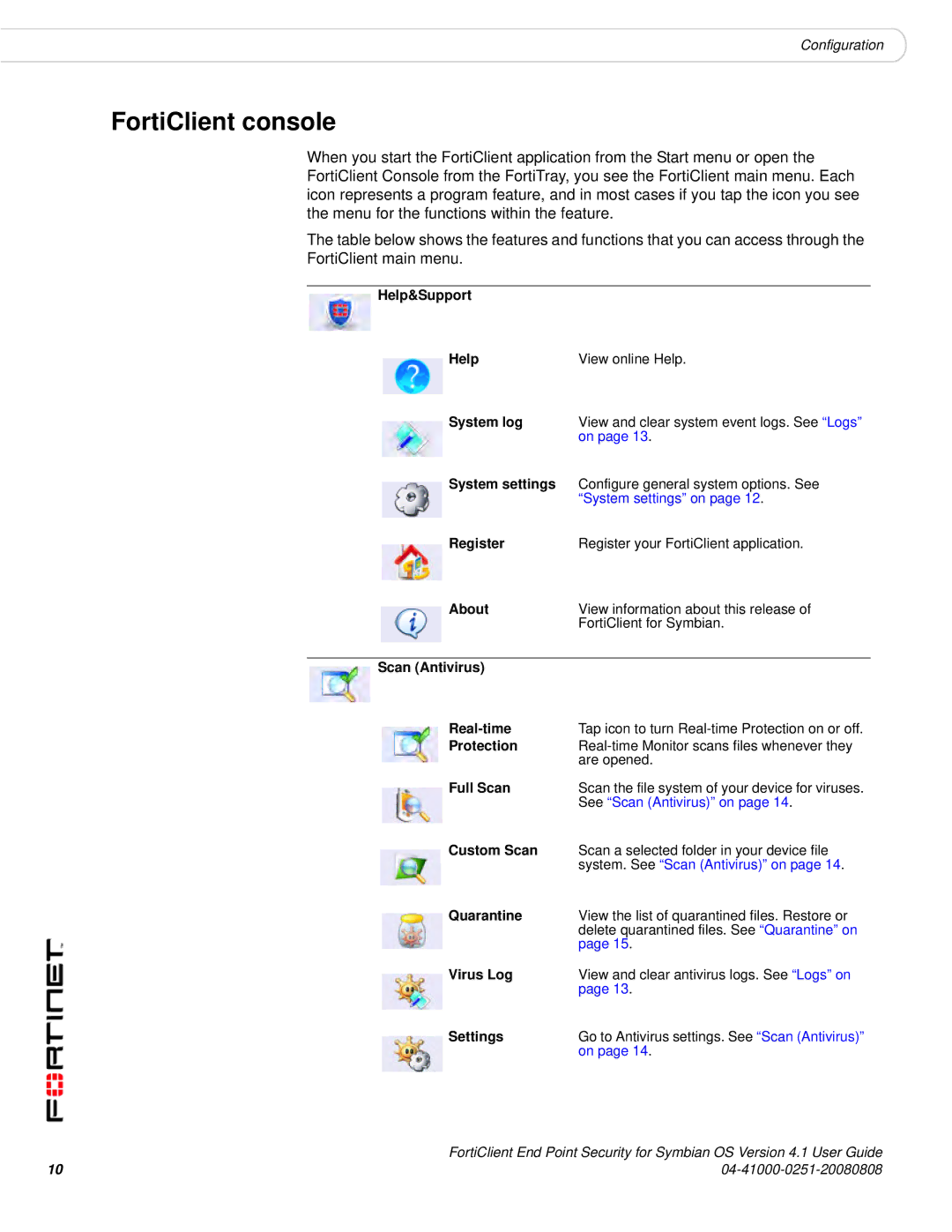Configuration
FortiClient console
When you start the FortiClient application from the Start menu or open the FortiClient Console from the FortiTray, you see the FortiClient main menu. Each icon represents a program feature, and in most cases if you tap the icon you see the menu for the functions within the feature.
The table below shows the features and functions that you can access through the FortiClient main menu.
Help&Support
Help | View online Help. |
System log | View and clear system event logs. See “Logs” |
| on page 13. |
System settings | Configure general system options. See |
| “System settings” on page 12. |
Register | Register your FortiClient application. |
About | View information about this release of |
| FortiClient for Symbian. |
|
|
Scan (Antivirus) |
|
Tap icon to turn | |
Protection | |
| are opened. |
Full Scan | Scan the file system of your device for viruses. |
| See “Scan (Antivirus)” on page 14. |
Custom Scan | Scan a selected folder in your device file |
| system. See “Scan (Antivirus)” on page 14. |
Quarantine | View the list of quarantined files. Restore or |
| delete quarantined files. See “Quarantine” on |
| page 15. |
Virus Log | View and clear antivirus logs. See “Logs” on |
| page 13. |
Settings | Go to Antivirus settings. See “Scan (Antivirus)” |
| on page 14. |
FortiClient End Point Security for Symbian OS Version 4.1 User Guide
10 |
|