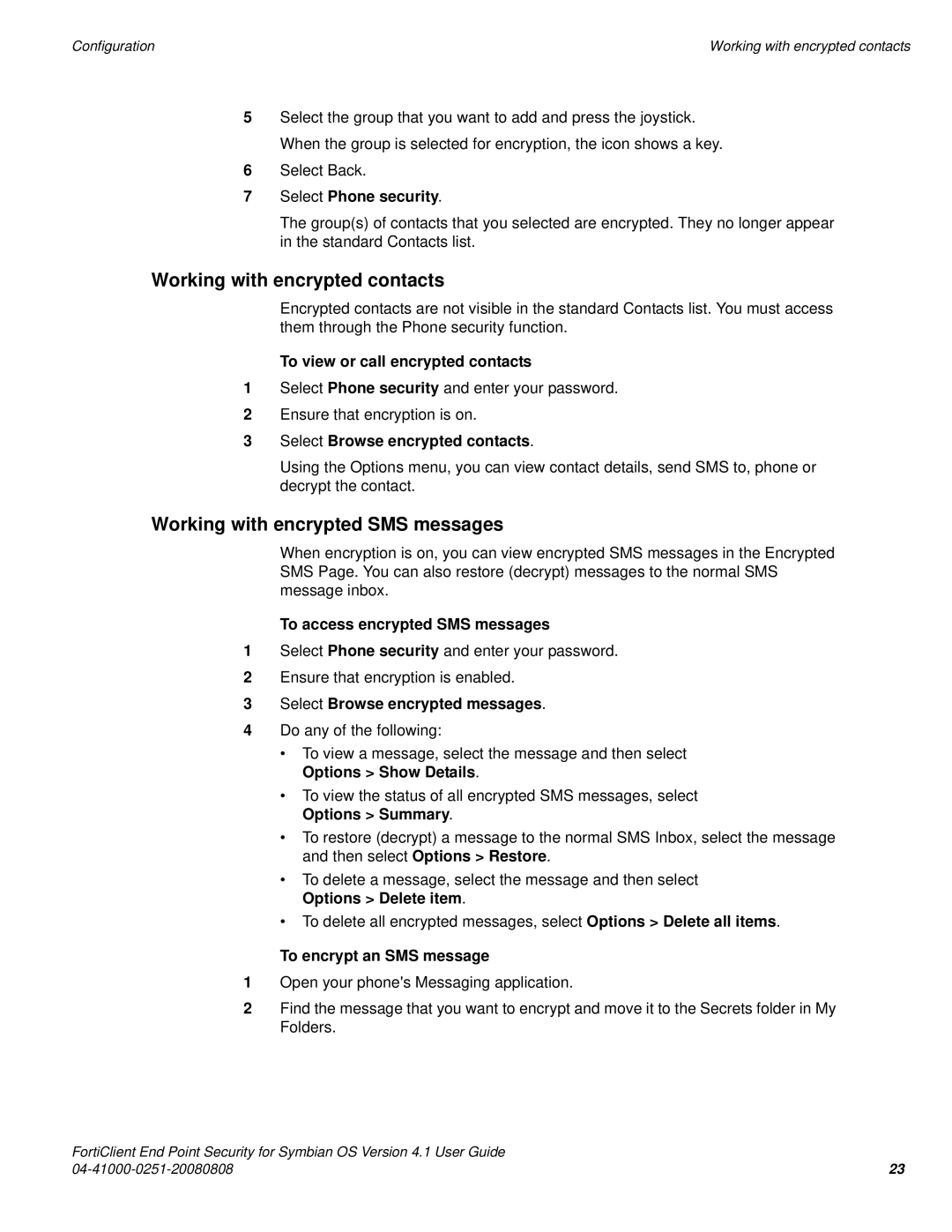|
|
Configuration | Working with encrypted contacts |
5Select the group that you want to add and press the joystick. When the group is selected for encryption, the icon shows a key.
6Select Back.
7Select Phone security.
The group(s) of contacts that you selected are encrypted. They no longer appear in the standard Contacts list.
Working with encrypted contacts
Encrypted contacts are not visible in the standard Contacts list. You must access them through the Phone security function.
To view or call encrypted contacts
1Select Phone security and enter your password.
2Ensure that encryption is on.
3Select Browse encrypted contacts.
Using the Options menu, you can view contact details, send SMS to, phone or decrypt the contact.
Working with encrypted SMS messages
When encryption is on, you can view encrypted SMS messages in the Encrypted SMS Page. You can also restore (decrypt) messages to the normal SMS message inbox.
To access encrypted SMS messages
1Select Phone security and enter your password.
2Ensure that encryption is enabled.
3Select Browse encrypted messages.
4Do any of the following:
•To view a message, select the message and then select Options > Show Details.
•To view the status of all encrypted SMS messages, select Options > Summary.
•To restore (decrypt) a message to the normal SMS Inbox, select the message and then select Options > Restore.
•To delete a message, select the message and then select Options > Delete item.
•To delete all encrypted messages, select Options > Delete all items.
To encrypt an SMS message
1Open your phone's Messaging application.
2Find the message that you want to encrypt and move it to the Secrets folder in My Folders.
FortiClient End Point Security for Symbian OS Version 4.1 User Guide |
|
23 |