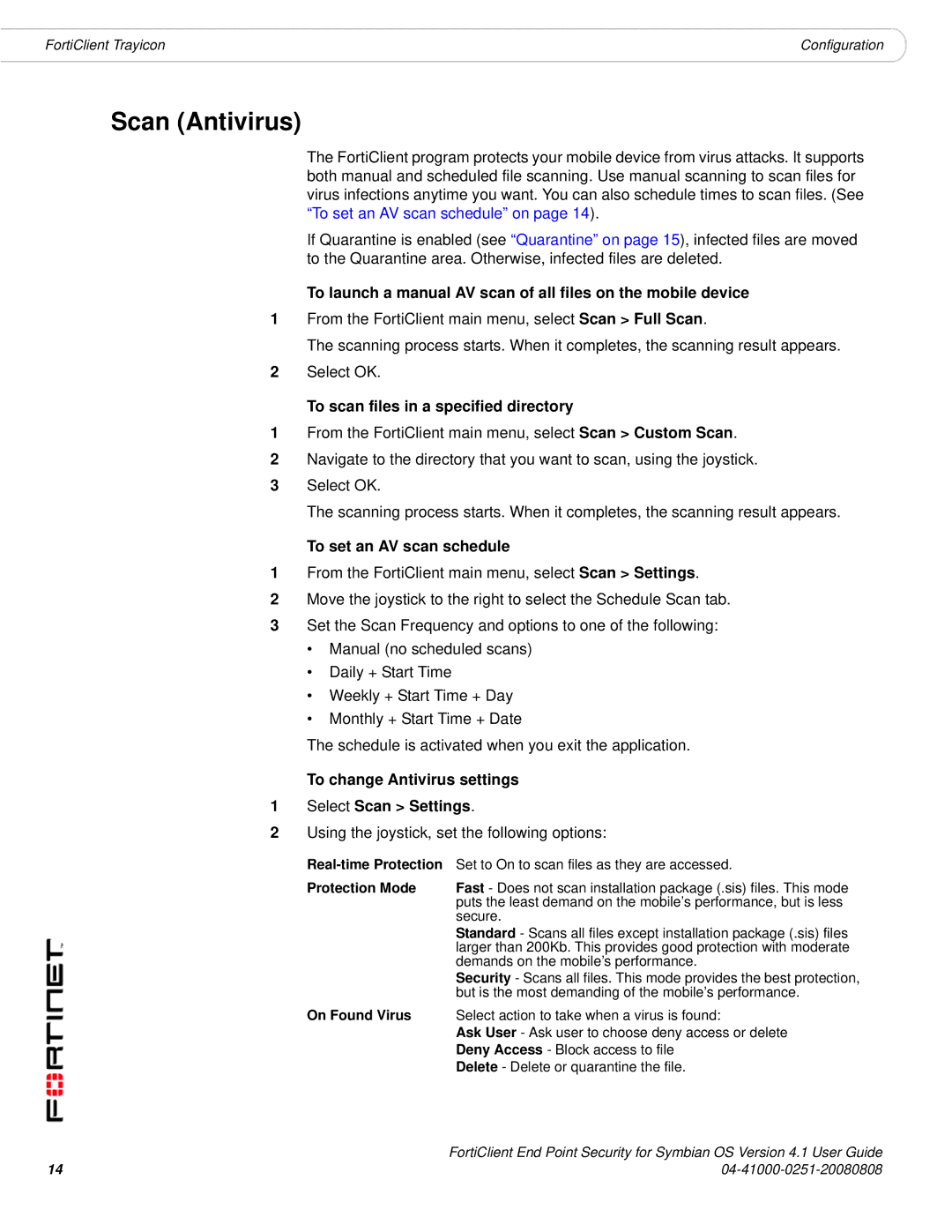FortiClient Trayicon | Configuration |
Scan (Antivirus)
The FortiClient program protects your mobile device from virus attacks. It supports both manual and scheduled file scanning. Use manual scanning to scan files for virus infections anytime you want. You can also schedule times to scan files. (See “To set an AV scan schedule” on page 14).
If Quarantine is enabled (see “Quarantine” on page 15), infected files are moved to the Quarantine area. Otherwise, infected files are deleted.
To launch a manual AV scan of all files on the mobile device
1From the FortiClient main menu, select Scan > Full Scan.
The scanning process starts. When it completes, the scanning result appears.
2Select OK.
To scan files in a specified directory
1From the FortiClient main menu, select Scan > Custom Scan.
2Navigate to the directory that you want to scan, using the joystick.
3Select OK.
The scanning process starts. When it completes, the scanning result appears.
To set an AV scan schedule
1From the FortiClient main menu, select Scan > Settings.
2Move the joystick to the right to select the Schedule Scan tab.
3Set the Scan Frequency and options to one of the following:
•Manual (no scheduled scans)
•Daily + Start Time
•Weekly + Start Time + Day
•Monthly + Start Time + Date
The schedule is activated when you exit the application.
To change Antivirus settings
1Select Scan > Settings.
2Using the joystick, set the following options:
Protection Mode Fast - Does not scan installation package (.sis) files. This mode puts the least demand on the mobile’s performance, but is less secure.
Standard - Scans all files except installation package (.sis) files larger than 200Kb. This provides good protection with moderate demands on the mobile’s performance.
Security - Scans all files. This mode provides the best protection, but is the most demanding of the mobile’s performance.
On Found Virus Select action to take when a virus is found:
Ask User - Ask user to choose deny access or delete Deny Access - Block access to file
Delete - Delete or quarantine the file.
FortiClient End Point Security for Symbian OS Version 4.1 User Guide
14 |
|