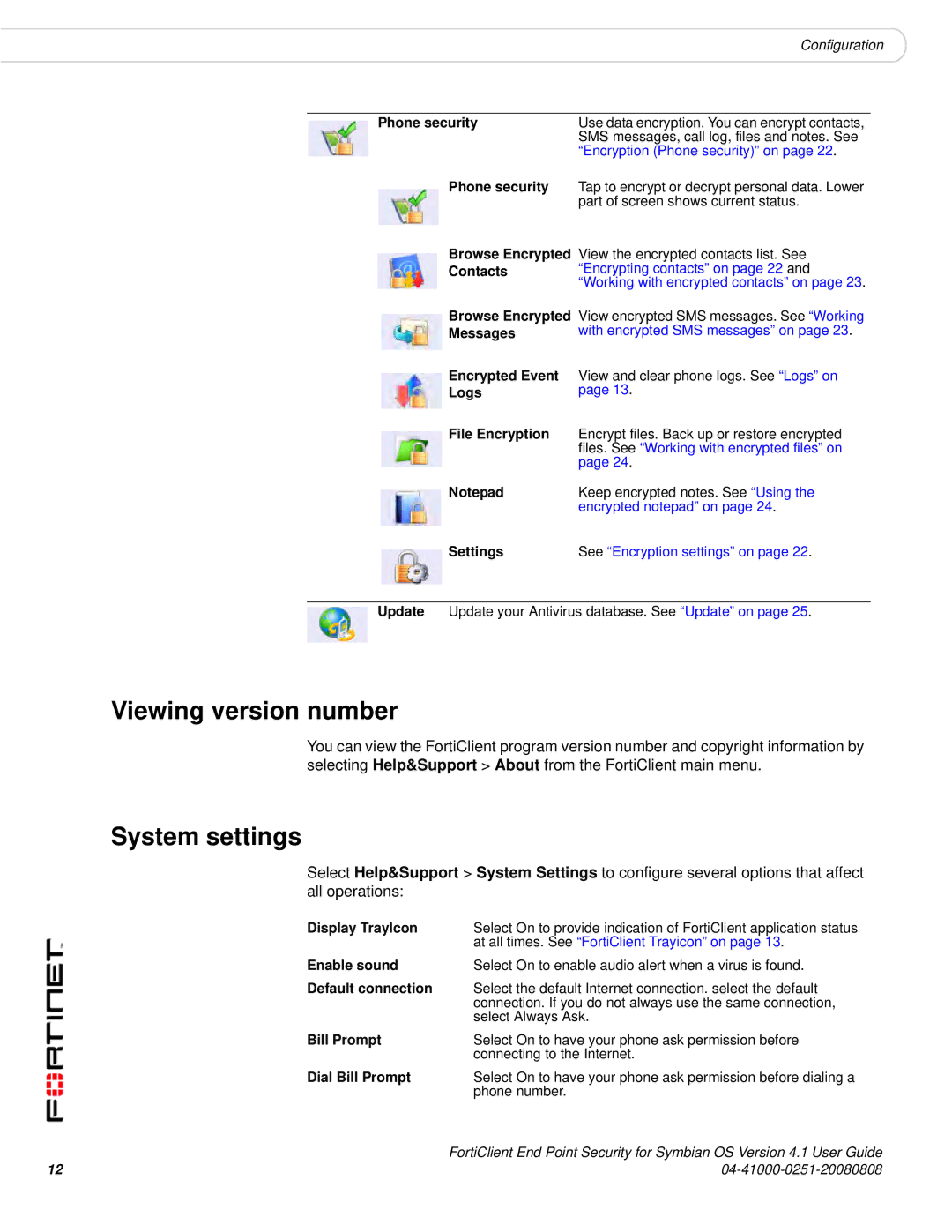Configuration
Phone security | Use data encryption. You can encrypt contacts, |
| SMS messages, call log, files and notes. See |
| “Encryption (Phone security)” on page 22. |
Phone security | Tap to encrypt or decrypt personal data. Lower |
| part of screen shows current status. |
Browse Encrypted View the encrypted contacts list. See | |
Contacts | “Encrypting contacts” on page 22 and |
| “Working with encrypted contacts” on page 23. |
Browse Encrypted View encrypted SMS messages. See “Working | |
Messages | with encrypted SMS messages” on page 23. |
Encrypted Event | View and clear phone logs. See “Logs” on |
Logs | page 13. |
File Encryption | Encrypt files. Back up or restore encrypted |
| files. See “Working with encrypted files” on |
| page 24. |
Notepad | Keep encrypted notes. See “Using the |
| encrypted notepad” on page 24. |
Settings | See “Encryption settings” on page 22. |
Update Update your Antivirus database. See “Update” on page 25.
Viewing version number
You can view the FortiClient program version number and copyright information by selecting Help&Support > About from the FortiClient main menu.
System settings
Select Help&Support > System Settings to configure several options that affect all operations:
Display TrayIcon | Select On to provide indication of FortiClient application status |
| at all times. See “FortiClient Trayicon” on page 13. |
Enable sound | Select On to enable audio alert when a virus is found. |
Default connection | Select the default Internet connection. select the default |
| connection. If you do not always use the same connection, |
| select Always Ask. |
Bill Prompt | Select On to have your phone ask permission before |
| connecting to the Internet. |
Dial Bill Prompt | Select On to have your phone ask permission before dialing a |
| phone number. |
| FortiClient End Point Security for Symbian OS Version 4.1 User Guide |
12 |
|