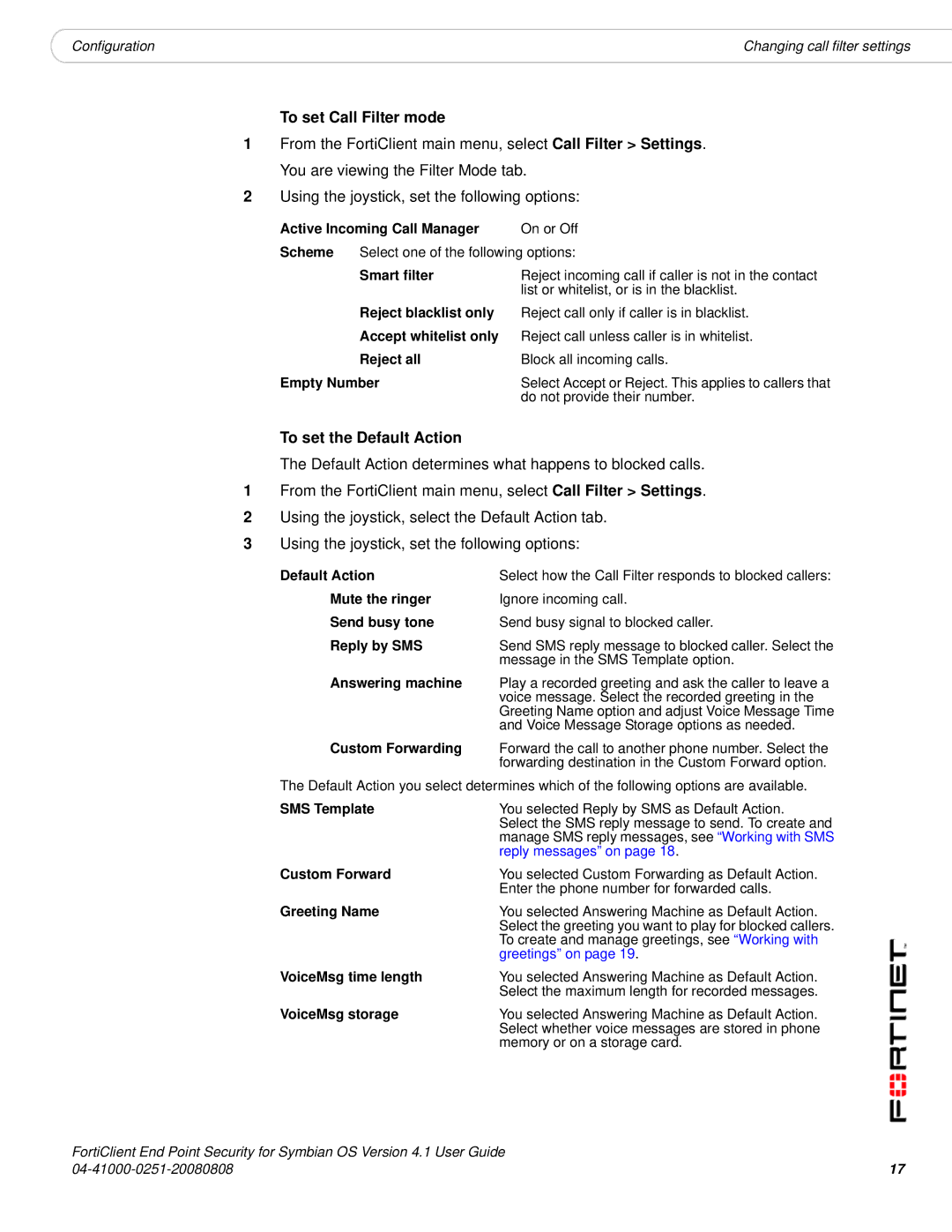|
|
Configuration | Changing call filter settings |
To set Call Filter mode
1From the FortiClient main menu, select Call Filter > Settings. You are viewing the Filter Mode tab.
2Using the joystick, set the following options:
Active Incoming Call Manager | On or Off | |
Scheme | Select one of the following options: | |
| Smart filter | Reject incoming call if caller is not in the contact |
|
| list or whitelist, or is in the blacklist. |
| Reject blacklist only | Reject call only if caller is in blacklist. |
| Accept whitelist only | Reject call unless caller is in whitelist. |
| Reject all | Block all incoming calls. |
Empty Number | Select Accept or Reject. This applies to callers that | |
|
| do not provide their number. |
To set the Default Action
The Default Action determines what happens to blocked calls.
1From the FortiClient main menu, select Call Filter > Settings.
2Using the joystick, select the Default Action tab.
3Using the joystick, set the following options:
Default Action
Mute the ringer Send busy tone Reply by SMS
Select how the Call Filter responds to blocked callers: Ignore incoming call.
Send busy signal to blocked caller.
Send SMS reply message to blocked caller. Select the message in the SMS Template option.
Answering machine Play a recorded greeting and ask the caller to leave a voice message. Select the recorded greeting in the Greeting Name option and adjust Voice Message Time and Voice Message Storage options as needed.
Custom Forwarding Forward the call to another phone number. Select the forwarding destination in the Custom Forward option.
The Default Action you select determines which of the following options are available.
SMS Template | You selected Reply by SMS as Default Action. |
| Select the SMS reply message to send. To create and |
| manage SMS reply messages, see “Working with SMS |
| reply messages” on page 18. |
Custom Forward | You selected Custom Forwarding as Default Action. |
| Enter the phone number for forwarded calls. |
Greeting Name | You selected Answering Machine as Default Action. |
| Select the greeting you want to play for blocked callers. |
| To create and manage greetings, see “Working with |
| greetings” on page 19. |
VoiceMsg time length | You selected Answering Machine as Default Action. |
| Select the maximum length for recorded messages. |
VoiceMsg storage | You selected Answering Machine as Default Action. |
| Select whether voice messages are stored in phone |
| memory or on a storage card. |
FortiClient End Point Security for Symbian OS Version 4.1 User Guide
17 |