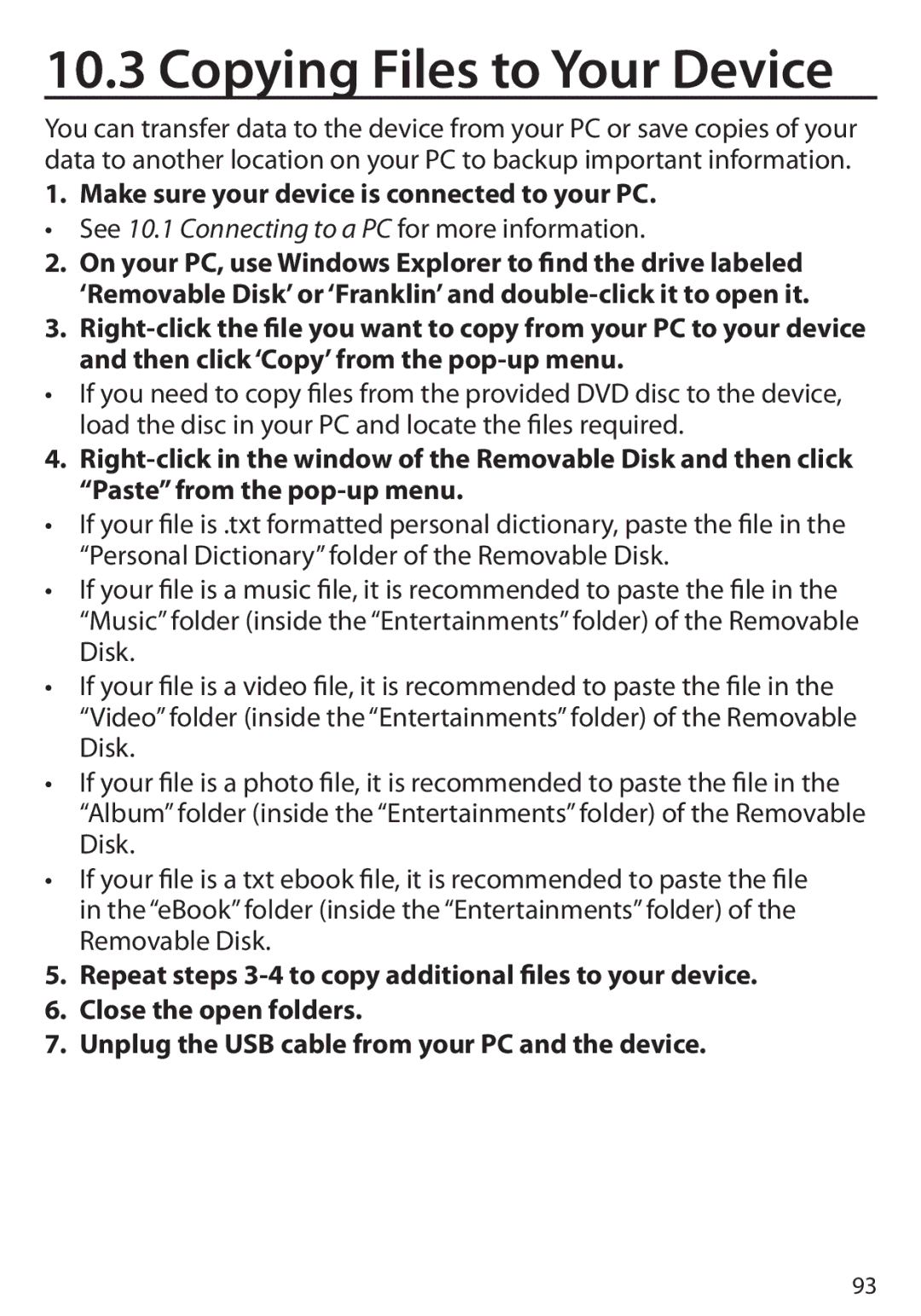10.3 Copying Files to Your Device
You can transfer data to the device from your PC or save copies of your data to another location on your PC to backup important information.
1.Make sure your device is connected to your PC.
• See 10.1 Connecting to a PC for more information.
2.On your PC, use Windows Explorer to find the drive labeled ‘Removable Disk’ or ‘Franklin’ and
3.
•If you need to copy files from the provided DVD disc to the device, load the disc in your PC and locate the files required.
4.
•If your file is .txt formatted personal dictionary, paste the file in the “Personal Dictionary” folder of the Removable Disk.
•If your file is a music file, it is recommended to paste the file in the
“Music” folder (inside the “Entertainments” folder) of the Removable Disk.
•If your file is a video file, it is recommended to paste the file in the
“Video” folder (inside the “Entertainments” folder) of the Removable Disk.
•If your file is a photo file, it is recommended to paste the file in the
“Album” folder (inside the “Entertainments” folder) of the Removable Disk.
•If your file is a txt ebook file, it is recommended to paste the file in the “eBook” folder (inside the “Entertainments” folder) of the Removable Disk.
5.Repeat steps
6.Close the open folders.
7.Unplug the USB cable from your PC and the device.
93