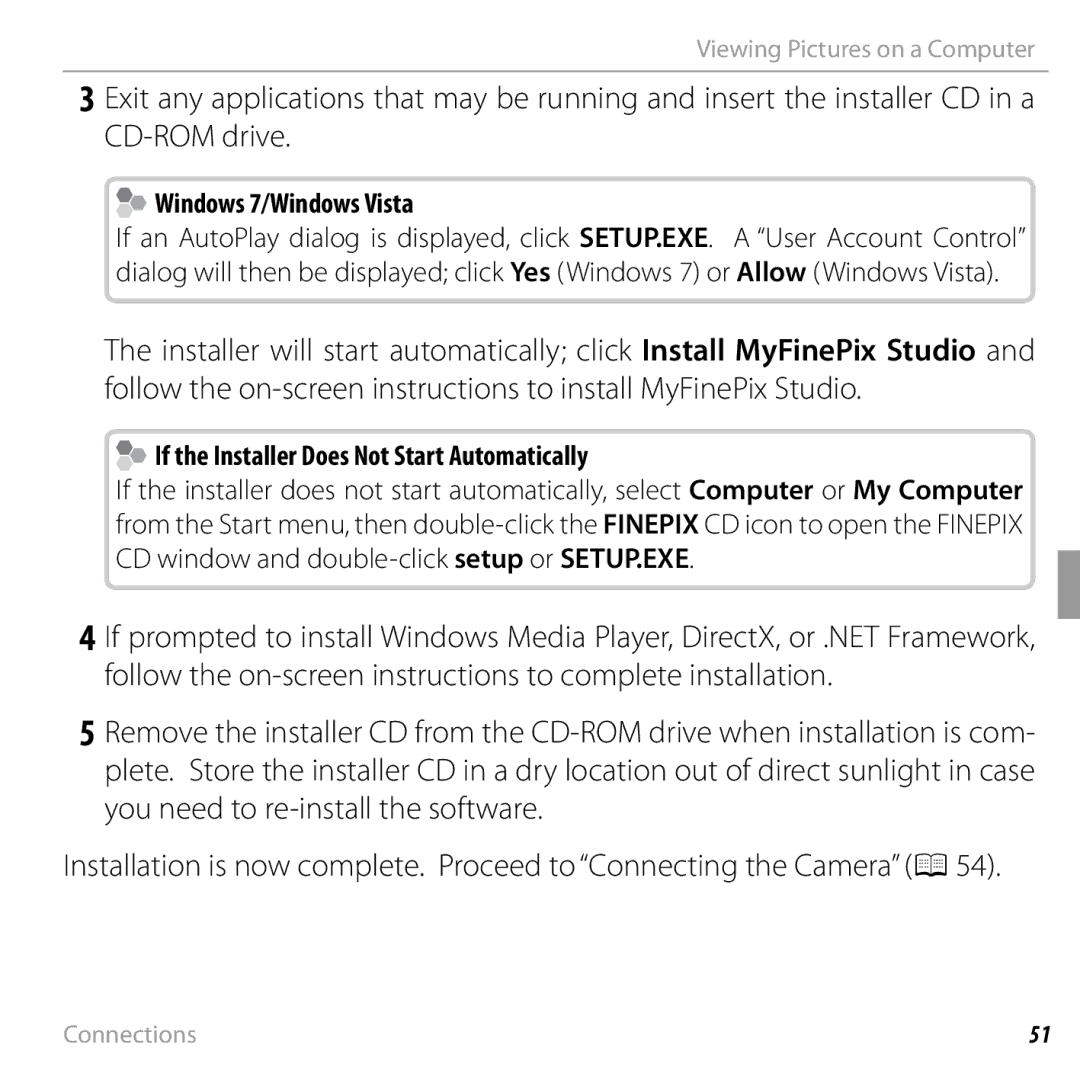Viewing Pictures on a Computer
3 Exit any applications that may be running and insert the installer CD in a
 Windows 7/Windows Vista
Windows 7/Windows Vista
If an AutoPlay dialog is displayed, click SETUP.EXE. A “User Account Control” dialog will then be displayed; click Yes (Windows 7) or Allow (Windows Vista).
The installer will start automatically; click Install MyFinePix Studio and follow the
 If the Installer Does Not Start Automatically
If the Installer Does Not Start Automatically
If the installer does not start automatically, select Computer or My Computer from the Start menu, then
4 If prompted to install Windows Media Player, DirectX, or .NET Framework, follow the
5Remove the installer CD from the
Installation is now complete. Proceed to “Connecting the Camera” (P54).
Connections | 51 |