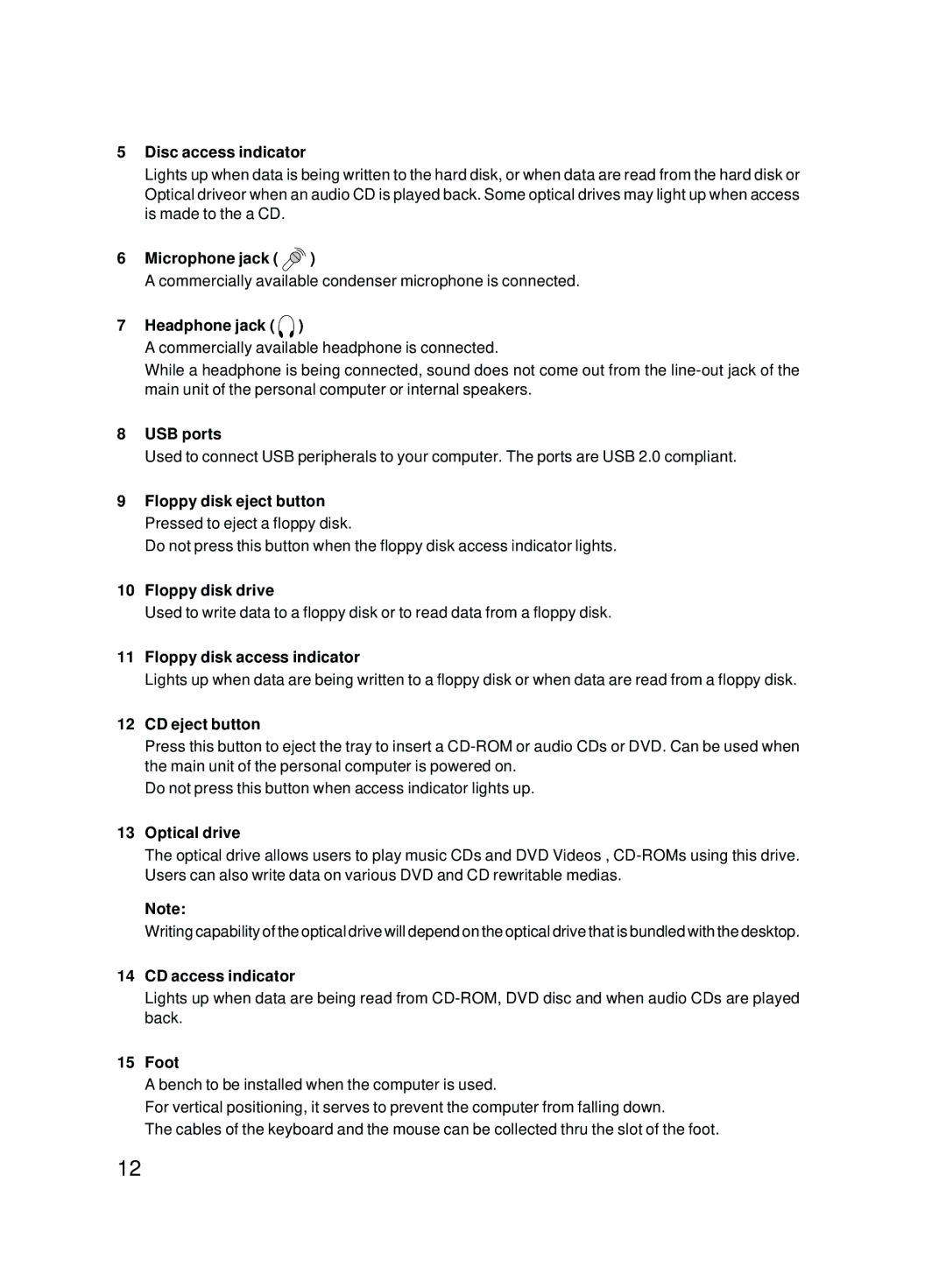5Disc access indicator
Lights up when data is being written to the hard disk, or when data are read from the hard disk or Optical driveor when an audio CD is played back. Some optical drives may light up when access is made to the a CD.
6Microphone jack (  )
)
A commercially available condenser microphone is connected.
7Headphone jack (  )
)
A commercially available headphone is connected.
While a headphone is being connected, sound does not come out from the
8USB ports
Used to connect USB peripherals to your computer. The ports are USB 2.0 compliant.
9Floppy disk eject button Pressed to eject a floppy disk.
Do not press this button when the floppy disk access indicator lights.
10Floppy disk drive
Used to write data to a floppy disk or to read data from a floppy disk.
11Floppy disk access indicator
Lights up when data are being written to a floppy disk or when data are read from a floppy disk.
12CD eject button
Press this button to eject the tray to insert a
Do not press this button when access indicator lights up.
13Optical drive
The optical drive allows users to play music CDs and DVD Videos ,
Note:
Writing capability of the optical drive will depend on the optical drive that is bundled with the desktop.
14CD access indicator
Lights up when data are being read from
15Foot
A bench to be installed when the computer is used.
For vertical positioning, it serves to prevent the computer from falling down.
The cables of the keyboard and the mouse can be collected thru the slot of the foot.
12