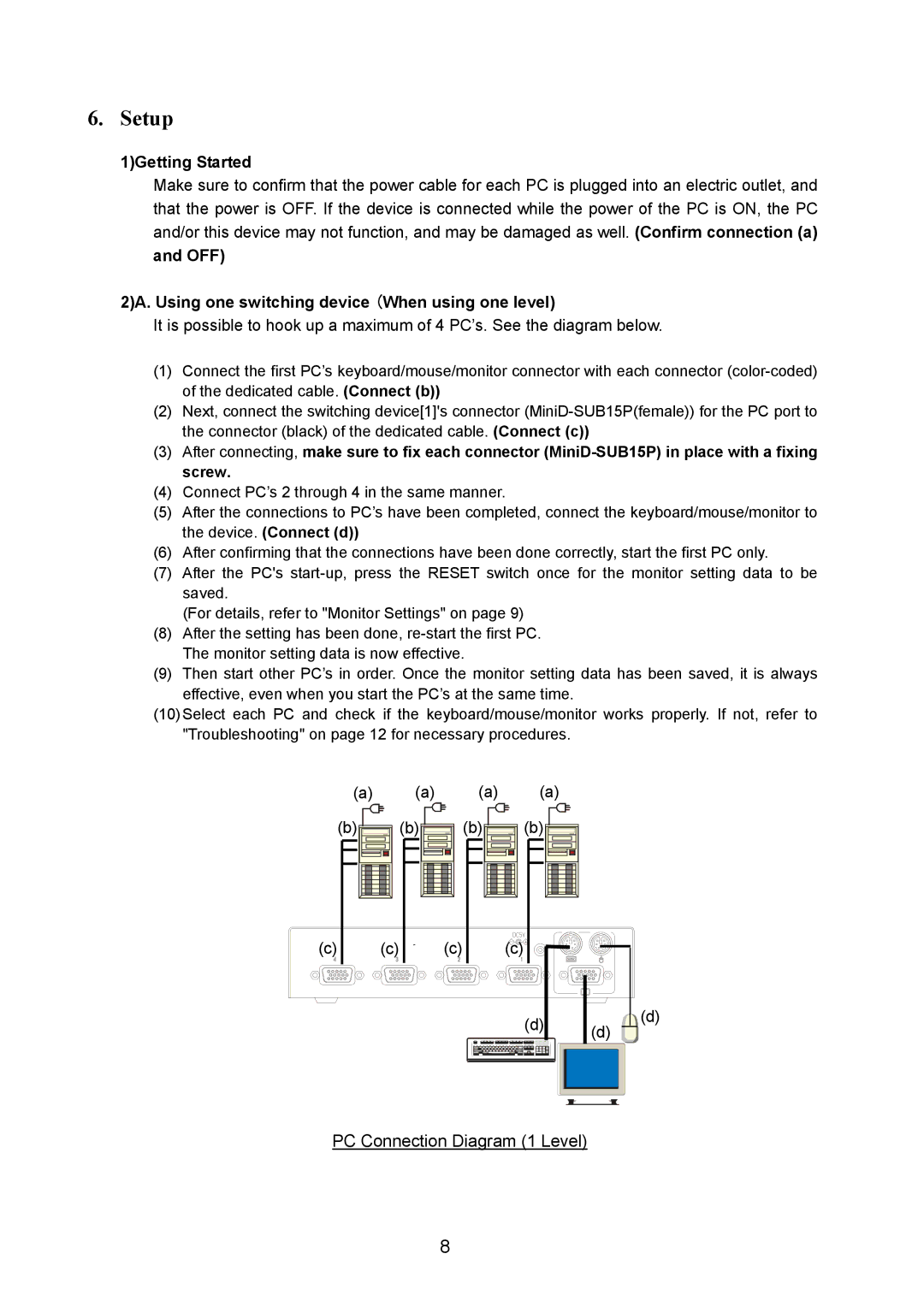FS-1004EX specifications
The Fujitsu FS-1004EX is a versatile and powerful multifunction printer designed for small to medium-sized businesses that require high-quality printing, scanning, copying, and faxing capabilities. This device stands out with its compact design and robust performance, making it an ideal choice for various office environments.One of the main features of the FS-1004EX is its exceptional print quality, delivering sharp and vibrant text as well as detailed graphics. It utilizes advanced laser printing technology, which ensures that documents are produced with clarity and precision. The printer offers a maximum resolution of up to 1200 x 1200 dpi, making it suitable for professional-quality documents and presentations.
The FS-1004EX boasts a print speed of up to 35 pages per minute, allowing businesses to handle large volumes of printing efficiently. This rapid output is complemented by a first page out time of as fast as 6 seconds, ensuring that users do not have to wait long for their documents. The printer is designed with a high paper capacity, featuring a standard tray that holds up to 250 sheets and an optional additional tray for further expansion, making it suitable for busy office workflows.
In terms of scanning capabilities, the FS-1004EX is equipped with a high-resolution scanner that can capture images and documents at an impressive speed. It supports various scanning formats, including PDF, JPEG, and TIFF, allowing users to store and share their documents in the most convenient formats. The inclusion of duplex scanning functionalities enables the device to scan both sides of a document simultaneously, which enhances productivity and reduces paper usage.
The FS-1004EX is also designed with user-friendliness in mind. The control panel features a simple, intuitive interface, allowing users to navigate through functions easily. The printer supports mobile printing options, including Apple AirPrint and Google Cloud Print, enabling users to print directly from their smartphones and tablets seamlessly.
Additionally, the Fujitsu FS-1004EX incorporates advanced security features, including secure printing and user authentication, to protect sensitive information and control access to the printer. This is particularly important in shared office environments where data security is a top priority.
With its combination of speed, quality, and efficiency, the Fujitsu FS-1004EX serves as an essential tool for modern businesses seeking to enhance their productivity and streamline their document management processes. Its impressive array of features and technologies makes it a reliable choice for any office looking to optimize its printing capabilities.