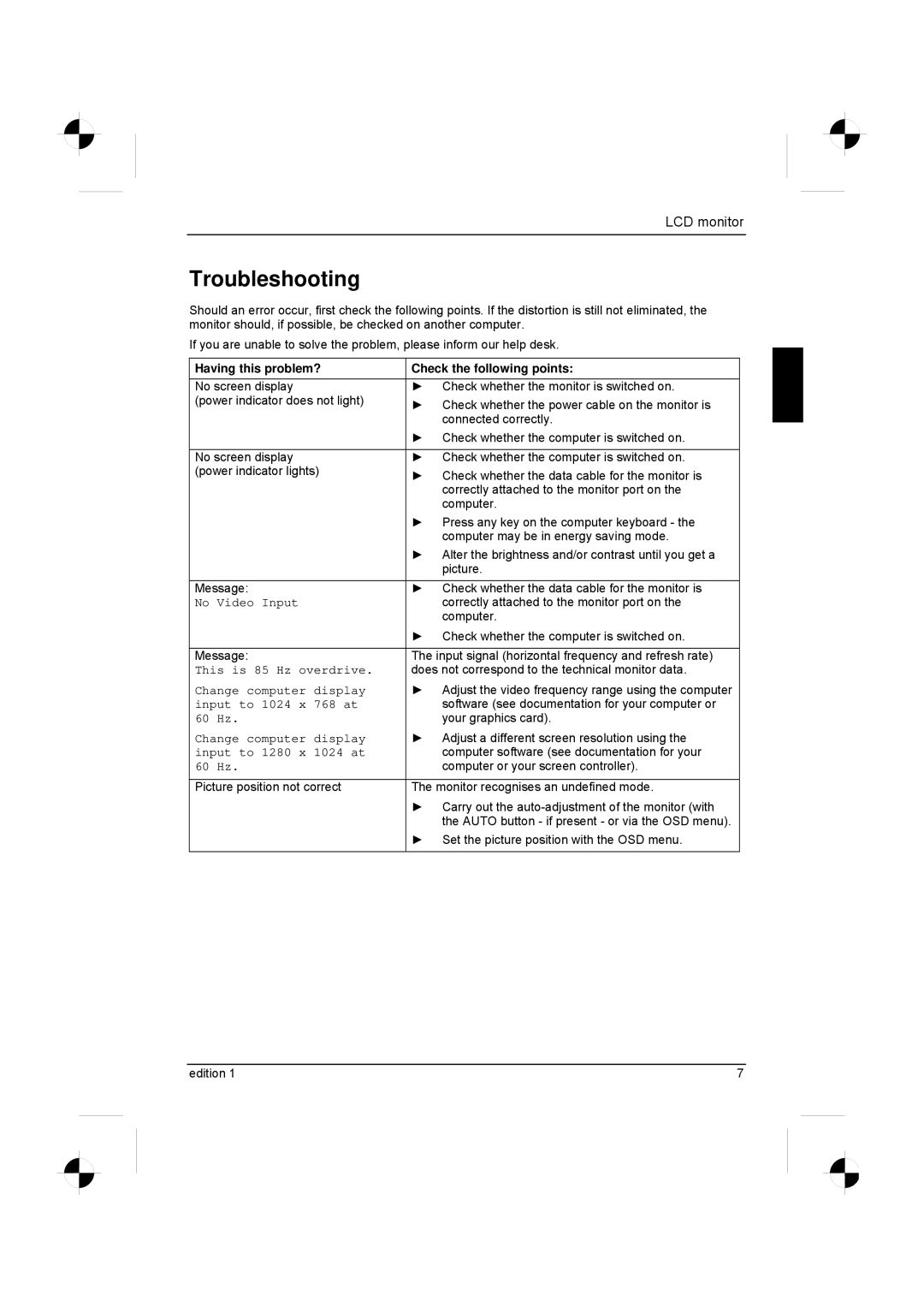LCD monitor
Troubleshooting
Should an error occur, first check the following points. If the distortion is still not eliminated, the monitor should, if possible, be checked on another computer.
If you are unable to solve the problem, please inform our help desk.
Having this problem? | Check the following points: |
No screen display | ► Check whether the monitor is switched on. |
(power indicator does not light) | ► Check whether the power cable on the monitor is |
| connected correctly. |
| ► Check whether the computer is switched on. |
|
|
No screen display | ► Check whether the computer is switched on. |
(power indicator lights) | ► Check whether the data cable for the monitor is |
| correctly attached to the monitor port on the |
| computer. |
| ► Press any key on the computer keyboard - the |
| computer may be in energy saving mode. |
| ► Alter the brightness and/or contrast until you get a |
| picture. |
|
|
Message: | ► Check whether the data cable for the monitor is |
No Video Input | correctly attached to the monitor port on the |
| computer. |
| ► Check whether the computer is switched on. |
|
|
Message: | The input signal (horizontal frequency and refresh rate) |
This is 85 Hz overdrive. | does not correspond to the technical monitor data. |
Change computer display | ► Adjust the video frequency range using the computer |
input to 1024 x 768 at | software (see documentation for your computer or |
60 Hz. | your graphics card). |
Change computer display | ► Adjust a different screen resolution using the |
input to 1280 x 1024 at | computer software (see documentation for your |
60 Hz. | computer or your screen controller). |
Picture position not correct | The monitor recognises an undefined mode. |
| ► Carry out the |
| the AUTO button - if present - or via the OSD menu). |
| ► Set the picture position with the OSD menu. |
|
|
edition 1 | 7 |