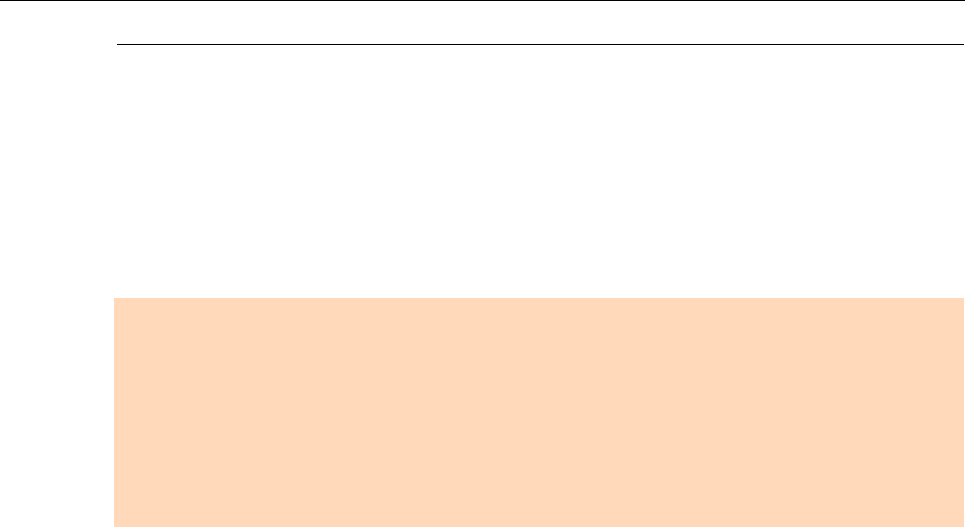
Creating Scanned Images Depending on Intended Use (for Mac OS Users)
380
Deleting Blank PagesThe ScanSnap can detect and automatically delete blank pages from a scanned image. For
example, when you scan a mixed batch of double-sided and single-sided documents in
duplex mode, the images are generated without the back sides of the single-sided
documents (blank pages).
To delete blank pages, perform the following steps to change the setting.
1. Select [Settings] from the ScanSnap Manager menu.
For details about the ScanSnap Manager menu, refer to "ScanSnap Manager Menu
(Mac OS)" (page 36).
DThe ScanSnap setup window appears.
ATTENTION
zThe following documents may be detected as blank.
- Almost blank documents with only a few characters
- Documents of only one color (including black) and without any patterns, lines or characters
When you scan such documents, clear the [Blank page removal] checkbox.
Also make sure to check the image data for accidentally deleted pages when discarding the scanned
document.
zBlank pages are not deleted when CardMinder is used.