ATTENTION
•Be sure to use the supplied USB bus power cable.
•Be sure to use the supplied USB cable.
The operation with any commercially available USB cable is not guaranteed.
•If only the USB cable is used, the ScanSnap does not operate. Be sure to use two types of cables, the USB bus power and USB, to connect the ScanSnap to your computer.
Or, use a powered hub equipped with an AC adapter, and connect both cables to the same hub.
•When connecting to a USB hub, be sure to use the first stage USB hub that is closest to the computer. If you use the second or later hub stages, the ScanSnap may not operate properly.
•When connecting with a USB 2.0 cable, make sure that the USB port to connect to and hub must be USB
■Turning the ScanSnap ON
ATTENTION
The ScanSnap is turned on/off automatically, when you open/close the Paper chute.
It is also turned on/off in conjunction with the connected computer’s power on/off status.
1.Open the Paper chute of the ScanSnap.
 Paper chute
Paper chute
2.The ScanSnap is turned ON.
⇒The Power indicator starts blinking, and becomes solid. Then, the ScanSnap is recognized as new hardware by your computer.
HINT
Depending on the performance of the computer and the load on it, it may take time before the power LED gets illuminated. For example, it may take time if there are many programs running on the computer.
In such case, wait until the power LED is steadily on.
21