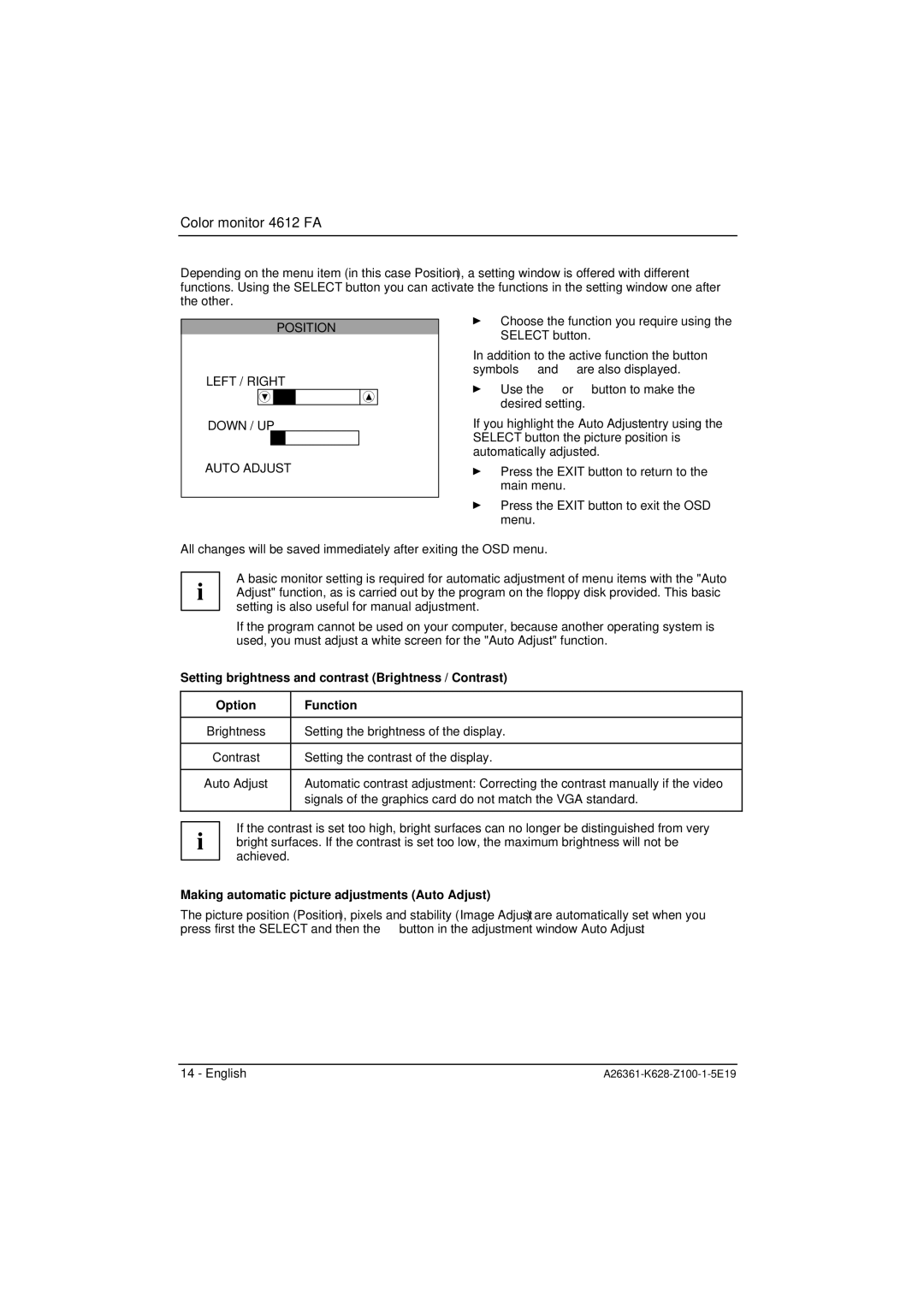Color monitor 4612 FA
Depending on the menu item (in this case Position), a setting window is offered with different functions. Using the SELECT button you can activate the functions in the setting window one after the other.
POSITION
LEFT / RIGHT
DOWN / UP
AUTO ADJUST
ÊChoose the function you require using the SELECT button.
In addition to the active function the button symbols ▲ and ▼ are also displayed.
ÊUse the ▲ or ▼ button to make the desired setting.
If you highlight the Auto Adjust entry using the SELECT button the picture position is automatically adjusted.
ÊPress the EXIT button to return to the main menu.
ÊPress the EXIT button to exit the OSD menu.
All changes will be saved immediately after exiting the OSD menu.
A basic monitor setting is required for automatic adjustment of menu items with the "Auto i Adjust" function, as is carried out by the program on the floppy disk provided. This basic
setting is also useful for manual adjustment.
If the program cannot be used on your computer, because another operating system is used, you must adjust a white screen for the "Auto Adjust" function.
Setting brightness and contrast (Brightness / Contrast)
Option | Function |
|
|
Brightness | Setting the brightness of the display. |
|
|
Contrast | Setting the contrast of the display. |
|
|
Auto Adjust | Automatic contrast adjustment: Correcting the contrast manually if the video |
| signals of the graphics card do not match the VGA standard. |
|
|
If the contrast is set too high, bright surfaces can no longer be distinguished from very i bright surfaces. If the contrast is set too low, the maximum brightness will not be
achieved.
Making automatic picture adjustments (Auto Adjust)
The picture position (Position), pixels and stability (Image Adjust) are automatically set when you press first the SELECT and then the ▲ button in the adjustment window Auto Adjust.
14 - English |