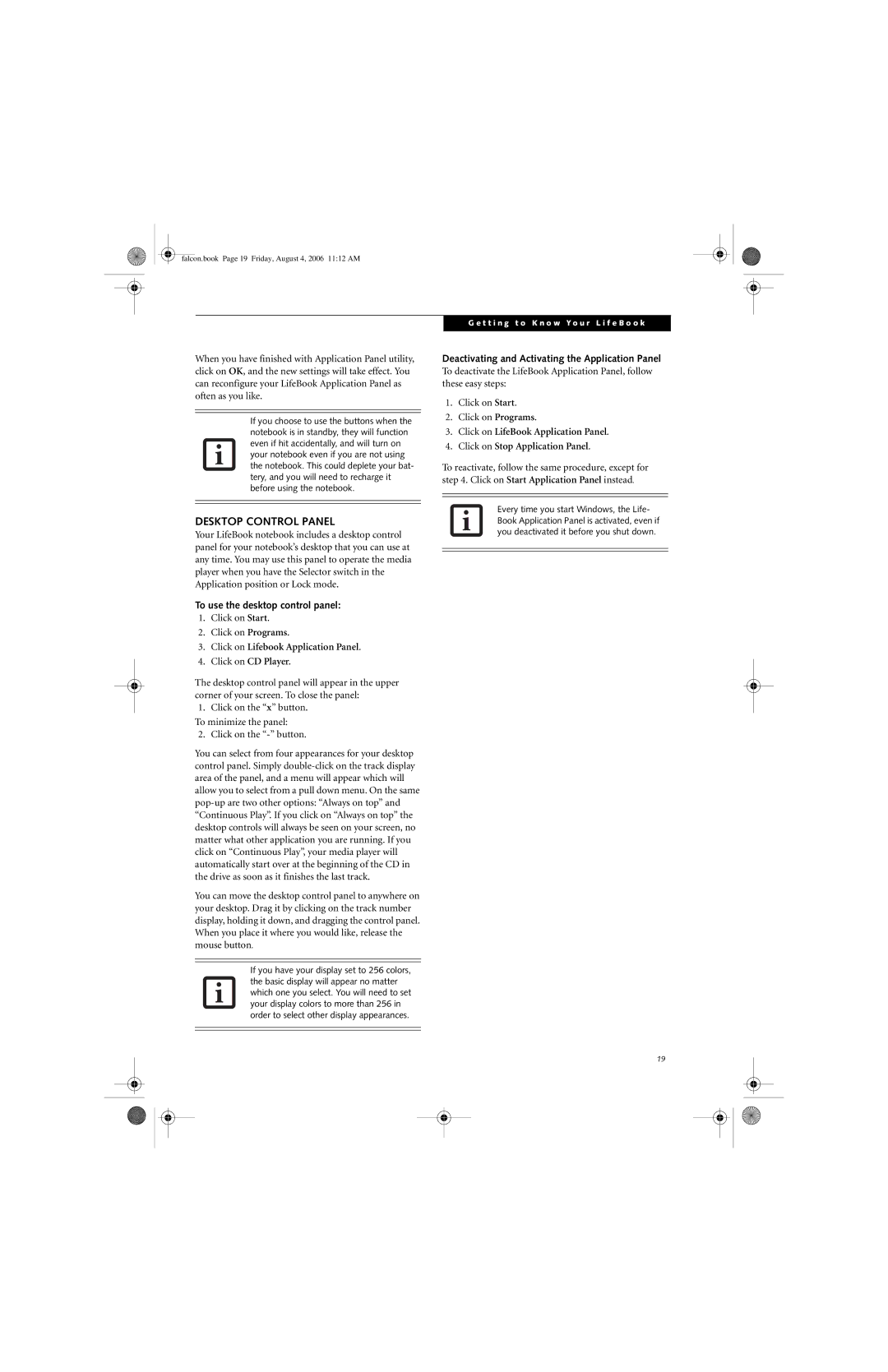falcon.book Page 19 Friday, August 4, 2006 11:12 AM
When you have finished with Application Panel utility, click on OK, and the new settings will take effect. You can reconfigure your LifeBook Application Panel as often as you like.
If you choose to use the buttons when the notebook is in standby, they will function even if hit accidentally, and will turn on your notebook even if you are not using the notebook. This could deplete your bat- tery, and you will need to recharge it before using the notebook.
DESKTOP CONTROL PANEL
Your LifeBook notebook includes a desktop control panel for your notebook’s desktop that you can use at any time. You may use this panel to operate the media player when you have the Selector switch in the Application position or Lock mode.
To use the desktop control panel:
1.Click on Start.
2.Click on Programs.
3.Click on Lifebook Application Panel.
4.Click on CD Player.
The desktop control panel will appear in the upper corner of your screen. To close the panel:
1. Click on the “x” button.
To minimize the panel:
2. Click on the
You can select from four appearances for your desktop control panel. Simply
You can move the desktop control panel to anywhere on your desktop. Drag it by clicking on the track number display, holding it down, and dragging the control panel. When you place it where you would like, release the mouse button.
If you have your display set to 256 colors, the basic display will appear no matter which one you select. You will need to set your display colors to more than 256 in order to select other display appearances.
G e t t i n g t o K n o w Y o u r L i f e B o o k
Deactivating and Activating the Application Panel
To deactivate the LifeBook Application Panel, follow these easy steps:
1.Click on Start.
2.Click on Programs.
3.Click on LifeBook Application Panel.
4.Click on Stop Application Panel.
To reactivate, follow the same procedure, except for step 4. Click on Start Application Panel instead.
Every time you start Windows, the Life- Book Application Panel is activated, even if you deactivated it before you shut down.
19