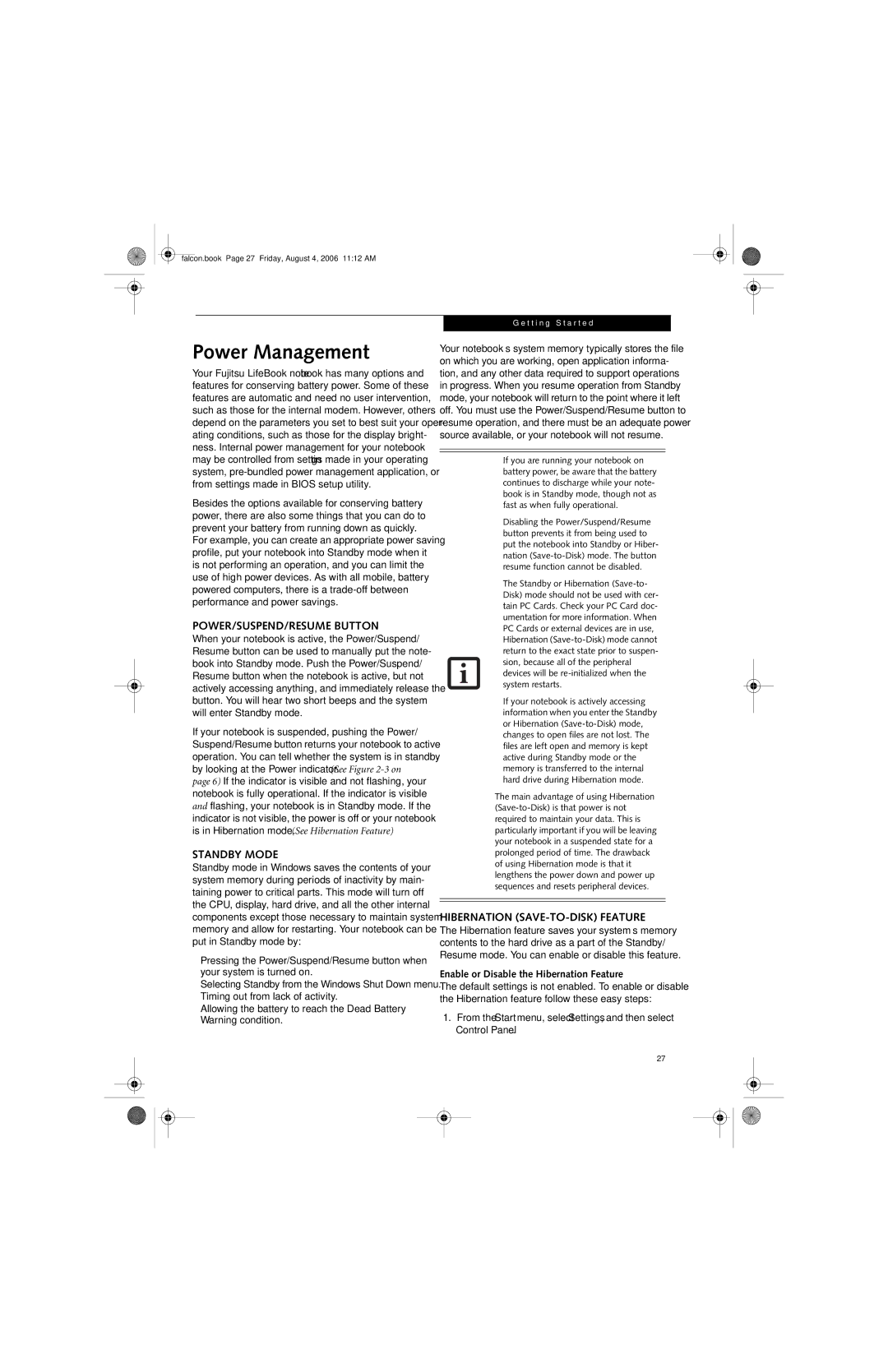falcon.book Page 27 Friday, August 4, 2006 11:12 AM
Power Management
Your Fujitsu LifeBook notebook has many options and features for conserving battery power. Some of these features are automatic and need no user intervention, such as those for the internal modem. However, others depend on the parameters you set to best suit your oper- ating conditions, such as those for the display bright- ness. Internal power management for your notebook may be controlled from settings made in your operating system,
Besides the options available for conserving battery power, there are also some things that you can do to prevent your battery from running down as quickly.
For example, you can create an appropriate power saving profile, put your notebook into Standby mode when it is not performing an operation, and you can limit the use of high power devices. As with all mobile, battery powered computers, there is a
POWER/SUSPEND/RESUME BUTTON
When your notebook is active, the Power/Suspend/ Resume button can be used to manually put the note- book into Standby mode. Push the Power/Suspend/ Resume button when the notebook is active, but not actively accessing anything, and immediately release the button. You will hear two short beeps and the system will enter Standby mode.
If your notebook is suspended, pushing the Power/ Suspend/Resume button returns your notebook to active operation. You can tell whether the system is in standby by looking at the Power indicator. (See Figure
STANDBY MODE
Standby mode in Windows saves the contents of your system memory during periods of inactivity by main- taining power to critical parts. This mode will turn off the CPU, display, hard drive, and all the other internal components except those necessary to maintain system memory and allow for restarting. Your notebook can be put in Standby mode by:
■Pressing the Power/Suspend/Resume button when your system is turned on.
■Selecting Standby from the Windows Shut Down menu.
■Timing out from lack of activity.
■Allowing the battery to reach the Dead Battery Warning condition.
G e t t i n g S t a r t e d
Your notebook’s system memory typically stores the file on which you are working, open application informa- tion, and any other data required to support operations in progress. When you resume operation from Standby mode, your notebook will return to the point where it left off. You must use the Power/Suspend/Resume button to resume operation, and there must be an adequate power source available, or your notebook will not resume.
■If you are running your notebook on battery power, be aware that the battery continues to discharge while your note- book is in Standby mode, though not as fast as when fully operational.
■Disabling the Power/Suspend/Resume button prevents it from being used to put the notebook into Standby or Hiber- nation
■The Standby or Hibernation
■If your notebook is actively accessing information when you enter the Standby or Hibernation
The main advantage of using Hibernation
HIBERNATION (SAVE-TO-DISK) FEATURE
The Hibernation feature saves your system’s memory contents to the hard drive as a part of the Standby/ Resume mode. You can enable or disable this feature.
Enable or Disable the Hibernation Feature
The default settings is not enabled. To enable or disable the Hibernation feature follow these easy steps:
1.From the Start menu, select Settings, and then select Control Panel.
27