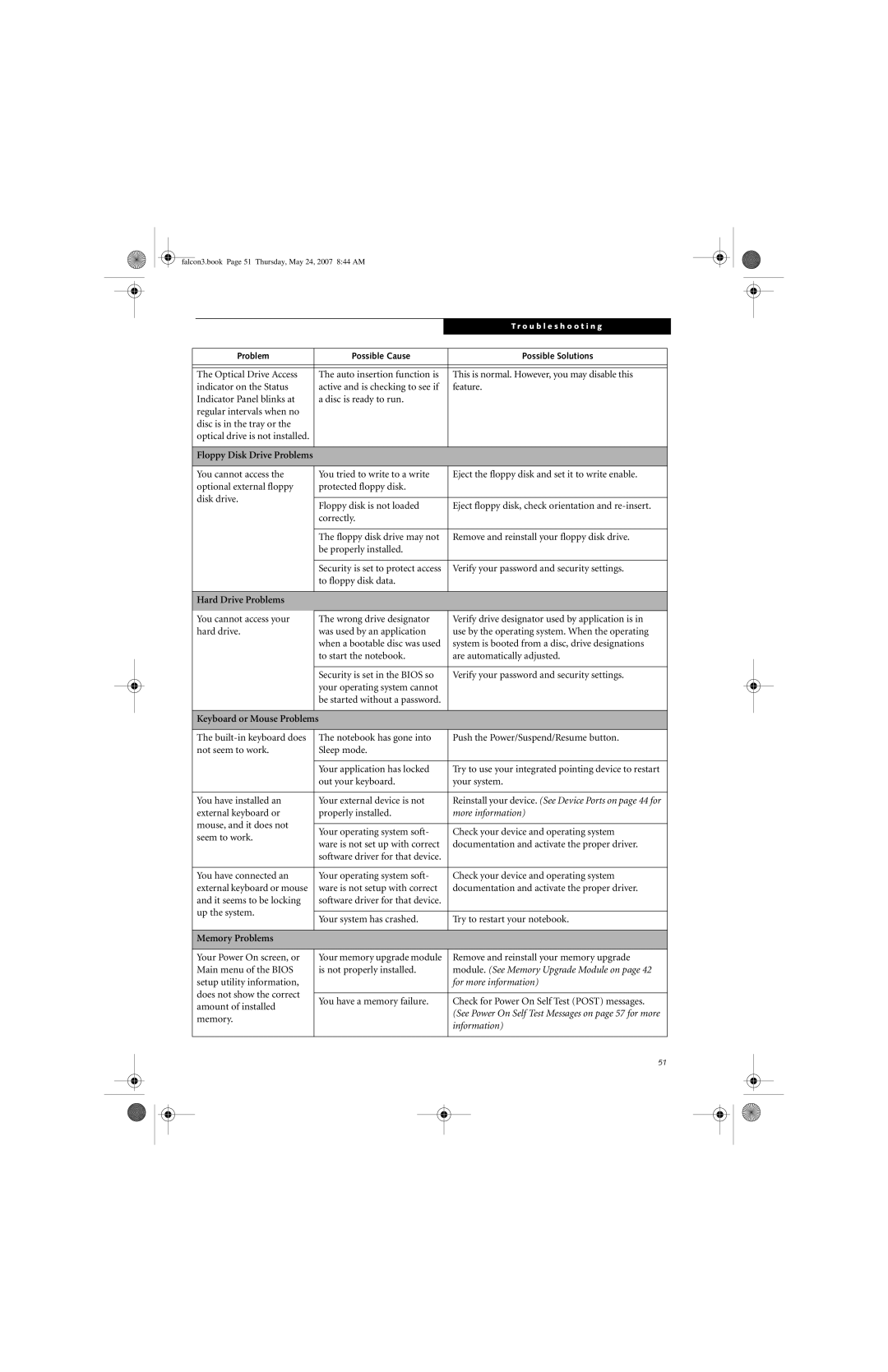falcon3.book Page 51 Thursday, May 24, 2007 8:44 AM
|
|
|
|
|
| T r o u b l e s h o o t i n g | |
|
|
|
|
|
|
|
|
|
|
|
|
|
|
|
|
|
| Problem | Possible Cause |
| Possible Solutions |
| |
|
|
|
|
|
|
|
|
|
|
|
|
|
|
|
|
|
| The Optical Drive Access | The auto insertion function is | This is normal. However, you may disable this |
| ||
|
| indicator on the Status | active and is checking to see if | feature. |
| ||
|
| Indicator Panel blinks at | a disc is ready to run. |
|
|
| |
|
| regular intervals when no |
|
|
|
|
|
|
| disc is in the tray or the |
|
|
|
|
|
|
| optical drive is not installed. |
|
|
|
|
|
|
|
|
|
|
|
|
|
|
| Floppy Disk Drive Problems |
|
|
|
|
|
|
|
|
|
|
|
|
|
|
| You cannot access the | You tried to write to a write | Eject the floppy disk and set it to write enable. |
| ||
|
| optional external floppy | protected floppy disk. |
|
|
| |
|
| disk drive. |
|
|
|
|
|
|
| Floppy disk is not loaded | Eject floppy disk, check orientation and |
| |||
|
|
|
| ||||
|
|
| correctly. |
|
|
| |
|
|
|
|
|
|
|
|
|
|
| The floppy disk drive may not | Remove and reinstall your floppy disk drive. |
| ||
|
|
| be properly installed. |
|
|
| |
|
|
|
|
|
|
|
|
|
|
| Security is set to protect access | Verify your password and security settings. |
| ||
|
|
| to floppy disk data. |
|
|
| |
|
|
|
|
|
|
|
|
|
| Hard Drive Problems |
|
|
|
|
|
|
|
|
|
|
|
|
|
|
| You cannot access your | The wrong drive designator | Verify drive designator used by application is in |
| ||
|
| hard drive. | was used by an application | use by the operating system. When the operating |
| ||
|
|
| when a bootable disc was used | system is booted from a disc, drive designations |
| ||
|
|
| to start the notebook. | are automatically adjusted. |
| ||
|
|
|
|
|
|
|
|
|
|
| Security is set in the BIOS so | Verify your password and security settings. |
| ||
|
|
| your operating system cannot |
|
|
| |
|
|
| be started without a password. |
|
|
| |
|
|
|
|
|
|
|
|
|
| Keyboard or Mouse Problems |
|
|
| ||
|
|
|
|
|
|
|
|
|
| The | The notebook has gone into | Push the Power/Suspend/Resume button. |
| ||
|
| not seem to work. | Sleep mode. |
|
|
| |
|
|
|
|
|
|
|
|
|
|
| Your application has locked | Try to use your integrated pointing device to restart |
| ||
|
|
| out your keyboard. | your system. |
| ||
|
|
|
|
|
|
|
|
|
| You have installed an | Your external device is not | Reinstall your device. (See Device Ports on page 44 for |
| ||
|
| external keyboard or | properly installed. | more information) |
| ||
|
| mouse, and it does not |
|
|
|
|
|
|
| Your operating system soft- | Check your device and operating system |
| |||
|
| seem to work. |
| ||||
|
| ware is not set up with correct | documentation and activate the proper driver. |
| |||
|
|
|
| ||||
|
|
| software driver for that device. |
|
|
| |
|
|
|
|
|
|
|
|
|
| You have connected an | Your operating system soft- | Check your device and operating system |
| ||
|
| external keyboard or mouse | ware is not setup with correct | documentation and activate the proper driver. |
| ||
|
| and it seems to be locking | software driver for that device. |
|
|
| |
|
| up the system. |
|
|
|
|
|
|
| Your system has crashed. | Try to restart your notebook. |
| |||
|
|
|
| ||||
|
|
|
|
|
|
|
|
|
| Memory Problems |
|
|
|
|
|
|
|
|
|
|
|
|
|
|
| Your Power On screen, or | Your memory upgrade module | Remove and reinstall your memory upgrade |
| ||
|
| Main menu of the BIOS | is not properly installed. | module. (See Memory Upgrade Module on page 42 |
| ||
|
| setup utility information, |
|
| for more information) |
| |
|
| does not show the correct |
|
|
|
|
|
|
| You have a memory failure. | Check for Power On Self Test (POST) messages. |
| |||
|
| amount of installed |
| ||||
|
|
|
| (See Power On Self Test Messages on page 57 for more |
| ||
|
| memory. |
|
|
| ||
|
|
|
| information) |
| ||
|
|
|
|
|
| ||
|
|
|
|
|
|
|
|
|
|
|
|
| 51 |
| |
|
|
|
|
|
|
|
|
|
|
|
|
|
|
|
|
|
|
|
|
|
|
|
|