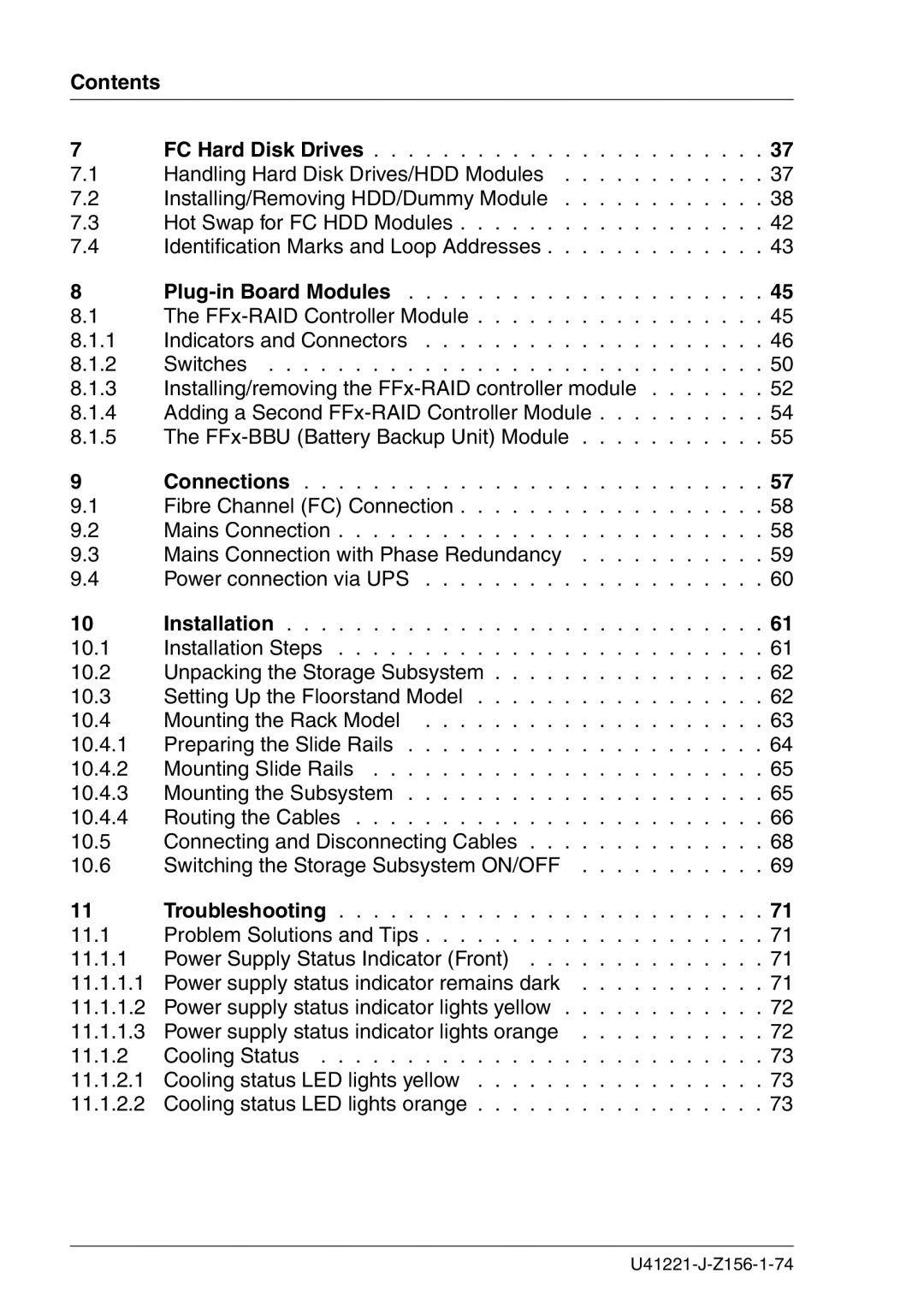S60 specifications
Fujitsu Siemens Computers S60 is a notable offering from the collaboration between Fujitsu and Siemens, aimed at delivering high performance in the realm of desktop computing. Launched in the early 2000s, the S60 series represents a sophisticated blend of technology and design, appealing to both business users and tech enthusiasts alike.One of the main features of the Fujitsu Siemens S60 is its robust hardware architecture. The system typically came equipped with Intel processors, ranging from Pentium 4 to Core 2 Duo, enabling seamless multitasking and efficient performance for various applications. With support for varying amounts of RAM, generally from 512MB to 4GB, the S60 catered to different user needs, whether for basic office tasks or more demanding software environments.
Storage options were versatile, featuring both traditional hard drives and the emerging SSD technology, allowing users to choose between speed and larger storage capacity. The inclusion of multiple USB ports facilitated easy connectivity with peripherals, such as printers, external drives, and various multimedia devices.
In terms of display technology, the Fujitsu Siemens S60 was compatible with a variety of monitors, including LCD displays which offered improved clarity and energy efficiency over traditional CRTs. The desktop's graphics capabilities were enhanced by integrated solutions from Intel, which provided adequate performance for standard business applications without needing a dedicated graphics card.
Another key characteristic is the emphasis on energy efficiency and eco-friendliness. Fujitsu Siemens prioritized the development of systems that met environmental standards, helping to minimize the carbon footprint of their products. This commitment is evident in their Energy Star-compliant designs, which aimed to reduce power consumption during operation.
The S60 series also featured various connectivity options, including Ethernet for network access and, in later models, wireless capabilities, giving users the flexibility to connect to the internet and enterprise resources effortlessly.
Adopting a modular design approach, the Fujitsu Siemens S60 made upgrades straightforward. Users could easily swap out components such as RAM, hard drives, and graphics cards, making the system highly adaptable to evolving technology needs.
Overall, the Fujitsu Siemens Computers S60 provided a comprehensive solution for users seeking a balanced combination of performance, expandability, and sustainability, making it a popular choice during its time. With its feature-rich specifications and forward-thinking design, the S60 left a lasting impression on the desktop computing landscape.