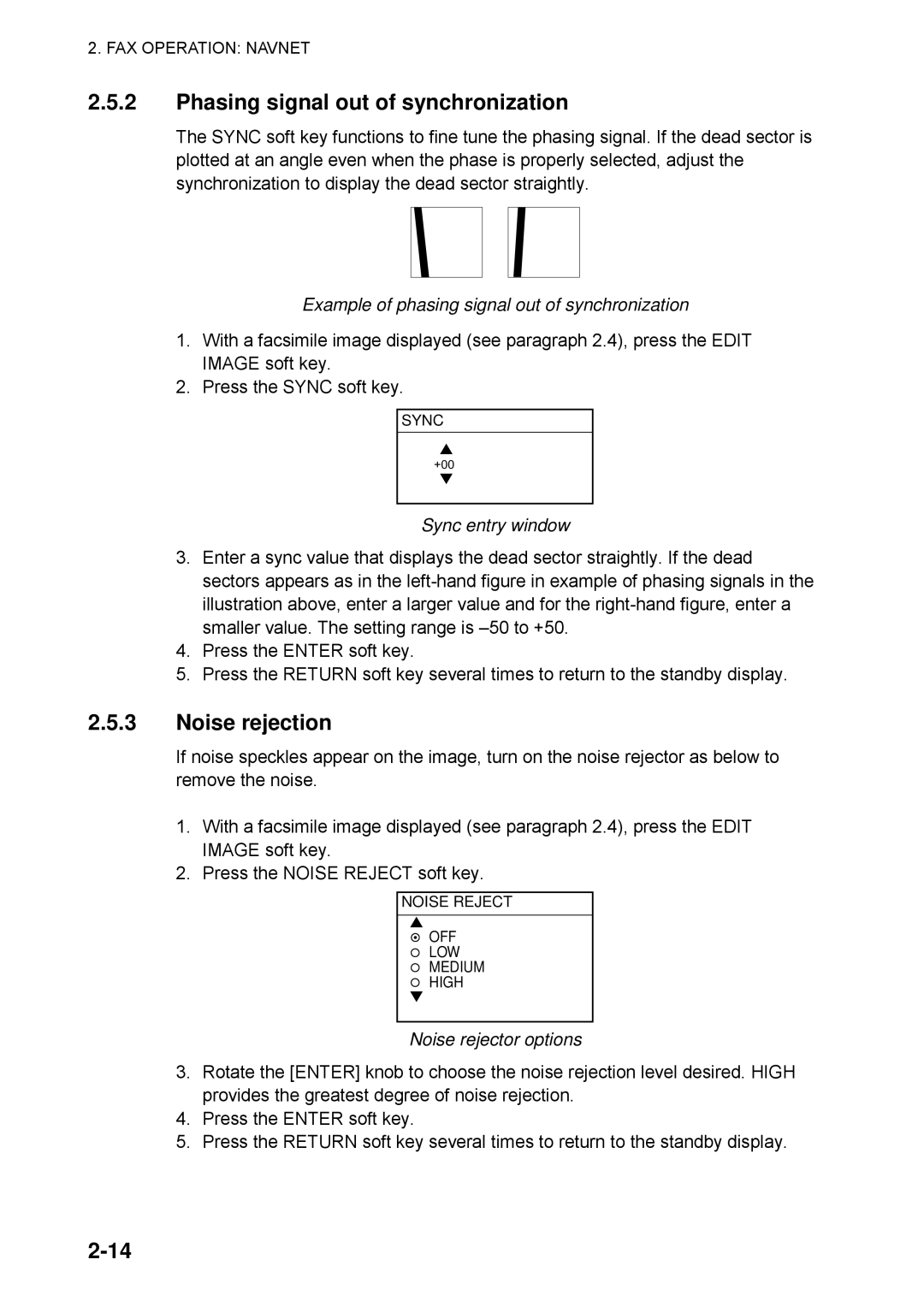2. FAX OPERATION: NAVNET
2.5.2Phasing signal out of synchronization
The SYNC soft key functions to fine tune the phasing signal. If the dead sector is plotted at an angle even when the phase is properly selected, adjust the synchronization to display the dead sector straightly.
Example of phasing signal out of synchronization
1.With a facsimile image displayed (see paragraph 2.4), press the EDIT IMAGE soft key.
2.Press the SYNC soft key.
SYNC
▲
+00
▼
Sync entry window
3.Enter a sync value that displays the dead sector straightly. If the dead sectors appears as in the
4.Press the ENTER soft key.
5.Press the RETURN soft key several times to return to the standby display.
2.5.3Noise rejection
If noise speckles appear on the image, turn on the noise rejector as below to remove the noise.
1.With a facsimile image displayed (see paragraph 2.4), press the EDIT IMAGE soft key.
2.Press the NOISE REJECT soft key.
NOISE REJECT
▲°
§OFF LOW MEDIUM
HIGH
▼
Noise rejector options
3.Rotate the [ENTER] knob to choose the noise rejection level desired. HIGH provides the greatest degree of noise rejection.
4.Press the ENTER soft key.
5.Press the RETURN soft key several times to return to the standby display.