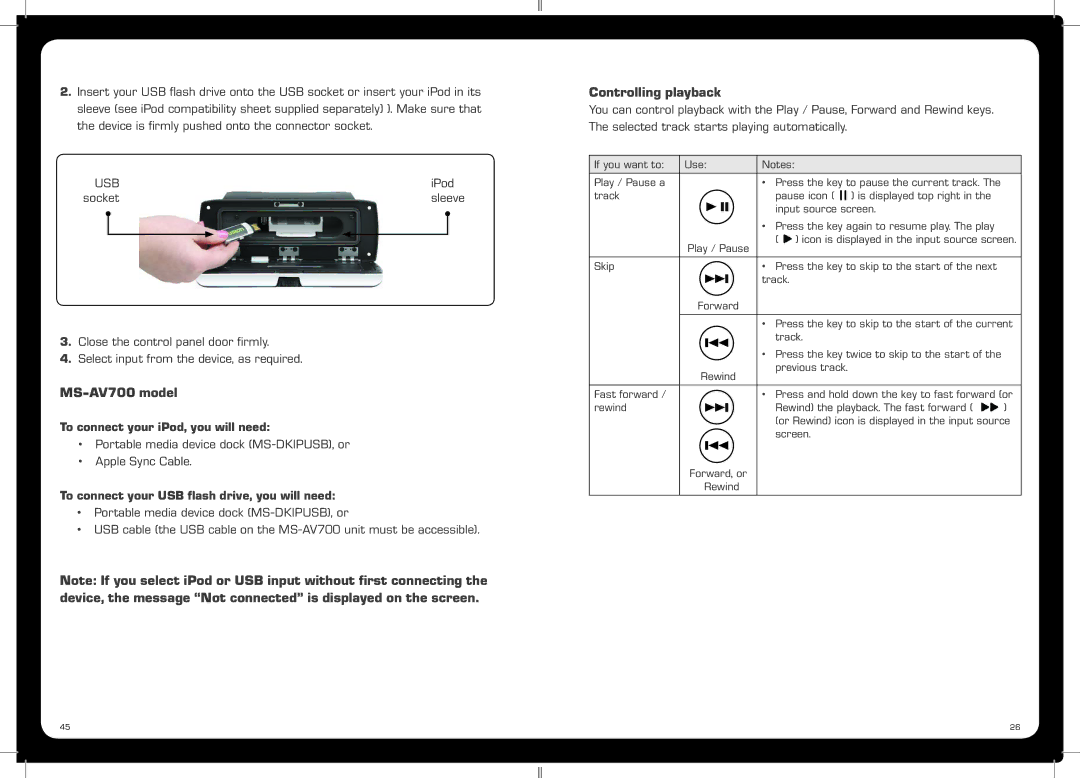2.Insert your USB flash drive onto the USB socket or insert your iPod in its sleeve (see iPod compatibility sheet supplied separately) ). Make sure that the device is firmly pushed onto the connector socket.
USB | iPod |
socket | sleeve |
3.Close the control panel door firmly.
4.Select input from the device, as required.
MS-AV700 model
To connect your iPod, you will need:
•Portable media device dock
•Apple Sync Cable.
To connect your USB flash drive, you will need:
•Portable media device dock
•USB cable (the USB cable on the
Note: If you select iPod or USB input without first connecting the device, the message “Not connected” is displayed on the screen.
Controlling playback
You can control playback with the Play / Pause, Forward and Rewind keys. The selected track starts playing automatically.
If you want to: | Use: | Notes: | ||
Play / Pause a |
|
|
| • Press the key to pause the current track. The |
track |
|
|
| pause icon ( ) is displayed top right in the |
|
|
|
| input source screen. |
|
|
|
| |
|
|
|
| • Press the key again to resume play. The play |
| Play / Pause | ( ) icon is displayed in the input source screen. | ||
|
| |||
|
|
|
|
|
Skip |
|
|
| • Press the key to skip to the start of the next |
|
|
|
| track. |
|
|
|
| |
|
|
|
| |
Forward
•Press the key to skip to the start of the current track.
•Press the key twice to skip to the start of the previous track.
| Rewind |
| ||
Fast forward / |
|
| • Press and hold down the key to fast forward (or | |
rewind |
|
| Rewind) the playback. The fast forward ( | ) |
|
| |||
|
|
| (or Rewind) icon is displayed in the input source | |
|
|
| screen. |
|
|
|
|
|
|
| Forward, or |
| ||
| Rewind |
| ||
45 | 26 |