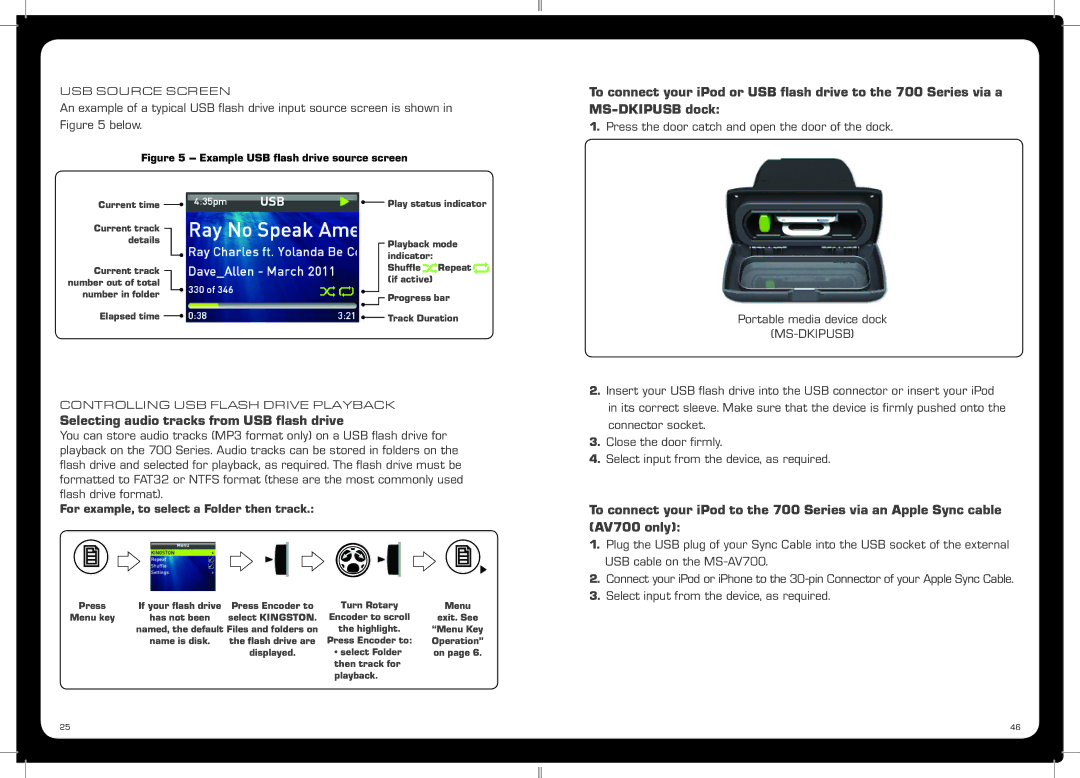USB SOURCE SCREEN
An example of a typical USB flash drive input source screen is shown in Figure 5 below.
Figure 5 – Example USB flash drive source screen
Current time |
|
|
| Play status indicator | |
| |||||
|
| ||||
Current track |
|
|
| ||
details |
| Playback mode | |||
|
|
|
| ||
|
|
|
| indicator: |
|
Current track |
| Shuffle | Repeat | ||
| (if active) |
| |||
number out of total |
|
| |||
|
|
| |||
number in folder |
| Progress bar | |||
|
|
|
| ||
Elapsed time |
|
|
| Track Duration | |
|
| ||||
| |||||
CONTROLLING USB FLASH DRIVE PLAYBACK
Selecting audio tracks from USB flash drive
You can store audio tracks (MP3 format only) on a USB flash drive for playback on the 700 Series. Audio tracks can be stored in folders on the flash drive and selected for playback, as required. The flash drive must be formatted to FAT32 or NTFS format (these are the most commonly used flash drive format).
For example, to select a Folder then track.:
To connect your iPod or USB flash drive to the 700 Series via a
1.Press the door catch and open the door of the dock.
Portable media device dock
(MS-DKIPUSB)
2.Insert your USB flash drive into the USB connector or insert your iPod in its correct sleeve. Make sure that the device is firmly pushed onto the connector socket.
3.Close the door firmly.
4.Select input from the device, as required.
To connect your iPod to the 700 Series via an Apple Sync cable (AV700 only):
1.Plug the USB plug of your Sync Cable into the USB socket of the external USB cable on the
2.Connect your iPod or iPhone to the
3.Select input from the device, as required.
Press | If your flash drive | Press Encoder to | Turn Rotary |
Menu key | has not been | select KINGSTON. | Encoder to scroll |
| named, the default Files and folders on | the highlight. | |
| name is disk. | the flash drive are | Press Encoder to: |
|
| displayed. | • select Folder |
|
|
| then track for |
|
|
| playback. |
Menu
exit. See
“Menu Key Operation” on page 6.
25 | 46 |