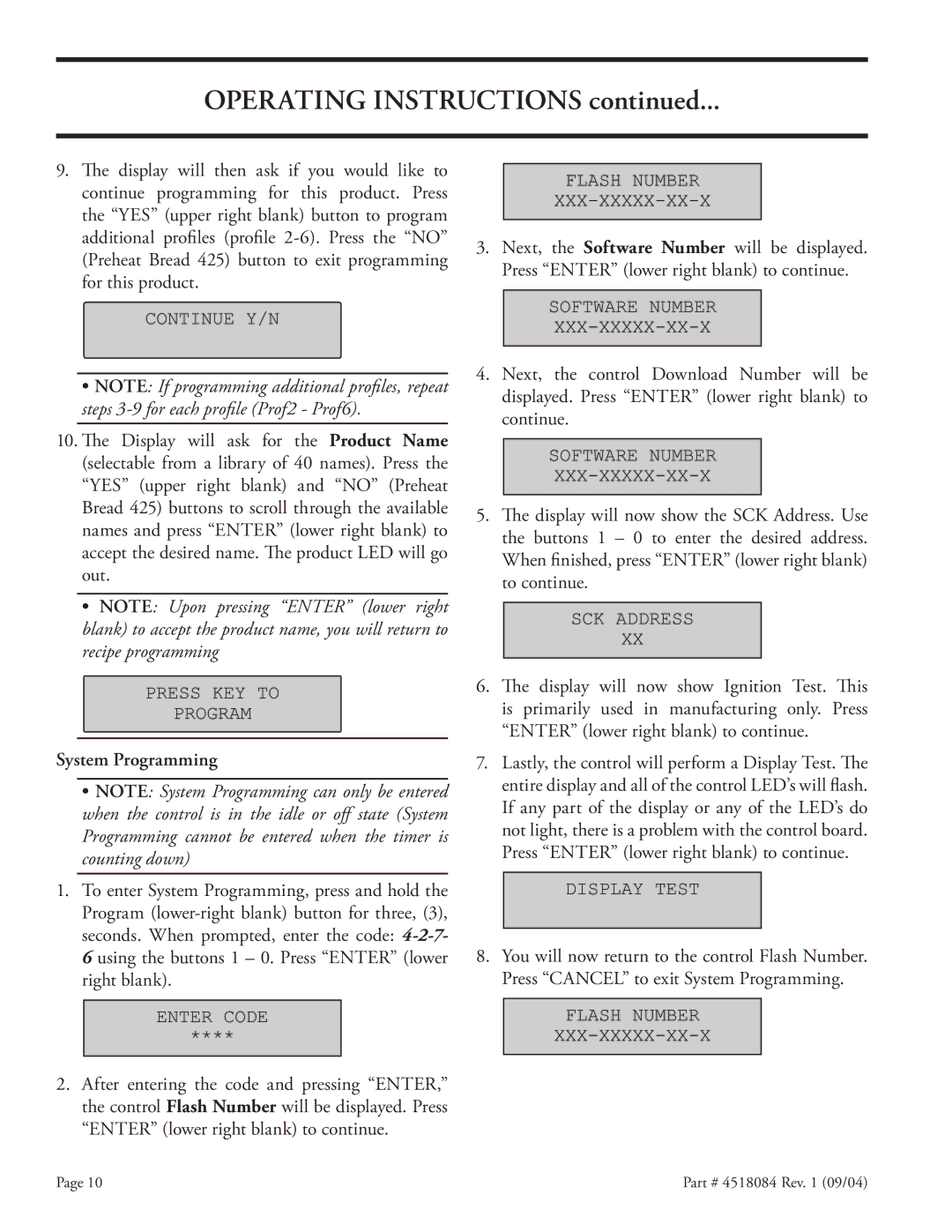OPERATING INSTRUCTIONS continued...
9.The display will then ask if you would like to continue programming for this product. Press the “YES” (upper right blank) button to program additional profiles (profile
•NOTE: If programming additional profiles, repeat steps
10.The Display will ask for the Product Name (selectable from a library of 40 names). Press the “YES” (upper right blank) and “NO” (Preheat Bread 425) buttons to scroll through the available names and press “ENTER” (lower right blank) to accept the desired name. The product LED will go out.
•NOTE: Upon pressing “ENTER” (lower right blank) to accept the product name, you will return to recipe programming
System Programming
• NOTE: System Programming can only be entered when the control is in the idle or off state (System Programming cannot be entered when the timer is counting down)
1.To enter System Programming, press and hold the Program
3.Next, the Software Number will be displayed. Press “ENTER” (lower right blank) to continue.
4.Next, the control Download Number will be displayed. Press “ENTER” (lower right blank) to continue.
5.The display will now show the SCK Address. Use the buttons 1 – 0 to enter the desired address. When finished, press “ENTER” (lower right blank) to continue.
6.The display will now show Ignition Test. This is primarily used in manufacturing only. Press “ENTER” (lower right blank) to continue.
7.Lastly, the control will perform a Display Test. The entire display and all of the control LED’s will flash. If any part of the display or any of the LED’s do not light, there is a problem with the control board. Press “ENTER” (lower right blank) to continue.
8.You will now return to the control Flash Number. Press “CANCEL” to exit System Programming.
2.After entering the code and pressing “ENTER,” the control Flash Number will be displayed. Press “ENTER” (lower right blank) to continue.
Page 10 | Part # 4518084 Rev. 1 (09/04) |