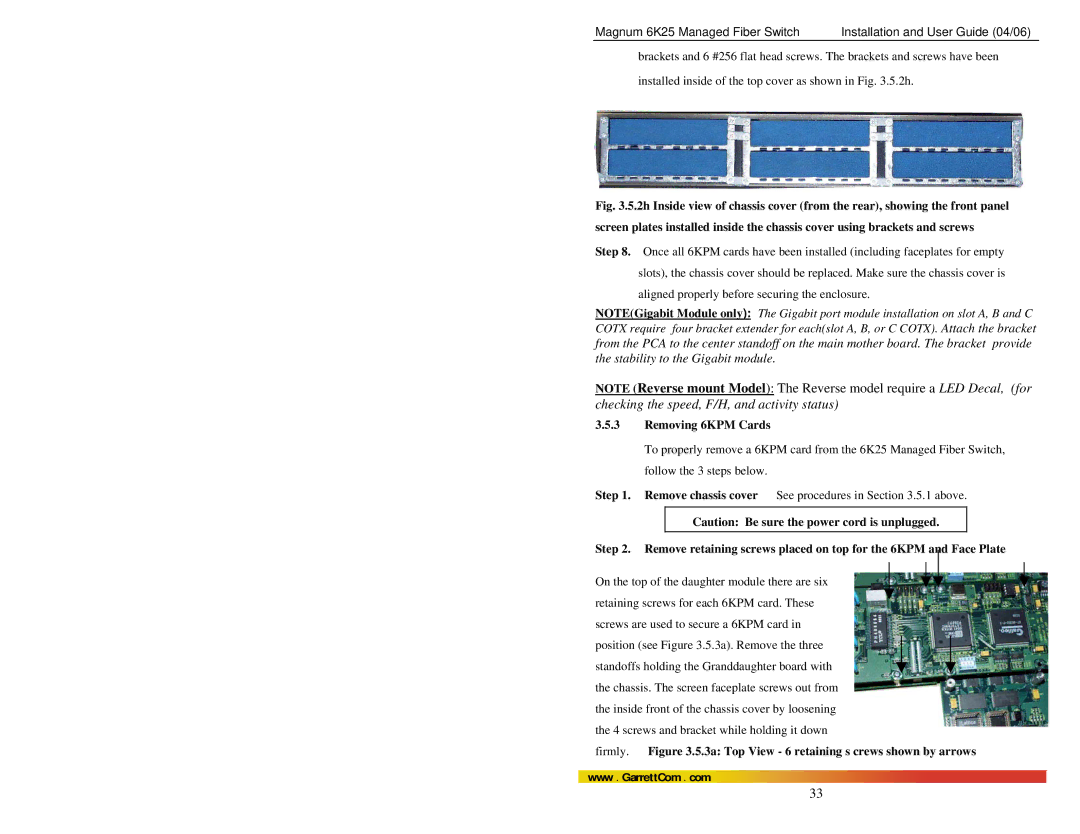Magnum 6K25 Managed Fiber Switch | Installation and User Guide (04/06) |
brackets and 6 #256 flat head screws. The brackets and screws have been
installed inside of the top cover as shown in Fig. 3.5.2h.
Fig. 3.5.2h Inside view of chassis cover (from the rear), showing the front panel screen plates installed inside the chassis cover using brackets and screws
Step 8. Once all 6KPM cards have been installed (including faceplates for empty slots), the chassis cover should be replaced. Make sure the chassis cover is aligned properly before securing the enclosure.
NOTE(Gigabit Module only): The Gigabit port module installation on slot A, B and C COTX require four bracket extender for each(slot A, B, or C COTX). Attach the bracket from the PCA to the center standoff on the main mother board. The bracket provide the stability to the Gigabit module.
NOTE (Reverse mount Model): The Reverse model require a LED Decal, (for checking the speed, F/H, and activity status)
3.5.3Removing 6KPM Cards
To properly remove a 6KPM card from the 6K25 Managed Fiber Switch, follow the 3 steps below.
Step 1. Remove chassis cover See procedures in Section 3.5.1 above.
Caution: Be sure the power cord is unplugged.
Step 2. Remove retaining screws placed on top for the 6KPM and Face Plate
On the top of the daughter module there are six retaining screws for each 6KPM card. These screws are used to secure a 6KPM card in position (see Figure 3.5.3a). Remove the three standoffs holding the Granddaughter board with the chassis. The screen faceplate screws out from the inside front of the chassis cover by loosening the 4 screws and bracket while holding it down
firmly. Figure 3.5.3a: Top View - 6 retaining s crews shown by arrows
www . GarrettCom . com
33